Перайменаванне файлаў
У Дыску, як і ў любым іншым воблачным сховішчы, можна перайменоўваць тэчкі або файлы. Пры гэтым ёсць магчымасць пакетнага перайменавання адразу некалькіх файлаў, якія знаходзяцца ў адной ці нават некалькіх тэчках па пераменных, што выкарыстоўваліся пры іх стварэнні.
Перайменаванне аднаго файла або тэчкі
Каб перайменаваць адну тэчку або файл, дастаткова вылучыць яго і выбраць «Перайменаваць» у кантэкстным меню або панэлі вылучэння.
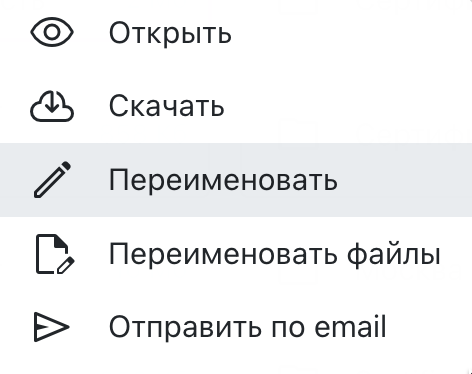 Фрагмент кантэкстнага меню файла з пунктам «Перайменаваць».
Фрагмент кантэкстнага меню файла з пунктам «Перайменаваць».
Пасля ўводу новай назвы трэба пацвердзіць перайменаванне.
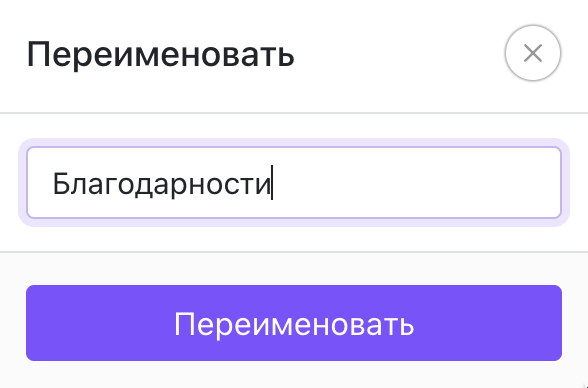 Акно перайменавання файла або тэчкі.
Акно перайменавання файла або тэчкі.
Перайменаванне некалькіх файлаў
Задаць назву файла ў Дыску можна на этапе стварэння файлаў. Для гэтага трэба запоўніць слупок «Назва файла» у табліцы з дадзенымі. Напрыклад, можна скапіраваць слупок з Імём і ўставіць у «Назва файла».
Аднак і пасля стварэння файлаў можна задаць назву па адной з пераменных у файле, напрыклад, па Імю.
Для гэтага неабходна вылучыць некалькі файлаў, ці адну тэчку, ці некалькі тэчак і выбраць «Перайменаваць файлы» у кантэкстным меню або меню вылучэння.
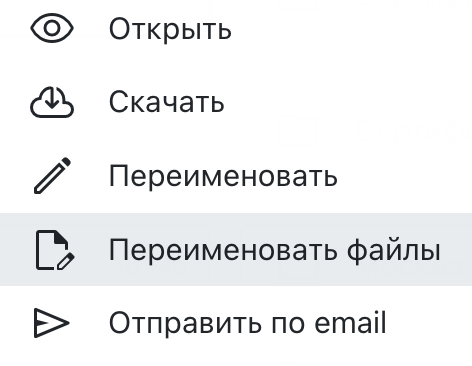 Фрагмент кантэкстнага меню файла з пунктам «Перайменаваць файлы».
Фрагмент кантэкстнага меню файла з пунктам «Перайменаваць файлы».
У адкрытым акне неабходна ўвесці пераменную, якую вы хочаце выкарыстоўваць для перайменавання файлаў. Пераменная павінна пачынацца са знака %.
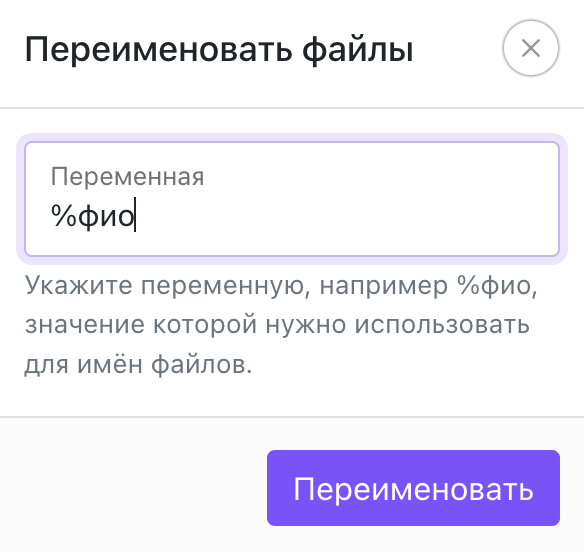 Акно перайменавання файлаў.
Акно перайменавання файлаў.
Пасля пацверджання кожны файл будзе названы па значэнні паказанай пераменнай менавіта ў гэтым файле. Такім чынам, можна адным махам пераназваць усе файлы па Імю альбо іншых дадзеных.
Калі пераменнай у файле не будзе, ці пераменная не будзе ўтрымліваць дадзеных, то файл не зменіць сваю назву. Перайменаванне файла будзе бачна ў «Гісторыі». Аперацыю перайменавання адмяніць нельга.