Renaming files
In Disk, like in any other cloud storage, you can rename folders or files. At the same time, there is an ability to batch rename several files that are located in one or even several folders using variables that were used when they were created.
Renaming a single file or folder
To rename a single folder or file, you just need to select it and select "Rename" in the context menu or selection panel.
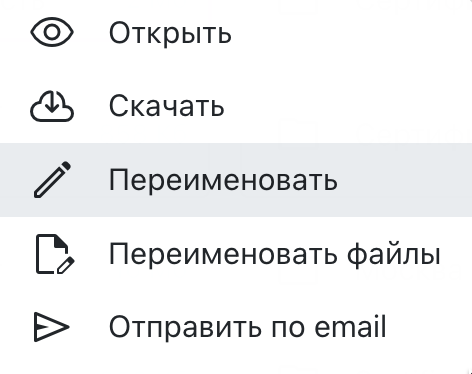 Fragment of the file's context menu with the "Rename" item.
Fragment of the file's context menu with the "Rename" item.
After entering a new name, you need to confirm the renaming.
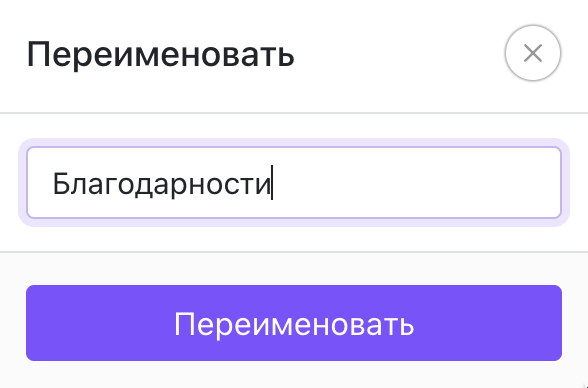 The window for renaming a file or folder.
The window for renaming a file or folder.
Renaming multiple files
You can specify the file name in Disk at the stage of creating files. To do this, you need to fill in the "Name" column in the data table. For example, you can copy the Name column and paste it into the "Name" column.
However, even after creating files, you can set the file name based on one of the variables in the file, for example, based on the Name.
To do this, you need to select multiple files or one folder or several folders, and select "Rename files" in the context menu or selection menu.
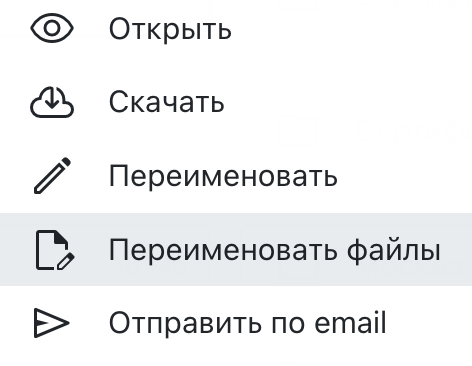 Fragment of the file's context menu with the "Rename files" item.
Fragment of the file's context menu with the "Rename files" item.
In the window that opens, you need to write a variable that should be used to rename the files. The variable must start with the % sign.
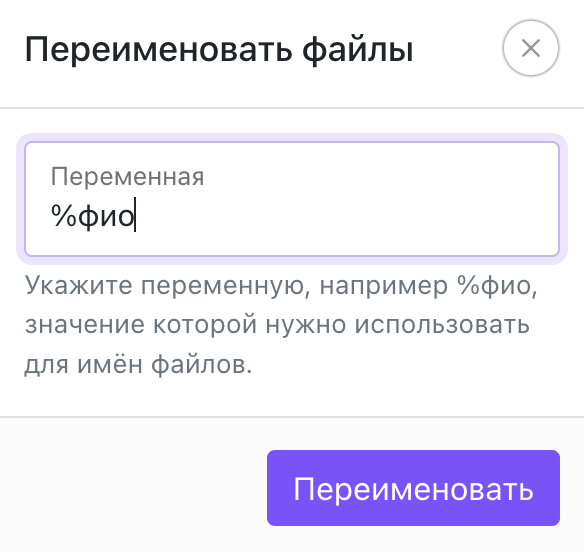 The window for renaming files.
The window for renaming files.
After confirmation, each file will be named according to the value of the specified variable in this file. This way you can name all files at once according to the Name or other data.
If the file does not have the specified variable or the variable does not contain any data, the file will not be renamed. Renaming of the file will be displayed in the "History". The renaming operation cannot be undone.
Other Disk features
- Filtering and displaying files and folders
- History of actions in Disk
- Output of all files in one list
- Downloading one or multiple files
- Sending files by email
- Moving files
- Synchronizing with cloud services
- Changing data
- Renaming files and folders
- Editing a document
- Recreating files
- Getting a link to a file
- Creating a report on files