Moving Files and Folders
In Drive, just like in any other cloud storage, you can move files and folders. To move files and folders, you can use the "Move" or "Cut - Paste" commands. To move files or folders using the "Move" command:
- Select the necessary files and folders
In the context menu or selection panel, click "Move"
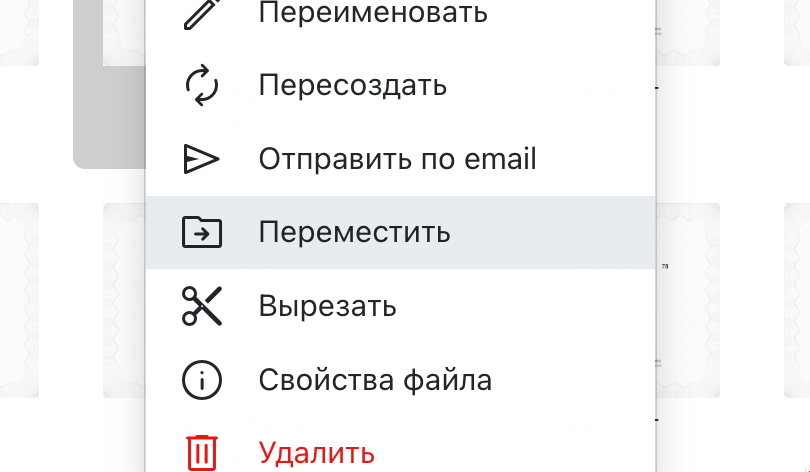 File's context menu in Drive with the "Move" option selected
File's context menu in Drive with the "Move" option selected - Select the folder where you want to move the files and confirm the move.
Another way is to use the "Cut - Paste" command.
- Select the necessary files and folders
In the context menu or selection panel, click "Cut"
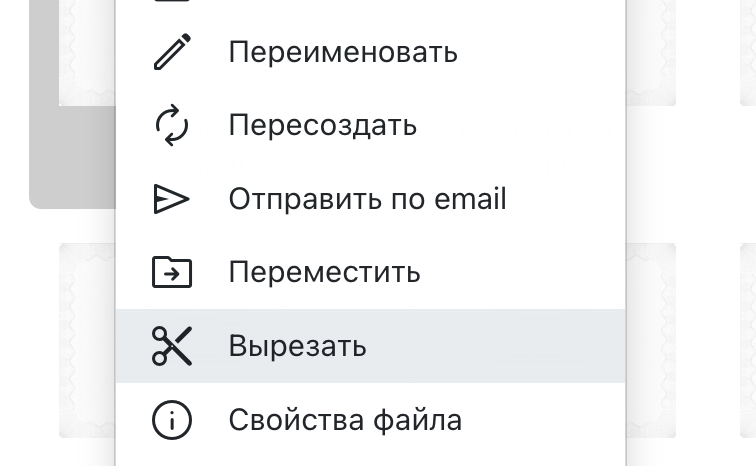 File's context menu in Drive with the "Cut" option selected
File's context menu in Drive with the "Cut" option selected - Go to the folder where you want to move the files
In the folder's context menu, click "Paste"
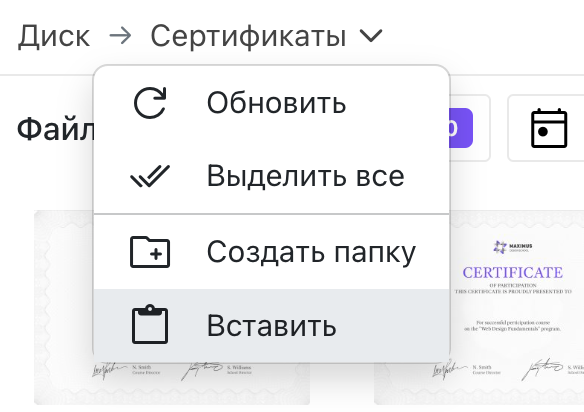 Folder's context menu in Drive with the "Cut" option selected
Folder's context menu in Drive with the "Cut" option selected
When moving a file, the public link as well as any other file data does not change.
Other Disk features
- Filtering and displaying files and folders
- History of actions in Disk
- Output of all files in one list
- Downloading one or multiple files
- Sending files by email
- Moving files
- Synchronizing with cloud services
- Changing data
- Renaming files and folders
- Editing a document
- Recreating files
- Getting a link to a file
- Creating a report on files