File Data Editing
When files are created in Drive, all the variables used during the file creation, as well as the original document, are saved along with the files. This allows you to revise variable values or even edit the original document if needed. These changes will only apply to the selected file.
Editing File Data
To edit file data, select the desired file, and click "Edit Data" in the context menu or the selection menu.
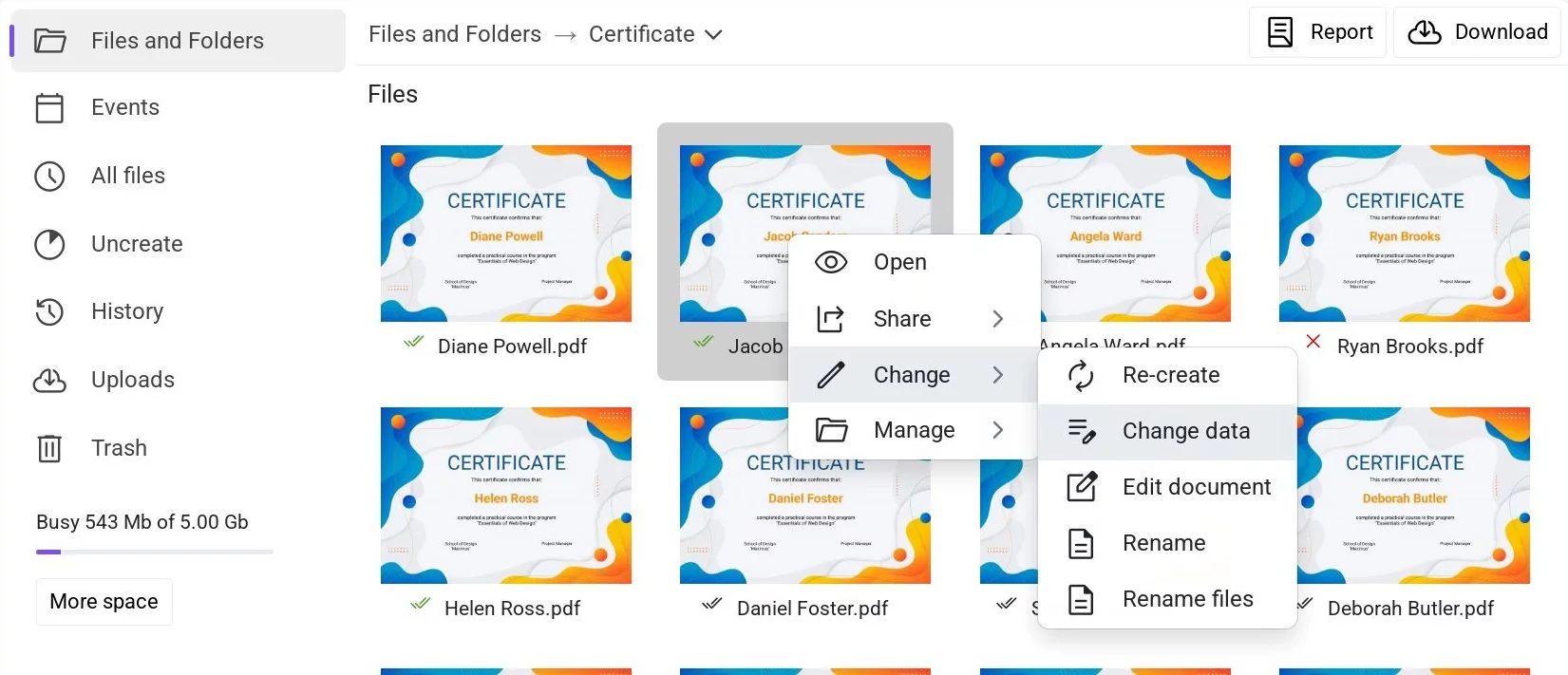 File context menu in Drive with the 'Edit Data' option highlighted
File context menu in Drive with the 'Edit Data' option highlighted
A window will open displaying all the variables saved with the file—each variable will be presented in a separate input field.
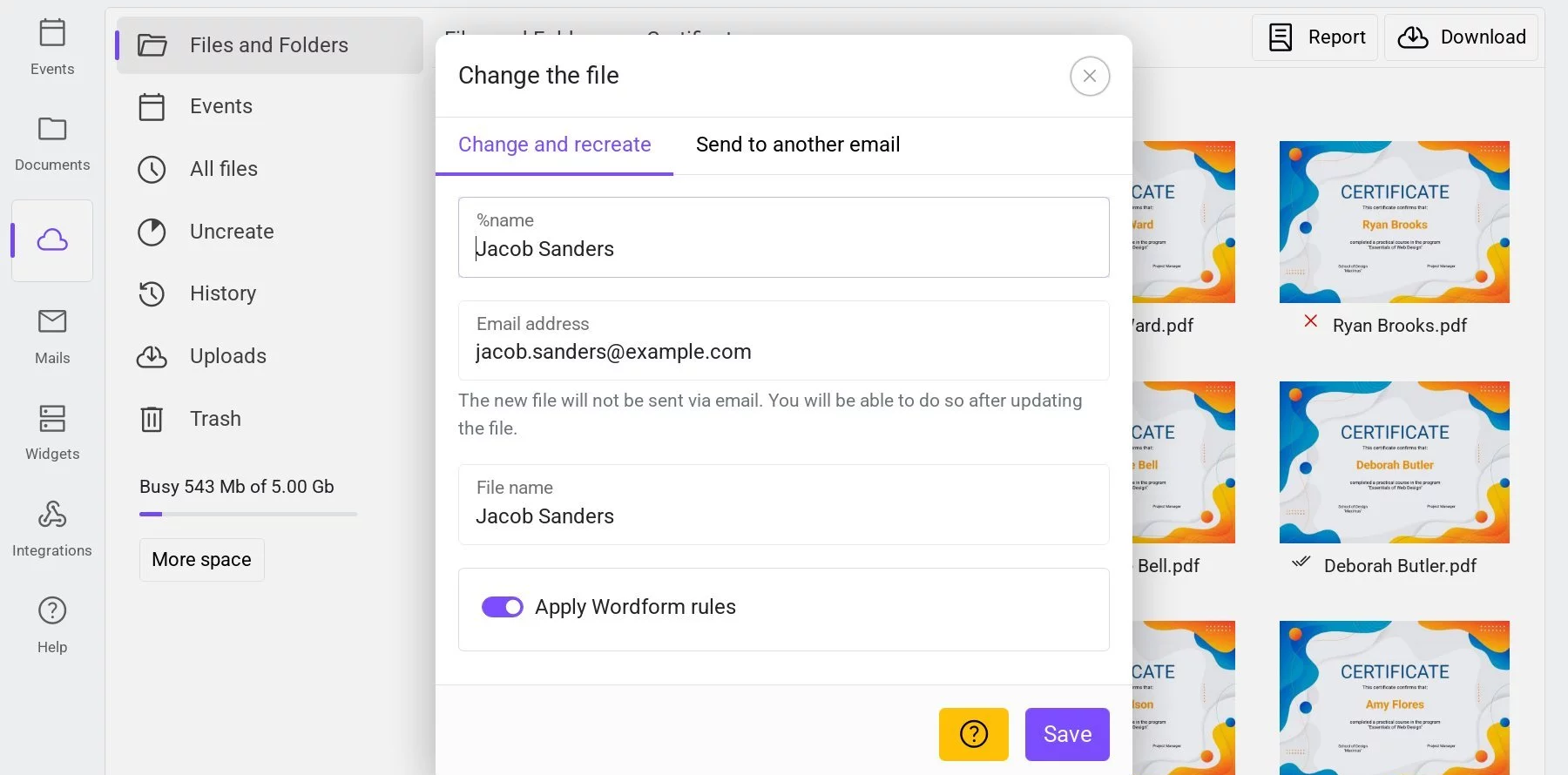 File Data Editing Window
File Data Editing Window
You can update the data and regenerate the file.
Regenerating a file with updated data incurs a cost according to the pricing plan.
If the variables include functions, you can either leave their values unchanged or assign new ones. Deleting these values will re-trigger the function during file regeneration. For example, the =NOW() function will insert the current date and time. The file ID remains unchanged after regeneration, which means the short link to the file stays the same. However, the email delivery status will reset to "Not Sent."
To send the file via email, select the file and click "Send via Email" from the context menu or the selection menu.
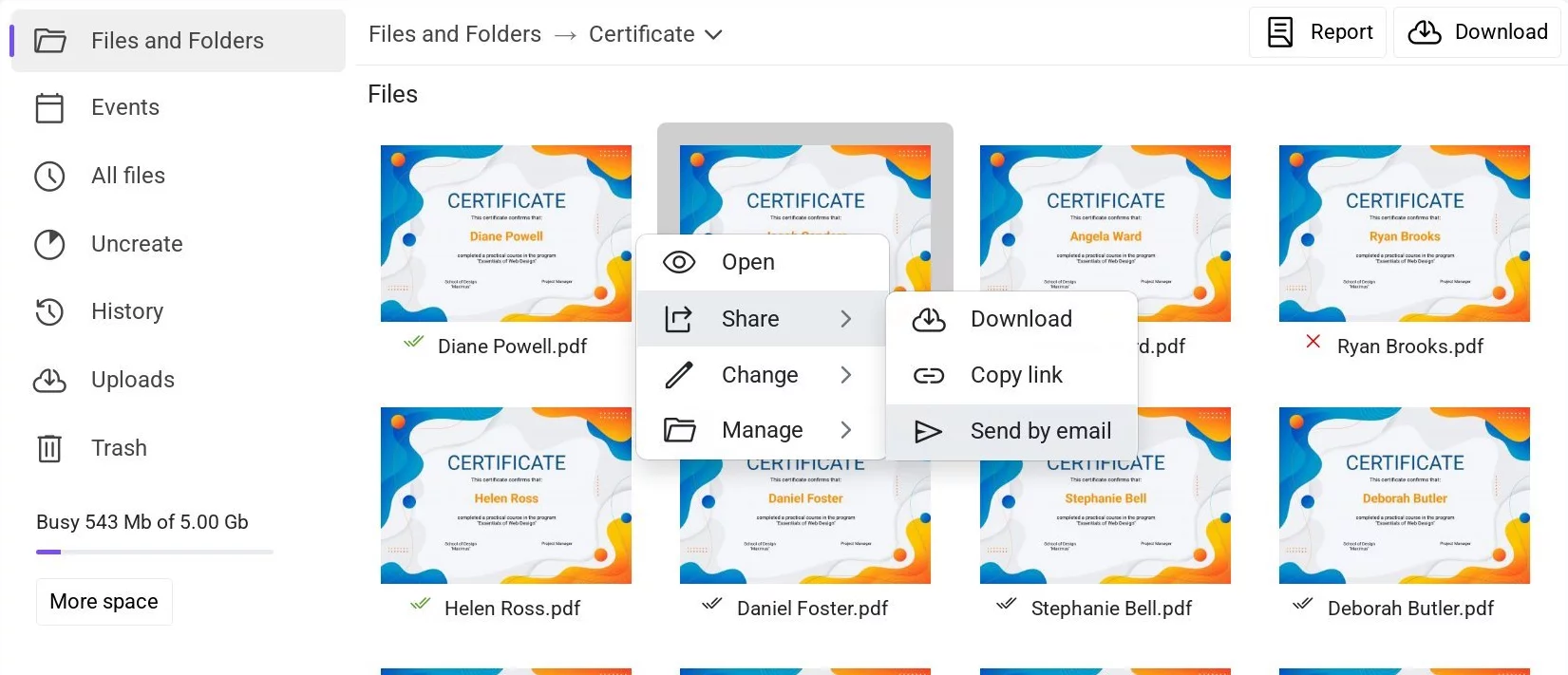 The 'Send via Email' option in the file context menu
The 'Send via Email' option in the file context menu
Sending to a Different Email Address
If you need to send the file to a different address (or resend it), while keeping the existing data unchanged, select the "Send to Another Email" tab within the same window.
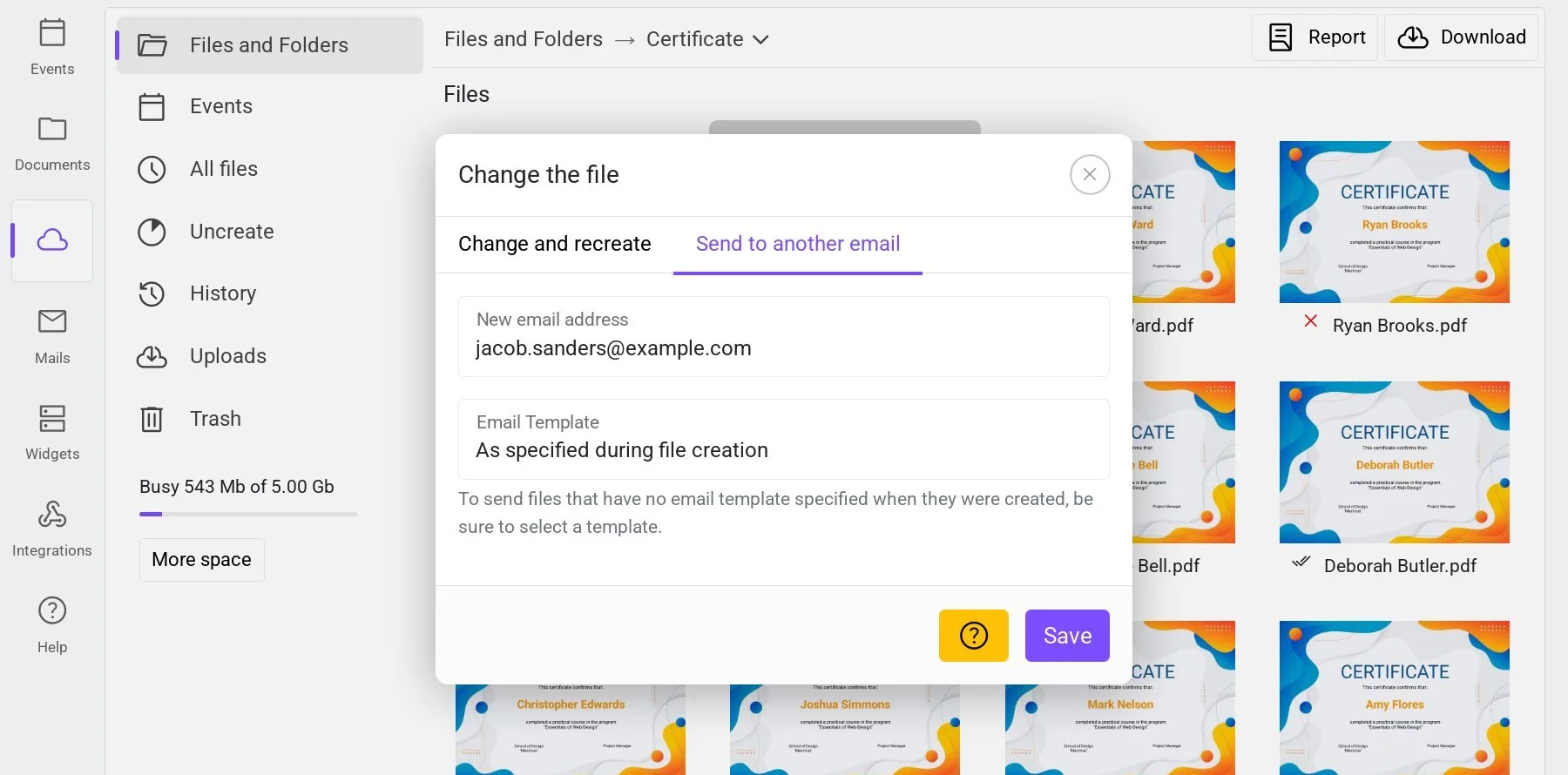 Window for sending the file to a different email address
Window for sending the file to a different email address
Enter the new email address in the first field, and select a message template in the second field.
You can choose any existing template or keep the one used during the initial file creation.
If the "Do not send file" option was initially chosen in the "Message Template" field, you'll need to manually select a template to ensure the file is sent. Otherwise, the email address will be updated, but no file will be sent.
Sending a file via email is charged according to the pricing plan.
This way, the service makes it easy to update the certificate or diploma if there’s an error or typo, or resend it to a corrected email address if needed.