amoCRM билан интеграция
AmoCRM билан интеграция ҳар бир файл яратилганида янги битим яратиш имконини беради. Шунингдек, зарурат бўлса, битим билан боғлиқ янги контакт ҳам яратилади.
Ҳисобга киришни таъминлаш
Энг аввало, DiMaker ваш amoCRM аккаунтига кириш ҳуқуқини таъминлашингиз керак. Бунинг учун «Кириш ҳуқуқини таъминлаш» тугмасини босинг, amoCRM аккаунтингизни танланг ва тасдиқланг. Натижада, интеграцияда «Кириш ҳуқуқи берилди» белгиси кўриниши керак.
Интеграцияни созлаш
Битимлар ва контактлар яратилишини батафсил созлашингиз мумкин.
Файлларга кириш
Битимлар яратиш учун қайси папкалардан файлларни олиш кераклигини белгилаб қўйинг. Бутун дискни ёки аниқ файлларни танлашингиз мумкин. Бу ҳолатда, Дискдан файл автоматик тарзда faqat уни яратганда amoCRM га юборилади. Кейинчалик файлни шу папкага кўчирганда автоматик юбориш амалга ошмайди.
Битим номи
Ҳар бир битимга қандай ном беришни белгилаб қўйинг. Сиз файлдаги ҳеч қандай ўзгарувчини, жумладан Сўз шакли орқали яратилганларини ҳам ишлатишингиз мумкин (масалан, Отнинг туғилган кунидаги шакли). Ёки электрон почта манзилини кўрсатишингиз мумкин. Агар бу майдонни тўлдирмасангиз, amoCRM да битимнинг рақами кўрсатилади.
 Битим номини ўзгарувчилар билан белгилаш мумкин.
Битим номини ўзгарувчилар билан белгилаш мумкин.
Битим бюджети
Яратилаётган файллар ўзгарувчиларидан бирида суммани белгилаш имкони бўлса, буни amoCRM га юбора оласиз. Бунинг учун битим суммаси сақланадиган ўзгарувчини аниқланг. Ҳар қандай ҳолда фақат бутун сонлар қўллаб-қувватланади.
 Битим суммаси ўзгарувчилар орқали белгилаш мумкин.
Битим суммаси ўзгарувчилар орқали белгилаш мумкин.
Файлга ҳавола
DiMaker, Дискдаги яратилган файлга ҳаволани битимга қўшиши мумкин. Биринчи қадам сифатида amoCRM да янги майдон яратишингиз керак. Бунда «Битимлар»ни очинг, исталган битимни танланг (ёки «Янги» тугмасини босинг), кейин «Созлаш» қисмини очинг. «Майдон қўшиш» тугмасини босинг.
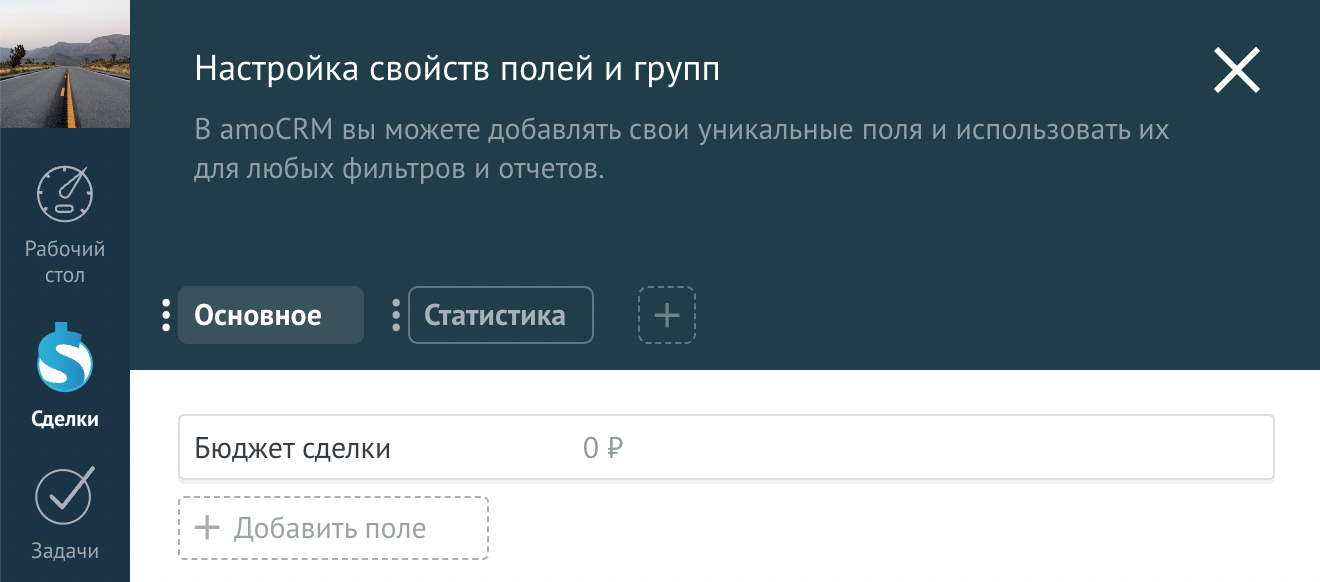 «Майдон қўшиш» тугмаси орқали янги майдон яратиш.
«Майдон қўшиш» тугмаси орқали янги майдон яратиш.
Турини - «Ҳавола», номини ўз хоҳишингизга қараб, масалан «Сертификат» деб белгиланг.
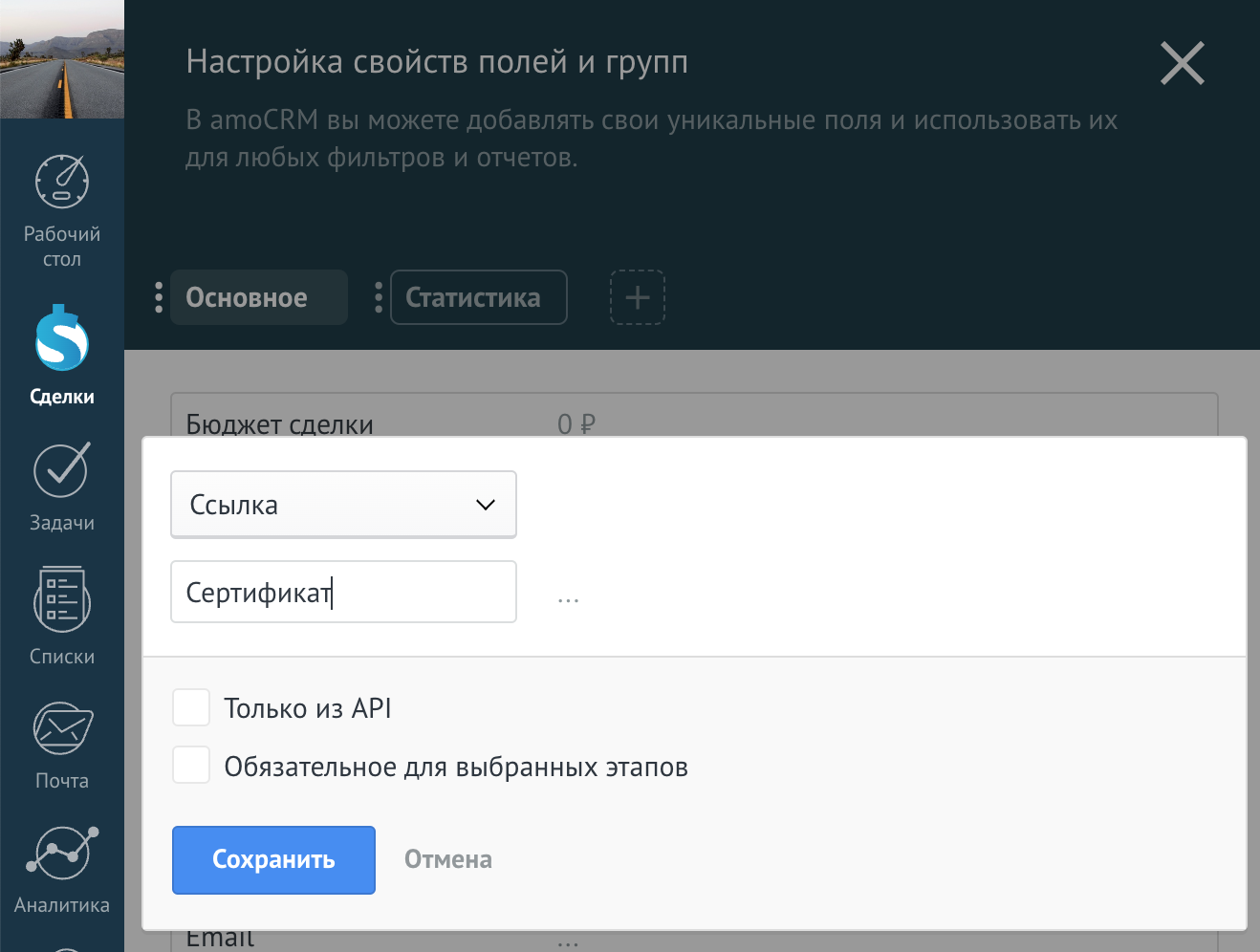 Майдоннинг номи сиз хоҳлаганча бўлиши мумкин.
Майдоннинг номи сиз хоҳлаганча бўлиши мумкин.
Кейин ушбу майдонга босиш орқали унинг ID'сини кўчиринг.
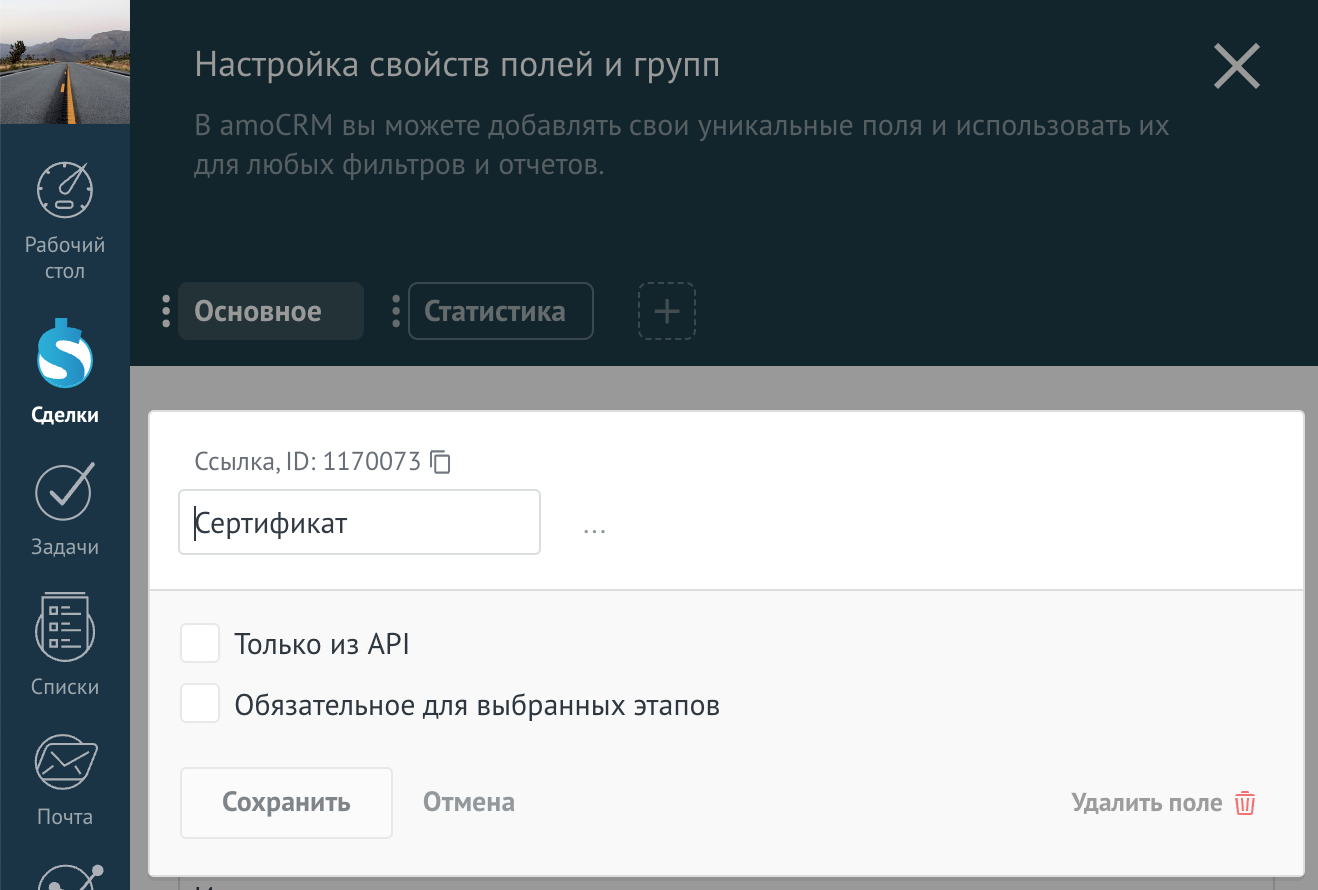 Майдон турининг ёнида ID кўрсатилган бўлади. ID'ни кўчириш учун копия тугмасини босинг.
Майдон турининг ёнида ID кўрсатилган бўлади. ID'ни кўчириш учун копия тугмасини босинг.
Шундан сўнг, DiMaker да «Файлга ҳавола» майдонига ушбу ID'ни киритинг. Бу тартиб билан битим яратилганидан кейин файлнинг ҳаволаси ушбу майдонга жойланади.
 Файл ҳаволасини киритиш учун kerak bo'lgan ID.
Файл ҳаволасини киритиш учун kerak bo'lgan ID.
Ўзгарувчиларни юбориш
DiMaker нафақат файлга ҳаволани, балки файлда мавжуд бўлган истаган ўзгарувчини алоҳида юбориши мумкин. Бунинг учун аввал amoCRM Битимлари учун янги майдон яратиш керак, кейин ўзгарувчи ва майдоннинг ID'сини белгилаш керак. Контактлар (Исм, почта манзили ва телефон) алоҳида контакт картасига юборилади.
Масалан, файлда %дата ўзгарувчиси бор ва сиз уни алоҳида bitimга юборишни хоҳлайсиз. Бунда аввало, тегишли майдон яратамиз (тури «Матн» бўлиши керак).
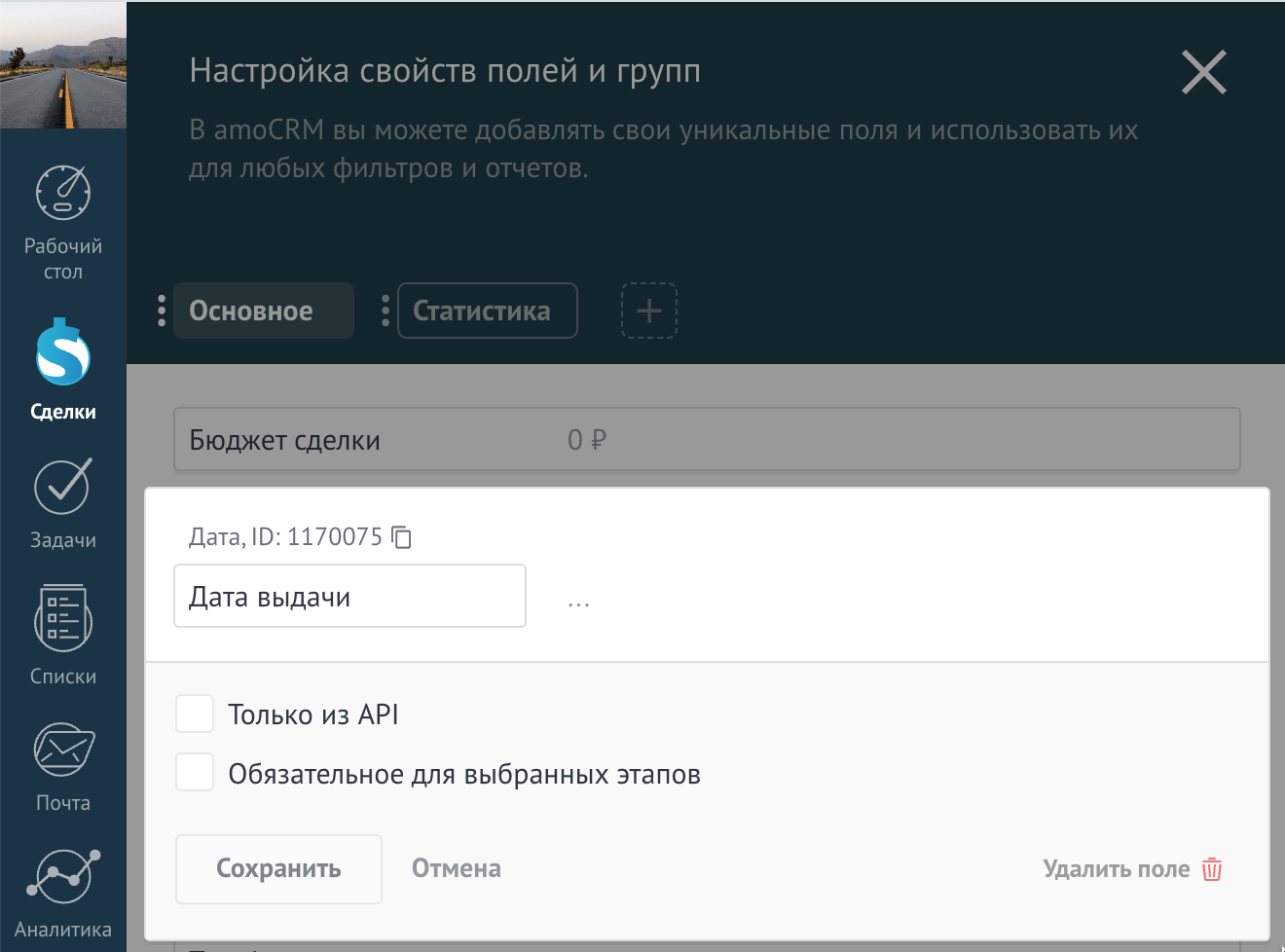 "Сана" майдонини яратиш, ID'ни кўчириш.
"Сана" майдонини яратиш, ID'ни кўчириш.
Шундан сўнг, DiMaker да мувофиқ ўзгарувчи ва ушбу майдоннинг ID'сини кўрсатамиз.
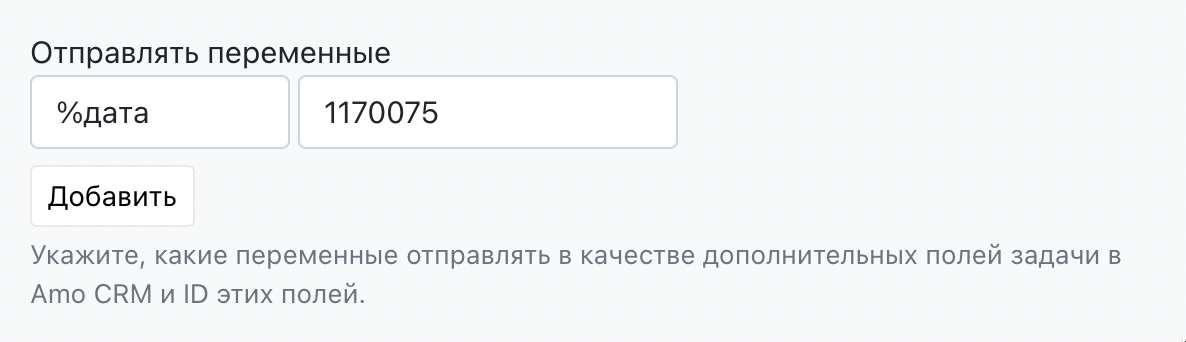 %дата ўзгарувчини юбориш учун ID.
%дата ўзгарувчини юбориш учун ID.
Контакт яратиш
DiMaker битим билан бирга контакт картаси ҳам яратиши мумкин. Контактни яратишдан олдин электрон почта манзили ва телефон (бор бўлса) текширилади. Агар бундай контакт мавжуд бўлмаса, у яратилади. Агар бор бўлса, битим мавжуд контактга бириктирилади. Шуни эътиборга олинг, фақат электрон почта манзили ва телефон текширилади, Исм текширилмайди.
Контактни юбориш учун «Контакт яратиш» ўчиргичини ёқинг. Қуйида DiMaker да Исм, почта манзили ва телефон рақами сақланаётган ўзгарувчиларни белгилаб қўйинг. Агар файлда ушбу маълумотларга мувофиқ ўзгарувчи бўлмаса, уни тўлдириш талаб қилинмайди.
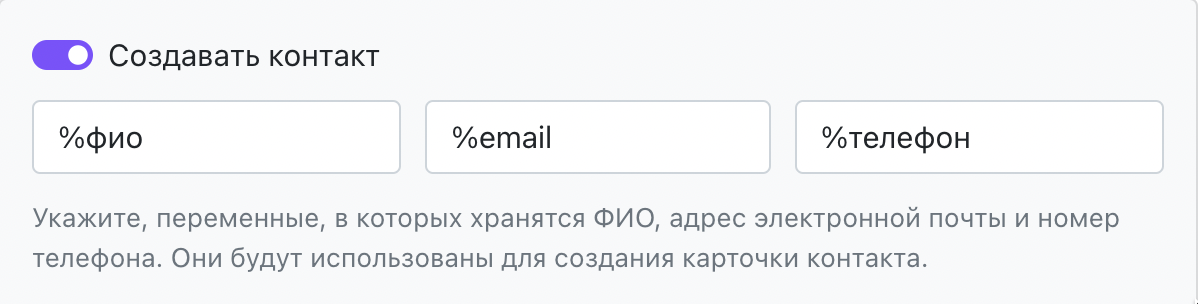 Контакт картаси яратиш учун ўзгарувчилар.
Контакт картаси яратиш учун ўзгарувчилар.
Электрон почта манзили одатда %email ўзгарувчида сақланади, аммо сизда алоҳида ўзгарувчи бўлиши мумкин.
Синхронизация
Интеграция фаоллаштирилгандан сўнг, янги файллар барча Битимларга qo'shiladi.
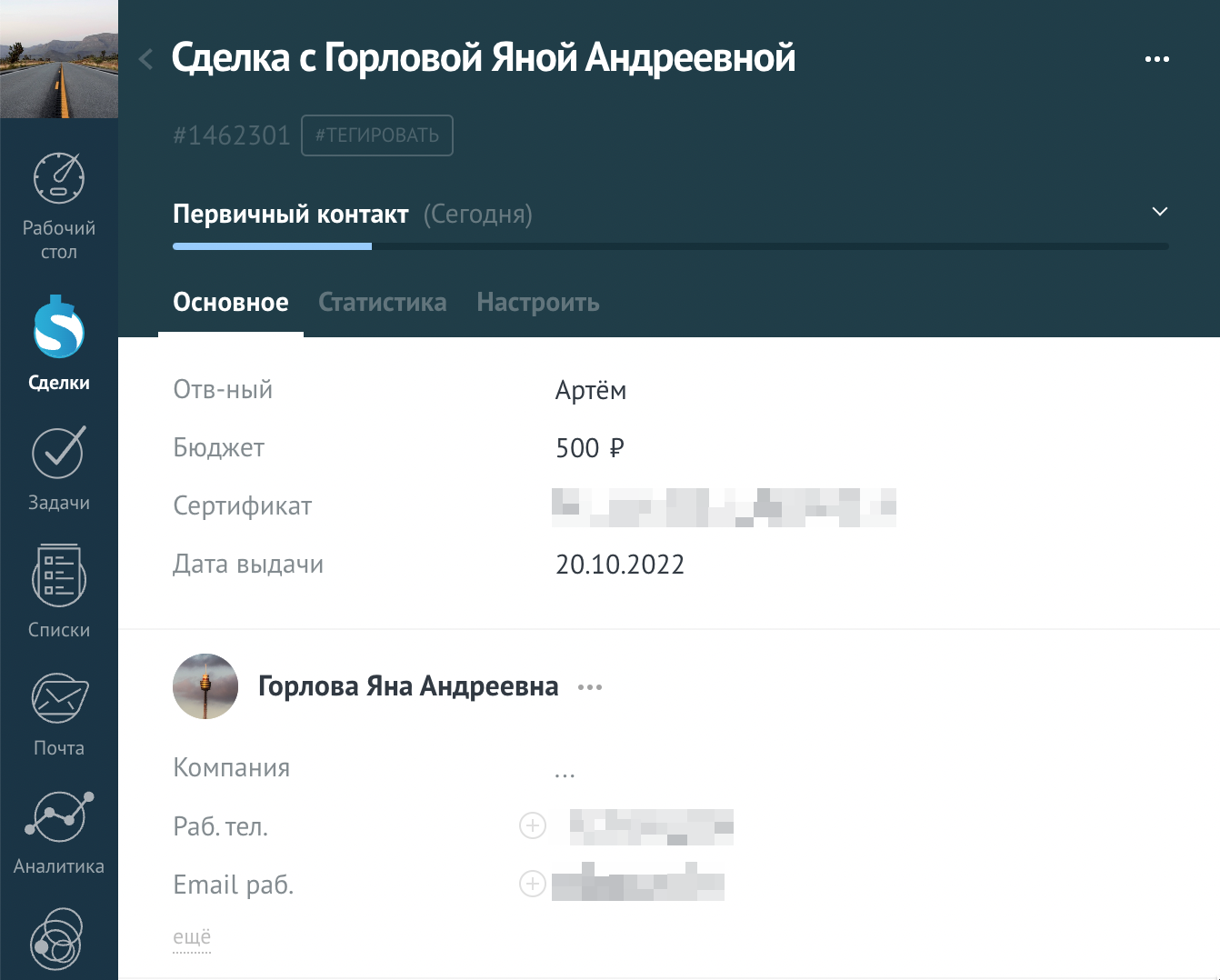 DiMaker томонидан яратилган битим.
DiMaker томонидан яратилган битим.
Агар илгари яратилган файлларни синхронлаш керак бўлса, «Файлларни синхронлаш» тугмасини босинг. Синхронизация интеграцияда кўрсатилган параметрлар билан амалга оширилади. Илгари юборилган файллар қайтадан юборилмайди. Агар файллар кўп бўлса, синхронизация бироз вақт олиши мумкин.