Integration with amoCRM
Integration with amoCRM allows creating a deal each time a file is created. Additionally, when necessary, a new contact linked to this deal is created.
Providing Access
At the very beginning, it is necessary to provide DiMaker access to your amoCRM account. To do this, click "Provide Access", select your account in amoCRM and confirm. As a result, in the integration, you should have a mark that "Access is granted".
Integration Settings
You can customize the creation of deals and contacts in detail.
Access to Files
Specify which folders to take files from to create deals. You can choose either the entire Drive or specific files. In this case, the file from the Drive is automatically sent to amoCRM only upon its creation. When the file is moved to this folder, automatic sending does not occur.
Deal Name
Specify how to name each deal. You can use any variables from the file, including those created using Wordform (such as Name in the genitive case). Alternatively, an email address can be indicated there. You can leave this field blank. In this case, the deal number will be displayed in amoCRM.
 The deal name can be set with variables.
The deal name can be set with variables.
Budget of the Deal
If there is a cost in the variables of the created file, it can be passed to amoCRM. To do this, specify the variable in which the cost of the deal is stored. Note that only integers are supported.
 The deal name can be set with variables.
The deal name can be set with variables.
Link to the File
DiMaker can attach a link to the created file from the Drive to the deal. To do this, first, create a field in amoCRM. To do this, open Deals, select any deal (or click "New"), then the "Configure" tab. Click "Add Field."
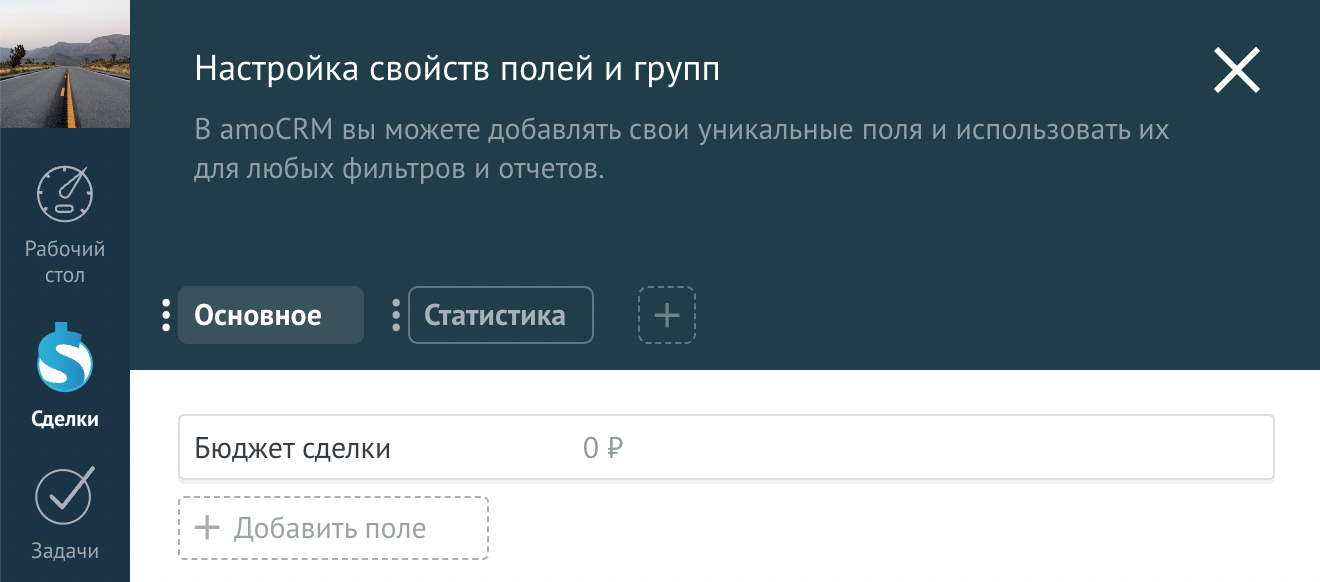 Click "Add Field" to add a field.
Click "Add Field" to add a field.
Select the type - "Link," and the name - at your discretion, for example, "Certificate".
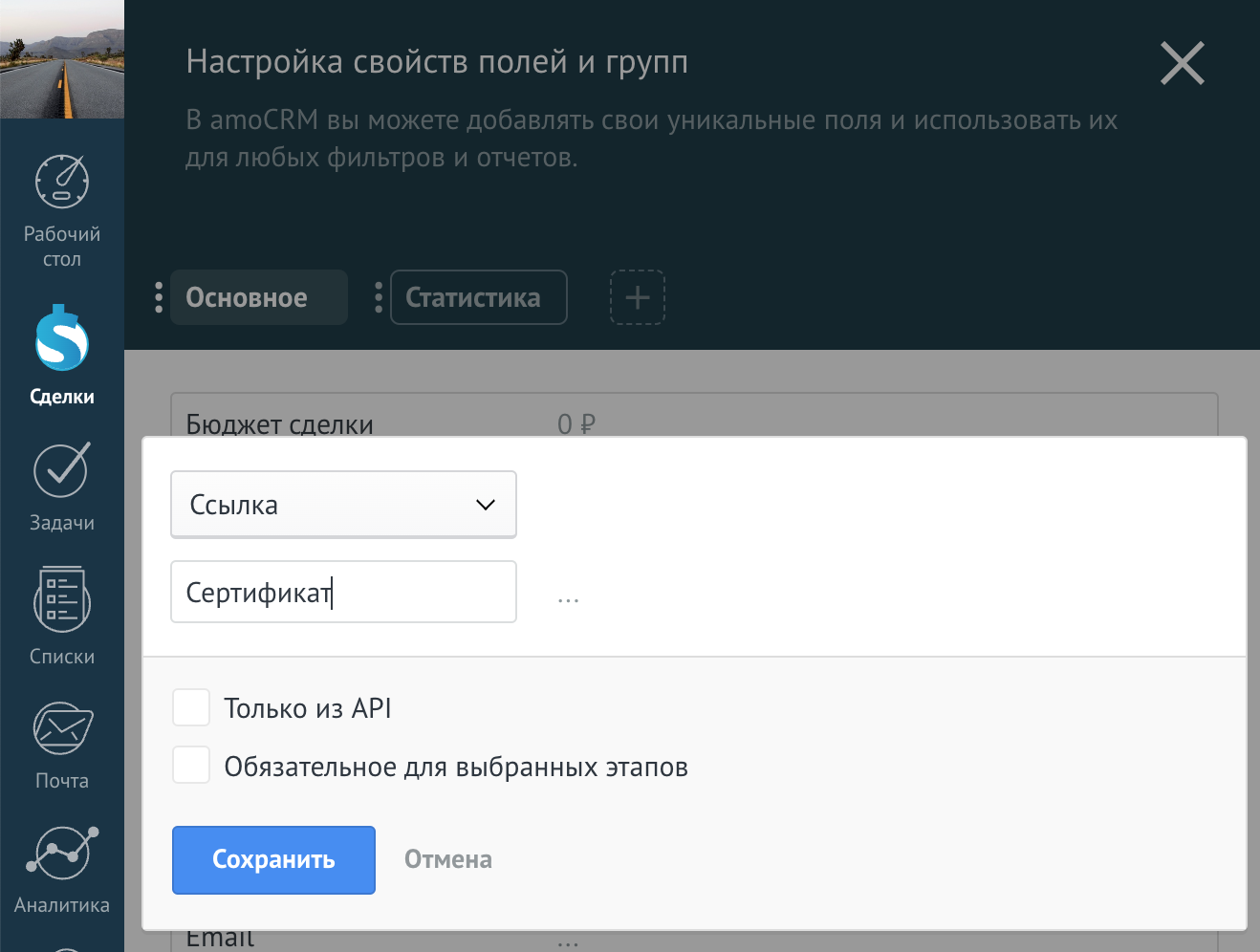 Adding a field. The field name can be anything.
Adding a field. The field name can be anything.
Then click on this field and copy the ID of the field.
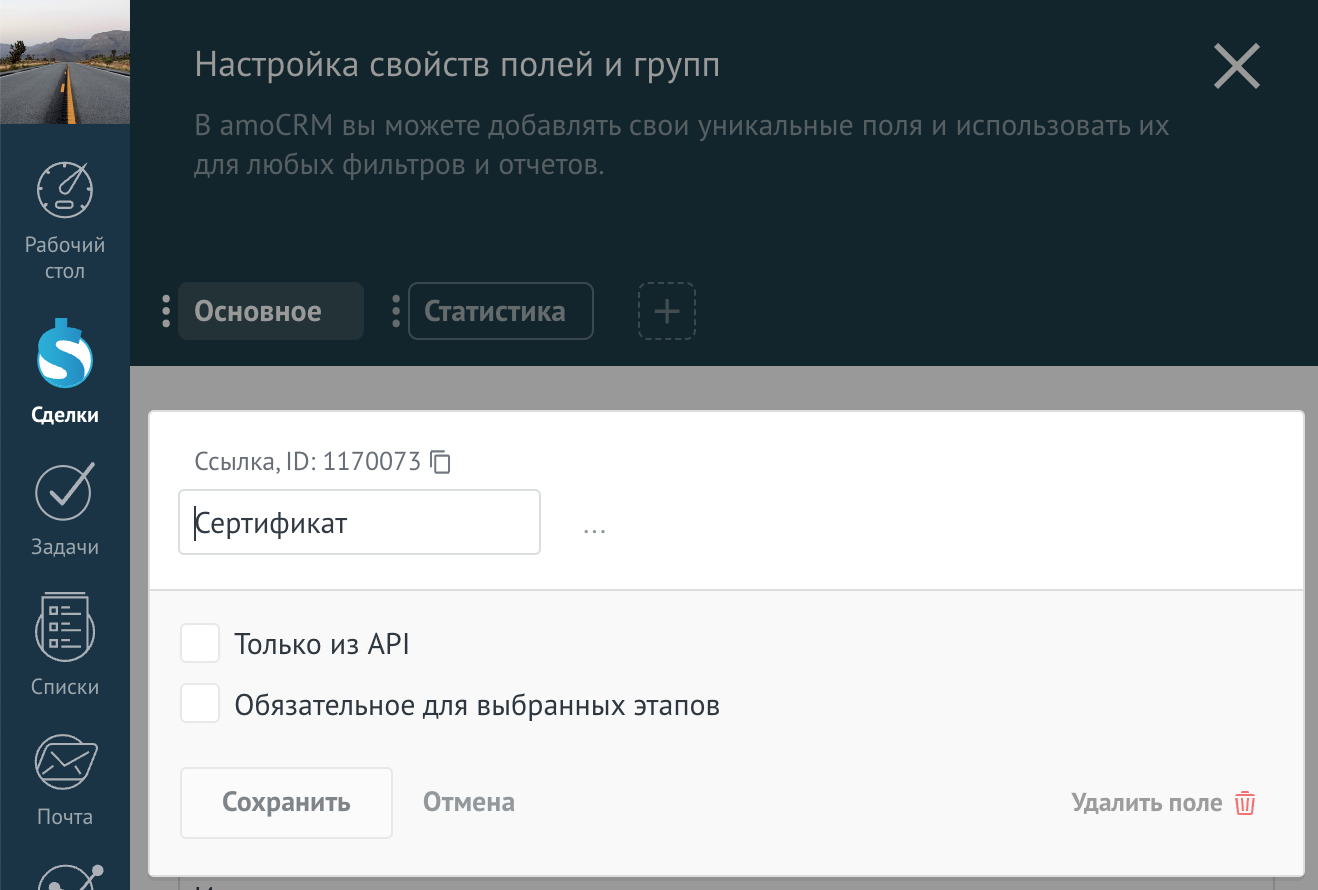 The ID of the field is next to the field type. Click on the copy button to copy the ID.
The ID of the field is next to the field type. Click on the copy button to copy the ID.
Then, in DiMaker, in the "Link to File" field, paste the ID of this field. Thus, after creating a deal, the link to the file will be inserted into this field.
 The ID of the field from amoCRM into which the link to the file should be inserted.
The ID of the field from amoCRM into which the link to the file should be inserted.
Sending Variables
DiMaker can not only attach a file link but also separately send any variables within that file. To do this, you first need to create a field in amoCRM leads and then specify the variable and ID of that field. Contacts (name, email, and phone number) are passed separately with the contact card.
For example, there is a variable %date in the file that you would like to separately transfer to the amoCRM lead. To do this, first create the corresponding field (the type should be "Text").
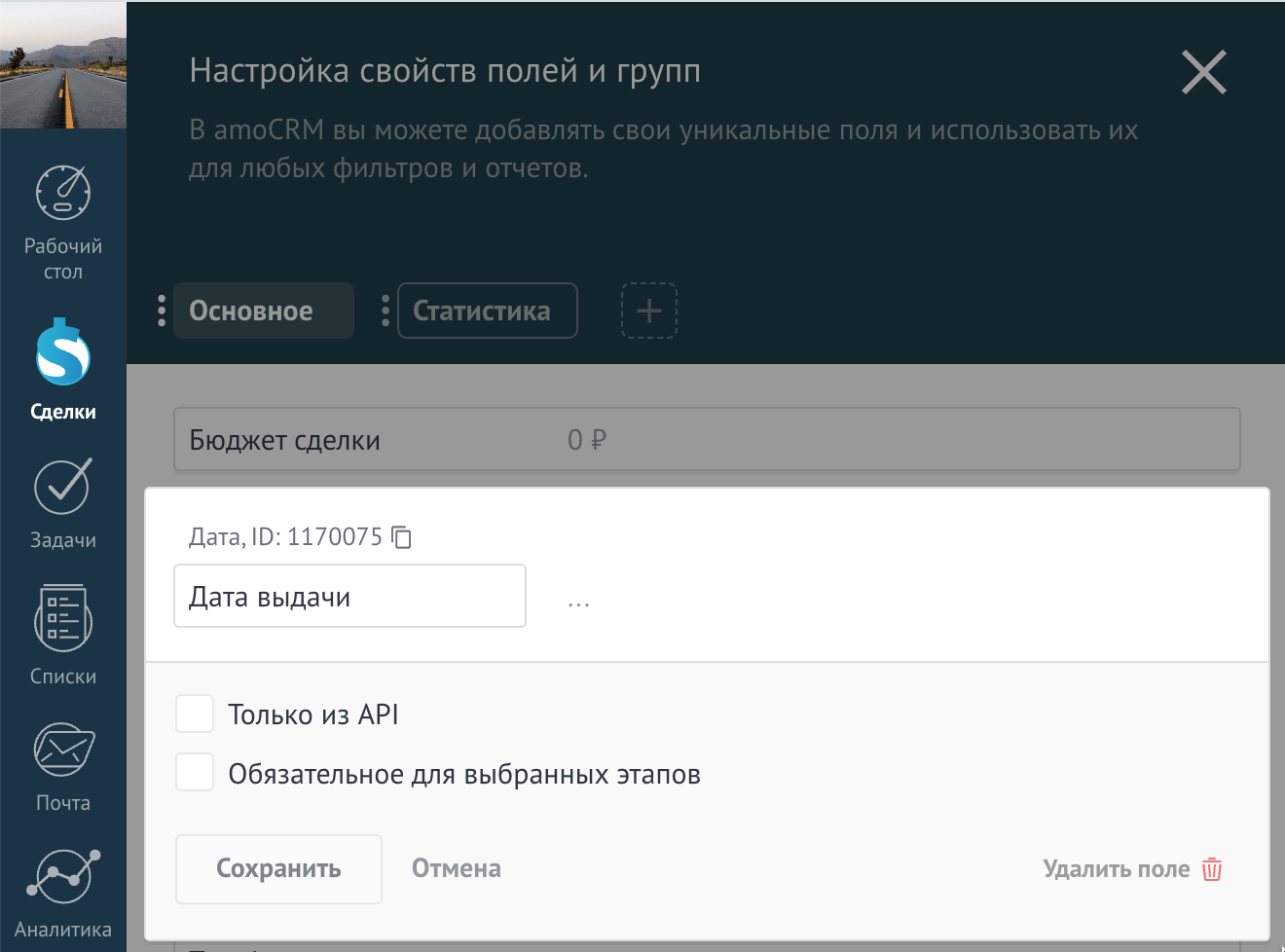 The "Date" field, copy the ID
The "Date" field, copy the ID
Then, specify in DiMaker the corresponding variable and ID of that field.
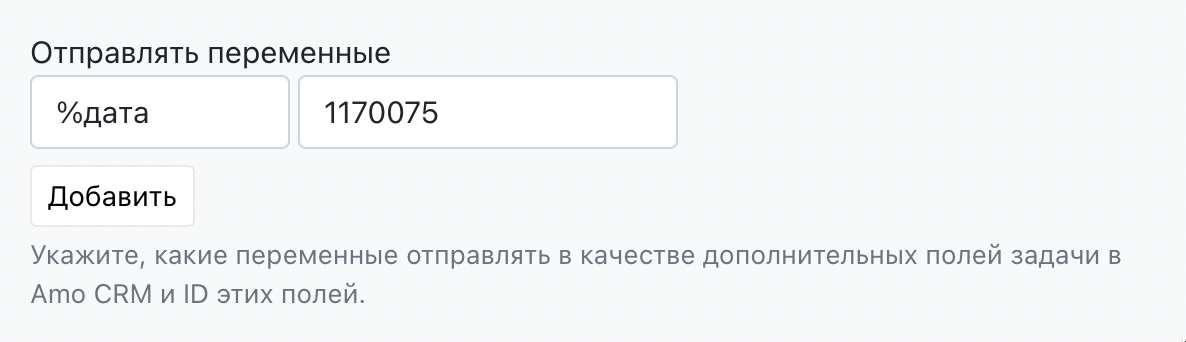 Field ID from amoCRM to which the data from the %date variable should be inserted
Field ID from amoCRM to which the data from the %date variable should be inserted
Creating a Contact
Together with the lead, DiMaker can create a contact card. Before creating a card, the email address and phone number will be checked (if available). If there is no such contact, it will be created. If one exists, the lead will be attached to the existing contact. Note that the name is not checked, only the email address and phone number (if available).
To send the contact, turn on the "Create Contact" toggle. Below, specify in which DiMaker variables the name, email address, and phone number are stored. If there is no variable in the file corresponding to the phone number or email address, leave that field blank.
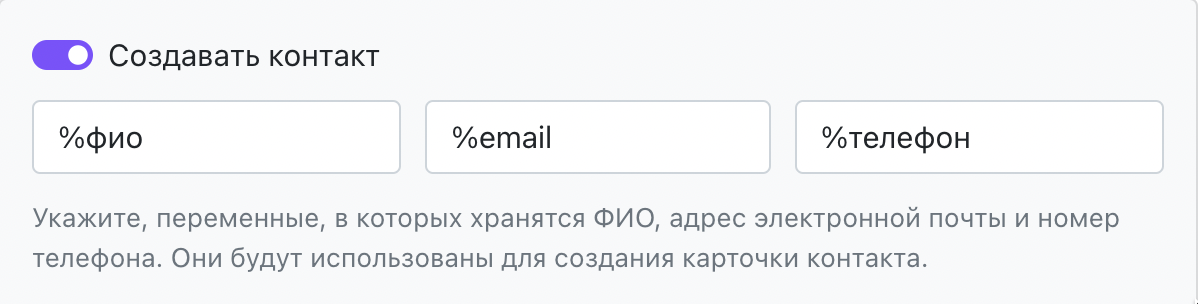 Variables for creating a contact card.
Variables for creating a contact card.
The email address defaults to the %email variable, but you may have your own variable for the address.
Synchronization
After enabling the integration, all new files will be added to amoCRM leads.
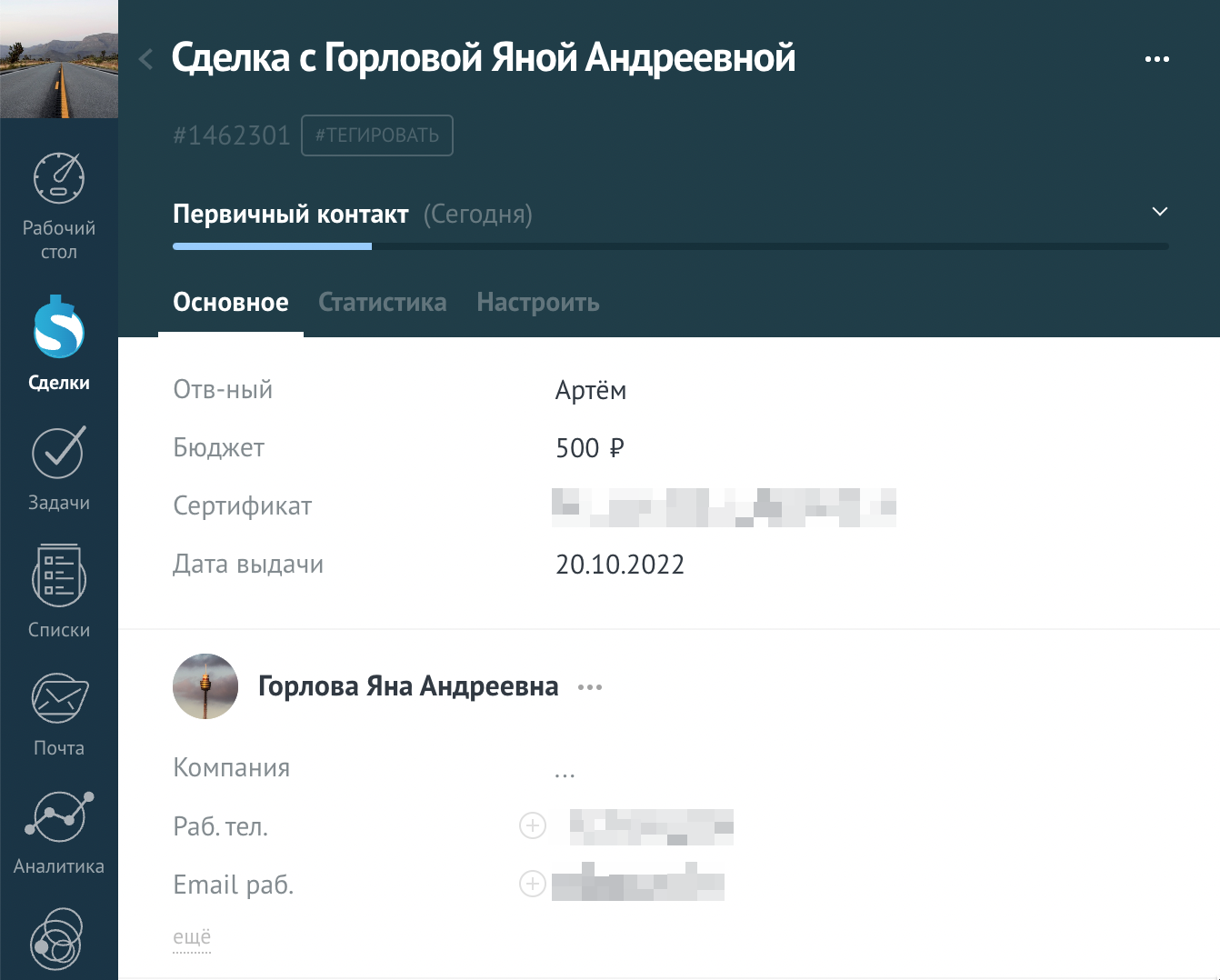 The lead created by DiMaker.
The lead created by DiMaker.
If you need to synchronize already created files, click "Sync Files". The synchronization will then occur according to the integration parameters specified. Previously sent files will not be resent. When there are a large number of files, synchronization may take some time.