Synchronisation
DiMaker peut synchroniser automatiquement le Drive avec des espaces de stockage cloud externes - tels que Google Drive et Yandex Disk. Tous les fichiers et dossiers du Drive seront téléchargés dans le cloud et maintenus à jour. La synchronisation est effectuée automatiquement à chaque action dans DiMaker : création, modification ou déplacement de fichiers et dossiers.
Configuration des autorisations
Pour activer la synchronisation, cliquez sur le bouton "Synchronisation" dans la barre d'outils du Drive, puis sélectionnez "Connecter" dans le menu déroulant. Une fenêtre d'autorisation s'ouvrira pour accorder les droits d'accès. Cette action peut également être effectuée à partir de la section "Intégrations".
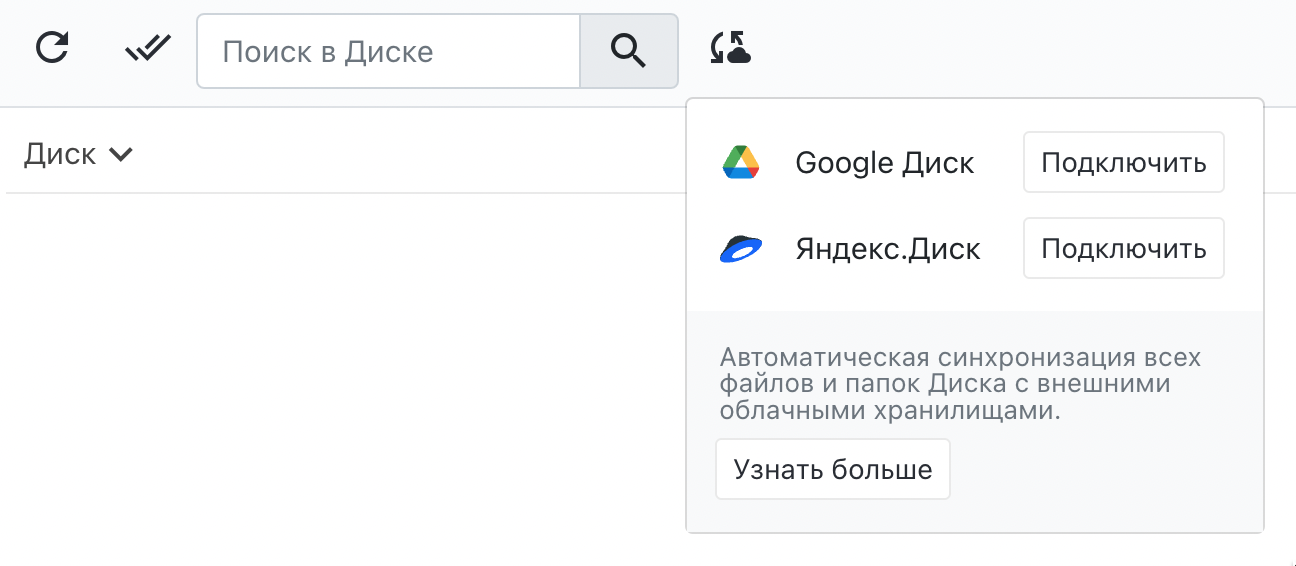 Menu "Synchronisation".
Menu "Synchronisation".
Confidentialité
DiMaker ne peut lire et écrire que les fichiers créés ou téléchargés lors de la synchronisation. Le service n’a pas accès aux autres fichiers présents sur le compte de stockage cloud.
Après l’octroi des autorisations, la synchronisation démarre immédiatement. La première synchronisation peut prendre du temps selon le volume de fichiers existants. Dans un premier temps, la structure complète des dossiers sera créée dans le cloud, puis les fichiers seront successivement téléchargés. Le statut de la synchronisation s'affiche dans le même menu sous forme d'animation. Si la synchronisation ne fonctionne pas, vous pouvez essayer de la lancer manuellement ou révoquer les autorisations dans les réglages puis les reconfigurer.
 Google Drive
Google Drive
Lors de la première synchronisation, un dossier nommé "DiMaker" sera créé, et tous les fichiers y seront transférés. Après la synchronisation, ce dossier peut être renommé et déplacé vers n’importe quel emplacement sur Google Drive.
 Yandex Disk
Yandex Disk
Les fichiers et dossiers sont synchronisés vers Yandex Disk dans le dossier "Applications" - "DiMaker". Après la première synchronisation, ce dossier peut être renommé. Les noms des fichiers et dossiers sur Yandex Disk peuvent différer des noms dans DiMaker. En effet, DiMaker permet de créer et de stocker plusieurs fichiers portant un même nom—par exemple, simplement "Certificat". Cependant, lors de la synchronisation avec un service cloud, un numéro entre parenthèses est ajouté au nom afin d'assurer son unicité.
Synchronisation unidirectionnelle
Le dossier dans le cloud (dossier passif) sera automatiquement mis à jour pour qu’il corresponde au Drive de DiMaker (dossier actif). Cela signifie que si un élément est supprimé dans le cloud, il sera recréé lors de la prochaine synchronisation. À l’inverse, si un élément est supprimé dans DiMaker, il sera également supprimé du cloud.
Attention ! Si vous devez supprimer des fichiers dans DiMaker tout en les conservant dans le cloud, copiez d'abord les éléments nécessaires du dossier synchronisé vers un autre emplacement dans le cloud, puis supprimez-les dans DiMaker.
Renommage
Les dossiers et fichiers synchronisés peuvent être renommés dans le cloud. Les fichiers ajoutés à ce dossier via DiMaker continueront à être synchronisés, même si le nom du dossier est modifié dans le cloud. Cependant, si le dossier est renommé immédiatement dans DiMaker, ce nouveau nom sera automatiquement synchronisé et reflété dans le cloud.
Démarrer la synchronisation
La synchronisation du Drive s'effectue à chaque modification, comme la création, le déplacement ou le renommage de fichiers. Si nécessaire, vous pouvez également lancer manuellement la synchronisation depuis le Drive. Cliquez sur le bouton "Synchronisation" dans la barre d'outils, puis sélectionnez "Synchroniser maintenant" dans le menu déroulant en face du service cloud souhaité. Vous pouvez également effectuer cette action depuis les "Intégrations".
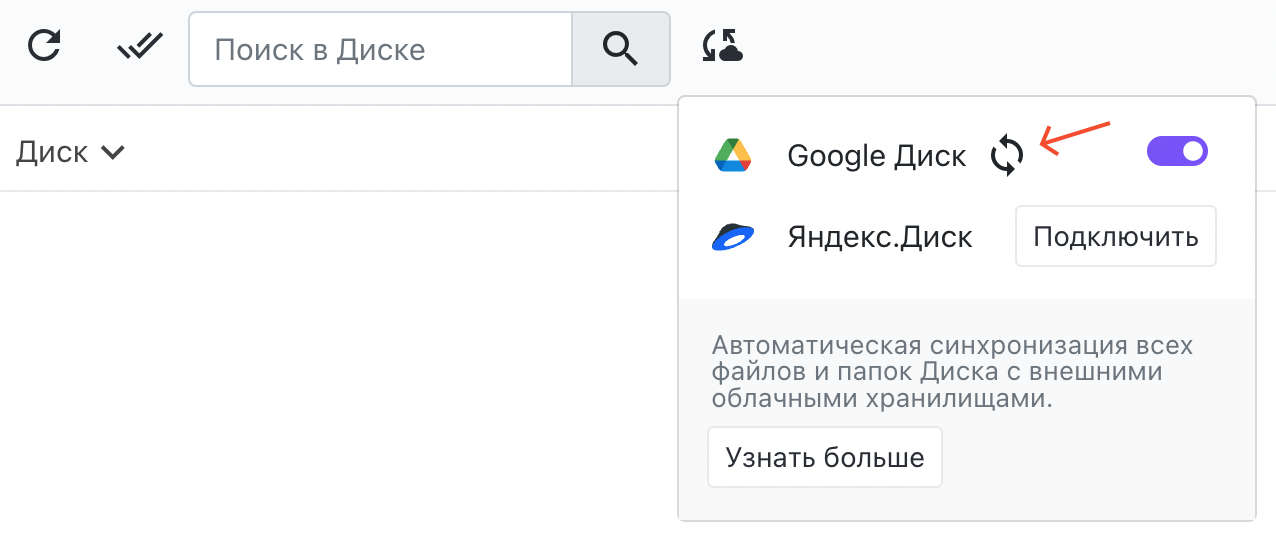 Menu "Synchronisation" - Bouton "Synchroniser maintenant".
Menu "Synchronisation" - Bouton "Synchroniser maintenant".
Pour effectuer une synchronisation complète, vous devrez au préalable supprimer tous les fichiers et dossiers téléchargés dans le cloud. Si nécessaire, la synchronisation peut être désactivée à l'aide de l'interrupteur dans le même menu. Si vous réactivez la synchronisation plus tard, il ne sera pas nécessaire de réaccorder les autorisations.
Comptes
Vous pouvez connecter un espace de stockage cloud à la synchronisation quel que soit le mode de connexion utilisé sur DiMaker. Le compte utilisé pour synchroniser le Drive peut être différent du compte utilisé pour se connecter au même service. Par exemple, vous pouvez vous connecter à DiMaker via un compte Google, et accorder l'accès à un autre compte Google, ou utiliser le même compte. Un seul compte Google Drive et un seul compte Yandex Disk peuvent être connectés à un compte DiMaker. Toutefois, un compte Google peut être relié à plusieurs comptes DiMaker si vous souhaitez télécharger des données depuis plusieurs comptes vers un même Google Drive.