Synchronization
DiMaker can automatically synchronize the Drive with external cloud storage - Google Drive and Yandex.Disk. All files and folders in the Drive will be uploaded to the cloud and kept up-to-date. Synchronization occurs automatically with every action in DiMaker - creating, modifying, moving files or folders.
Granting Permissions
To enable synchronization, click the "Synchronization" button on the toolbar in Drive and then in the dropdown menu - "Connect". An authorization and permission granting window will open. This can also be done in Integrations.
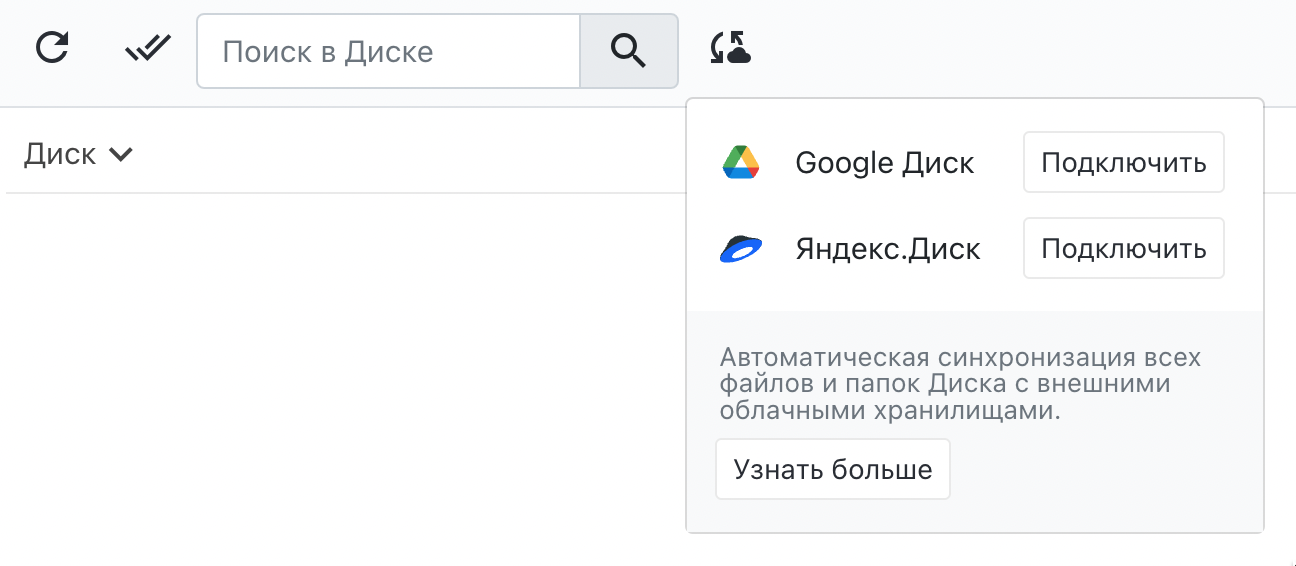 "Synchronization" menu.
"Synchronization" menu.
Privacy
DiMaker only has read and write access to the files created and uploaded during synchronization. The service will not have access to other files in the cloud storage account.
After granting permission, synchronization will start immediately. The first synchronization may take a considerable amount of time, depending on the number of already created files. In the cloud storage, the entire folder structure will be created first, and then all the files will be uploaded. The synchronization status is displayed in the same menu as an animation. If synchronization is not working, you can try to start it manually or revoke access rights in the settings and grant them again.
 Google Drive
Google Drive
During the first synchronization, a DiMaker folder will be created, and all files will be uploaded to this folder. After synchronization, this folder can be renamed and moved to any location in Google Drive.
 Yandex.Disk
Yandex.Disk
Files and folders are synchronized in Yandex.Disk in the "Applications" - "DiMaker" folder. After the first sync, the application folder in Yandex.Disk can be renamed. File and folder names in Yandex.Disk may differ from those in DiMaker. This is because DiMaker supports the ability to create files with identical names and store them in one folder, for example, just "Certificate". However, when synchronizing to cloud storage, a number in parentheses is added to the name of the file or folder to make it unique.
One-way synchronization
The folder in the cloud storage (the master folder) will be automatically maintained in a synchronized state with the Drive in DiMaker (the slave folder). This means that if any element is deleted from the cloud storage, it will reappear during the next synchronization. If an element is deleted in DiMaker, it will also be deleted in the cloud storage.
Attention! If you need to delete files from DiMaker but leave them in cloud storage, copy the necessary elements from the synchronized folder to another location in the cloud storage first. Then you can delete them from DiMaker.
Naming
Synchronized folders and files can be renamed in cloud storage. In this case, files added to this folder in DiMaker will be synchronized to the folder in cloud storage, despite the fact that the name of the folder will be different. However, if you rename a folder in DiMaker, the name of the folder will be synchronized with cloud storage immediately.
Starting synchronization
Drive synchronization occurs with every modification - creating files, moving, renaming, and so on. If necessary, synchronization can be started manually. To do this, in Drive on the toolbar, click the "Synchronization" button and in the dropdown menu - "Sync now" opposite the desired cloud storage. Or do it in Integrations.
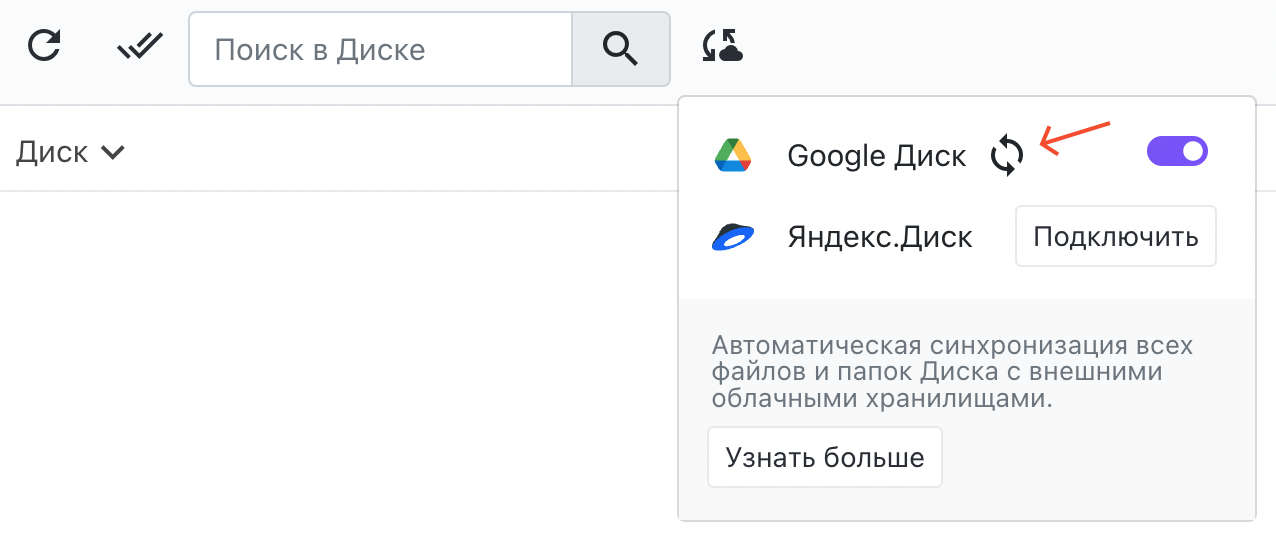 "Synchronization" Menu - "Sync Now" Button.
"Synchronization" Menu - "Sync Now" Button.
If it is necessary to perform a completely full synchronization, it is necessary to delete the uploaded files and folders from the cloud storage first.
If necessary, synchronization can be turned off with the switch in the same menu. If later it is necessary to enable synchronization, access rights will not need to be granted again.
Accounts
Cloud storage can be connected for synchronization with any method of authorization in DiMaker. The account for synchronizing the Drive may differ from the account for authorization through this service. That is, for example, you can log in to DiMaker through one Google account and, when granting access to cloud storage, select this or another Google account.
Only one Google Drive account and one Yandex.Disk account can be connected to one DiMaker account. At the same time, multiple DiMaker accounts can be connected to one Google Drive account if it is necessary to upload data to one Google Drive from different DiMaker accounts.