«Файлдарды Түзүү» Терезеси
Бул терезеде файлдарды түзүү жана жөнөтүү үчүн негизги жөндөөлөр аткарылат.
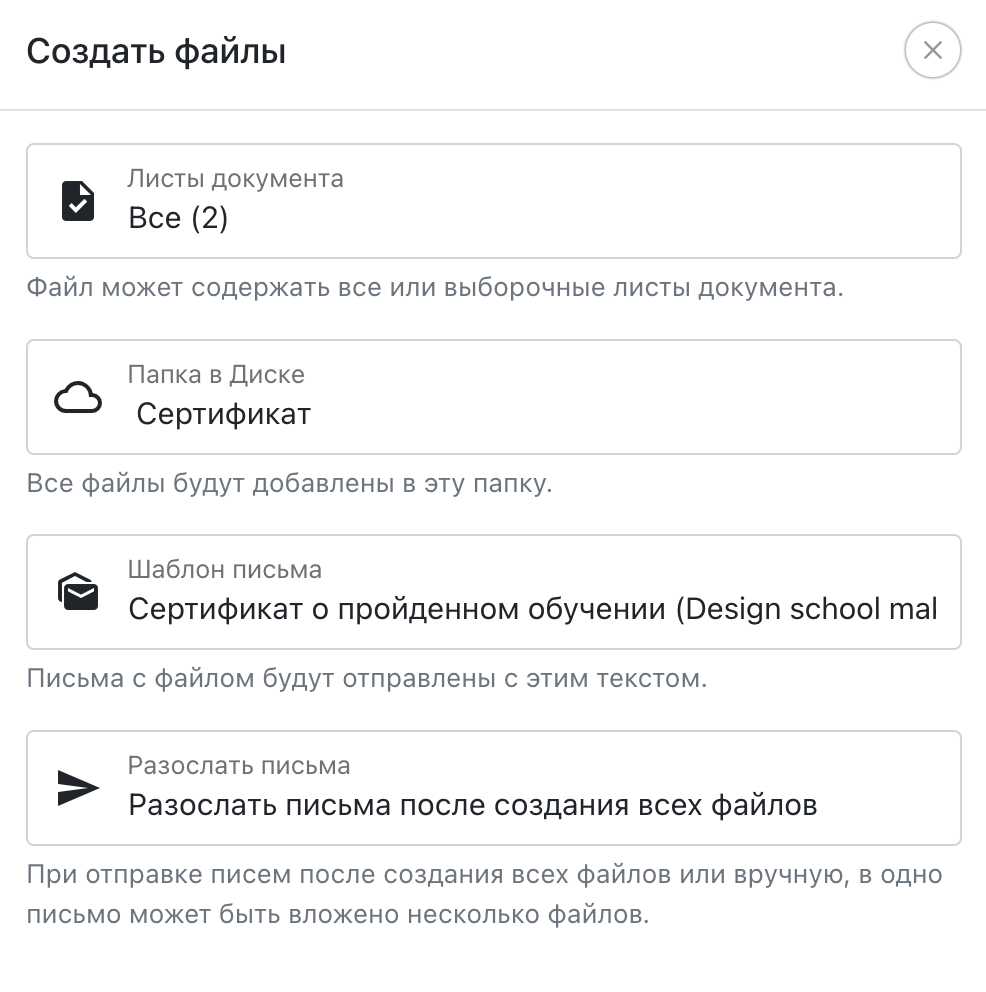 «Файлдарды Түзүү» Терезеси
«Файлдарды Түзүү» Терезеси
Документтин Барактары
Эгерде документте бир нече барак бар болсо, анда бул параметрде бардык барактарды (мисалы, алардын саны жакшынан көрсөтүлөт) же белгилүү бир баракты колдонуу же колдонбоо тандап алынышы мүмкүн. Эгерде даяр файлда бир нече баракчы бар болсо, анда PDF файл гана түзүлөт, жалпы жөндөөлөрдө болгону JPG түзүү көрсөтүлгөн болсо да. Эгерде документте бир гана барак бар болсо же бир таблицадан түзүлүп жатса, «Файлдарды Түзүү» терезесинде бул параметр жок болот.
Дисктеги Папка
Файлдарды кайсы папкага түзүү керек экенин көрсөтүүчү папка. Бул Дисктин түпкүрүндөгү же башка папкадагы кез-келген папка болушу мүмкүн.
Электрондук Кол Тамга
Файлдарды кол коюу үчүн колдонуу үчүн электрондук кол тамга. Файлдар түзүлгөндөн кийин дароо кол коюуга жөнөтүлөт. Кол коюу процеси жөнүндө көбүрөөк маалыматты бул беттен билип алсаңыз болот.
Кат Шаблону
Файл менен кат жөнөтүү үчүн колдонулуучу кат шаблону. Каттардын шаблондорун түзүүгө же өзгөртүүгө «Каттар» → «Каттардын Шаблондору» барагында болот. Бул жана кийинки параметрлер «Файлдарды Түзүү» терезесинде жок, эгерде таблицада «Электрондук почта дареги» колонкасы жок болсо.
Кимдир бирөө өз аты менен кайрылган бир өзгөрмө каттын текстинде болушу керек. Ошондой эле бул үрөндөр кат кабыл алуу мүмкүндүгүн жакшыртууга жана почта системаларынын спам-көзөмөлүн жеңилдетүүгө жардам берет.
Жооп дареги жана "Кимден" «Жөндөөлөр» → «Каттар» бөлүмдөрүндө көрсөтүлөт. Жөнөтүүлөр үчүн көчүрүлгөн стандарттуу «Уюштуруучу» жана «no-reply» сөзүн болгону ыңгайлаштырылган сөзү менен алмаштыруу жакшы. Ошондой эле өз домениңизди кошсоңуз жакшырат.
«Файлдарды Жөнөтүүнү Токтотуу» пунктун тандап, каттарды жеткирүүнү токтотууга болот. Электрондук почта дареги таблицадан файл менен кошо сакталат, бирок файл автоматтык түрдө жөнөтүлбөйт.
Эгерде таблицада «Кат Шаблону» деген колонка жана туура кат темасы көрсөтүлсө, бул терезеде файл үчүн кат шаблонун тандоо эске алынбайт.
Каттарды Жөнөтүү
Бул параметрде, катты файл менен кошо качан жөнөтүү керектиги белгиленет.
- Ар бир файлдын түзүлгөндөн кийин. Кат файл түзүлгөндөн кийин дароо жөнөтүлөт. Эгерде бир эле электрондук почта дарегинде бир нече файлдар түзүлсө, алардын бардыгы ар каты менен жөнөтүлөт. Бул параметрди белгилөөгө кеңеш берилбейт, себеби бул электрондук почта системаларына жүктөмдү көбөйтүп, каттарды спамга кабыл алуу ыктымалдыгын көбөйтөт.
- Баардык файлдар түзүлгөндөн кийин. Таңдалган катарлар боюнча бардык файлдар түзүлгөндөн кийин жөнөтүлөт. Эгерде бир эле электрондук почта дарегинде бир нече файлдар болсо, алардын бардыгы бир эле кат менен жөнөтүлөт (каттын максималдуу көлөмү 10 Мб), жана каттын шаблонундагы өзгөрмөлөр биринчи файл боюнча алынат. Бул параметр сунуш кылынат.
- Кол менен каттардын жөнөтүүсүн баштоо. Файлдар түзүлөт жана электрондук почта дареги жана тандаган кат темасы менен бирге сакталат. Түзүлгөндөн кийин «Диск» ачып, керек болгон файлдарды (же папкаларды) тандап, белгилөө жана «Электрондук почта аркылуу жөнөтүү» басып басуу керек болот. Эгерде бир эле электрондук почта дарегинде бир нече файл болсо, алардын баары бир кат менен жөнөтүлөт (каттын максималдуу көлөмү 10 Мб), жана кат шаблонундагы өзгөрмөлөр биринчи файл боюнча алынат. Алар мурунтан жөнөтүлгөн файлдарды тандаган папкадан кайра жөнөтүлбөйт.
- Каттарды жөнөтүү аркылуу. Бул параметр каттарды жөнөтүү керек аралыкты белгилей алат. Бир дарекке тиешелүү файлдар ар бирине жеке кат менен жөнөтүлөт.
Файлдарды сактоо
Бул параметрде дайындалган файлдардын Дискте канча убакыт сакталуусу белгиленет.
- Баяндарып, мен аларды өзү жок кылмайынча Дискте сактоо. Файлдар Дискте өзүнчө жок кылынганга чейин сакталып турат. Бул параметр сунуш кылынат.
- Автоматтык түрдө файлдарды андан кийин жок кылуу. Файлдар Дискте белгиленген убакытка чейин сакталат, андан кийин автоматтык түрдө жок кылынат. Убакыттын бир өлчөм бирлигин тандоо керек: минуттар, сааттар же күндөр. Белгиленген убакыт өткөндөн кийин файлдар Диск тиркемесине өткөрүлөт. Тиркемедеги файлдар жоюлган күндөн кийин 30 күндүн ичинде калыбына келтирүүгө болот, андан кийин алар түптүрүндө жок кылынат.
Файлдарды түзүү
«Файлдарды Түзүү» басылмасын баскандан кийин, таблицадагы тандалган катарлар боюнча файлдар белгиленген папкага киргизилет жана файлдарды түзүү процесси башталат. Файлдарды түзүү терезеси жабылып койсо болот, себеби файлдар серверде браузерсиз түзүлөт.
Файлдарды түзүү учурунда негизги документ менен дагы, таблица менен дагы иштесе болот, мисалы, өзгөртүү киргизип, башка файлдарды түзөтүү. Бул учурдагы файл түзүү процесине эч кандай таасир тийгизбейт.