Файллар ва папкаларни фильтрлаш ва кўрсатиш
DiMaker даги Диск кенгайтирилган булутли файл сақлаш жойини таклиф этади. Файллар папкаларда сақланади. Ичма-ич папкалар ҳам қўллаб-қувватланади. Файлларни турли параметрлар буйича сортлаш мумкин.
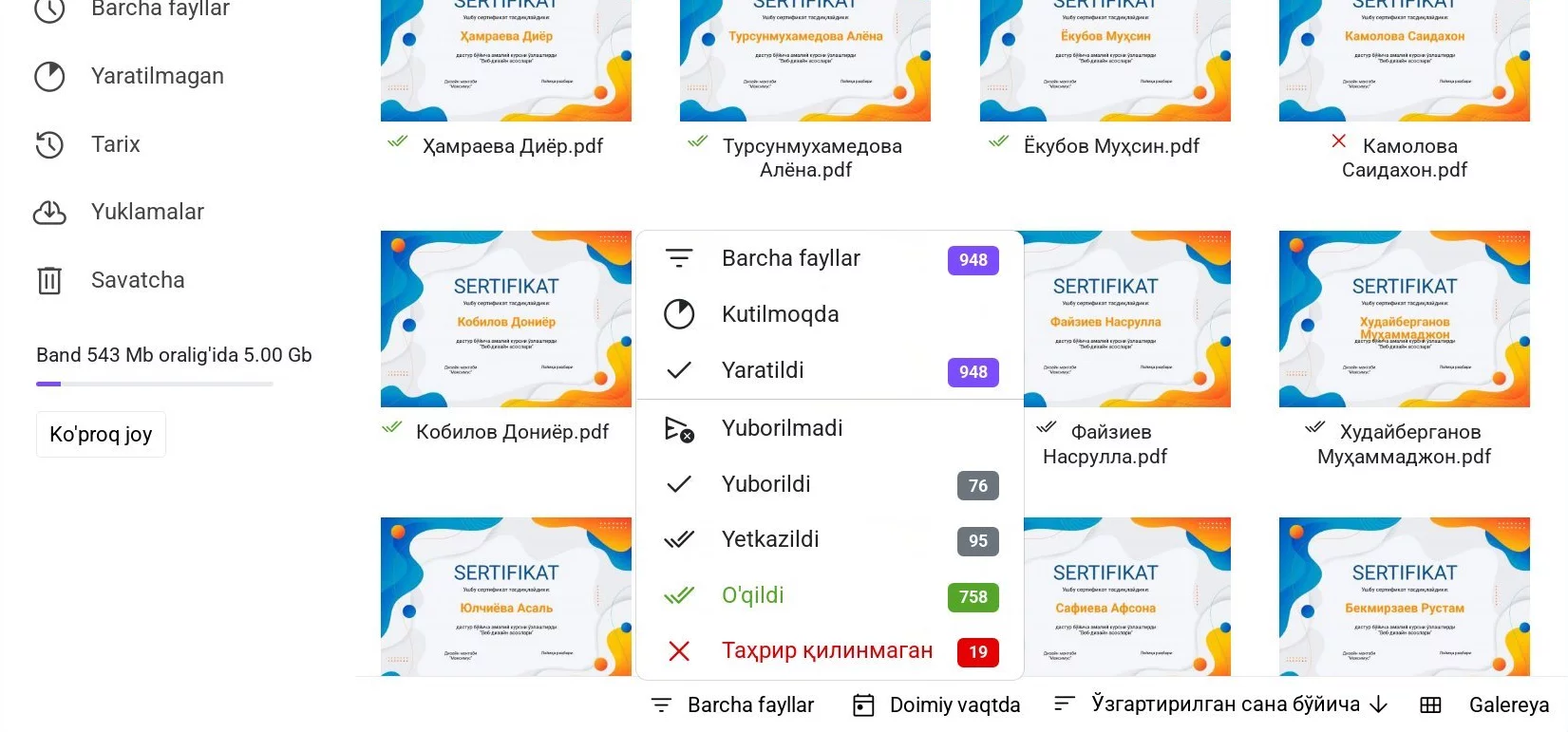 Яратиш ва тарқатиш ҳолати буйича фильтрлаш
Яратиш ва тарқатиш ҳолати буйича фильтрлаш
Яратиш ҳолати буйича фильтр
Диск аслида барча файлларни кўрсатади. Аммо сортлаш учун тушириладиган рўйхатдан кўрсатиладиган файлларни танлаш мумкин.
- Барча файллар. Абсолют барча файлларни кўрсатиш.
- Кутишда. Ҳали яратилаётган ёки яратилмаган файлларни кўрсатади.
- Яратилган. Сервер томонидан яратилган ва юклаб олиниши мумкин бўлган файллар.
Тарқатиш ҳолати буйича фильтр
Мазкур параметрлар файлларни фазилатларига кўра кўрсатишни ўзгартиради, улар билан боғланган хат ҳолатларига қараб.
Қуйидаги қийматларни қабул қилиши мумкин:
- Юборилмаган. Файл ҳали юборилмади.
- Юборилган. Хат почта серверига юбориш учун тайёрланди ва ўзатилди.
- Этказилди. Почта сервери қабул қилган ҳолда "Этказилди" жавобини қайтди.
- Ўқилган. Хат қабул қилувчи томонидан очилган ҳолда ўқилганлигини тасдиқлайди.
- Юборилмади. Хат юборилишида хато рўй берган. Хат юборилмади.
Хат ҳолатлари ҳақида кўпроқ маълумотни «Хатлар» - «Хат ҳолатлари» бўлимидан олишингиз мумкин.
Вақт буйича фильтр
Мазкур параметрлар файлларни яратилган вақтини эътиборга олган ҳолда кўрсатишни ўзгартиради.
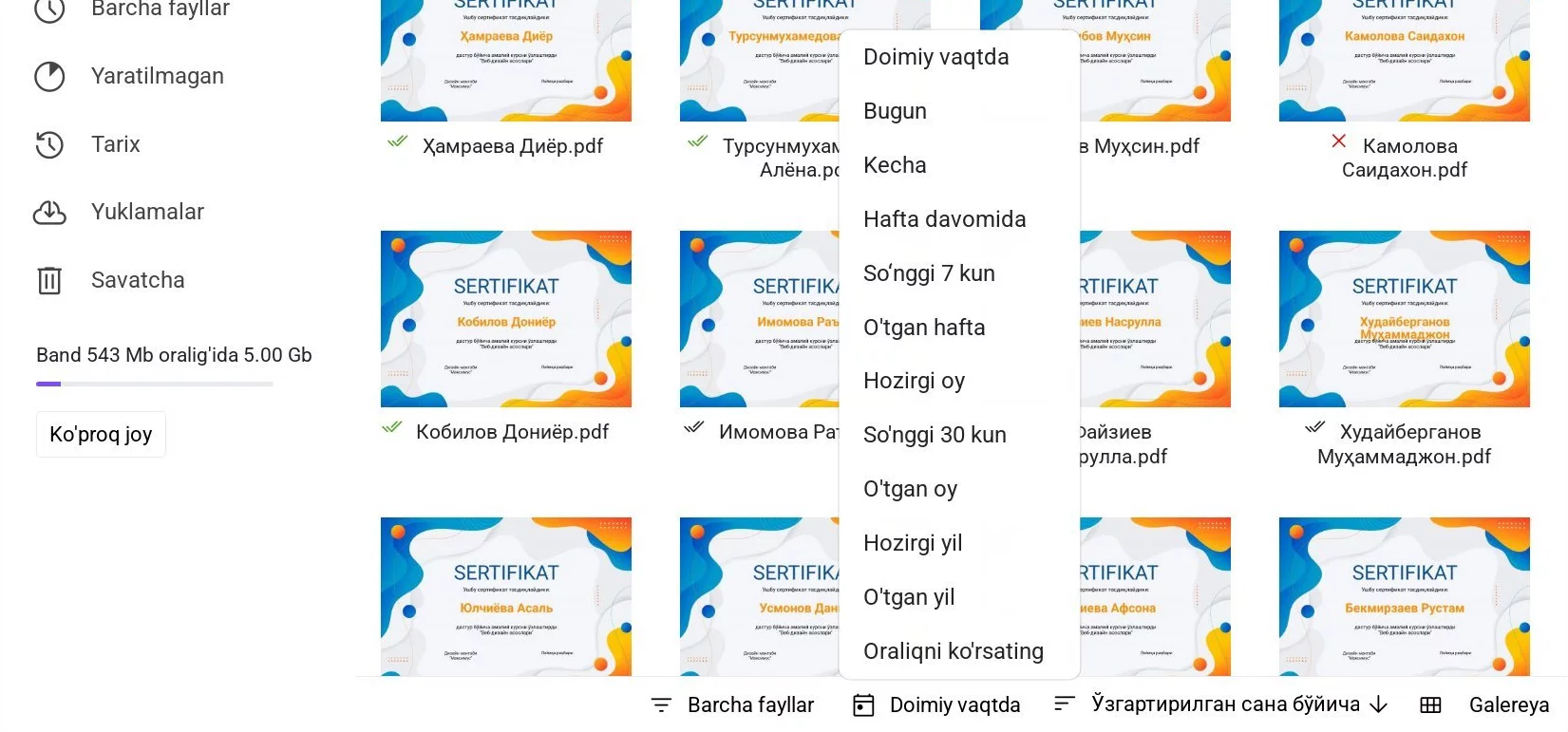 Вақт буйича фильтр
Вақт буйича фильтр
Тайёрланган вақт оралиғидан танлаш мумкин, масалан "Бу ой", ёки аниқ саналар оралиғини белгиллаш мумкин.
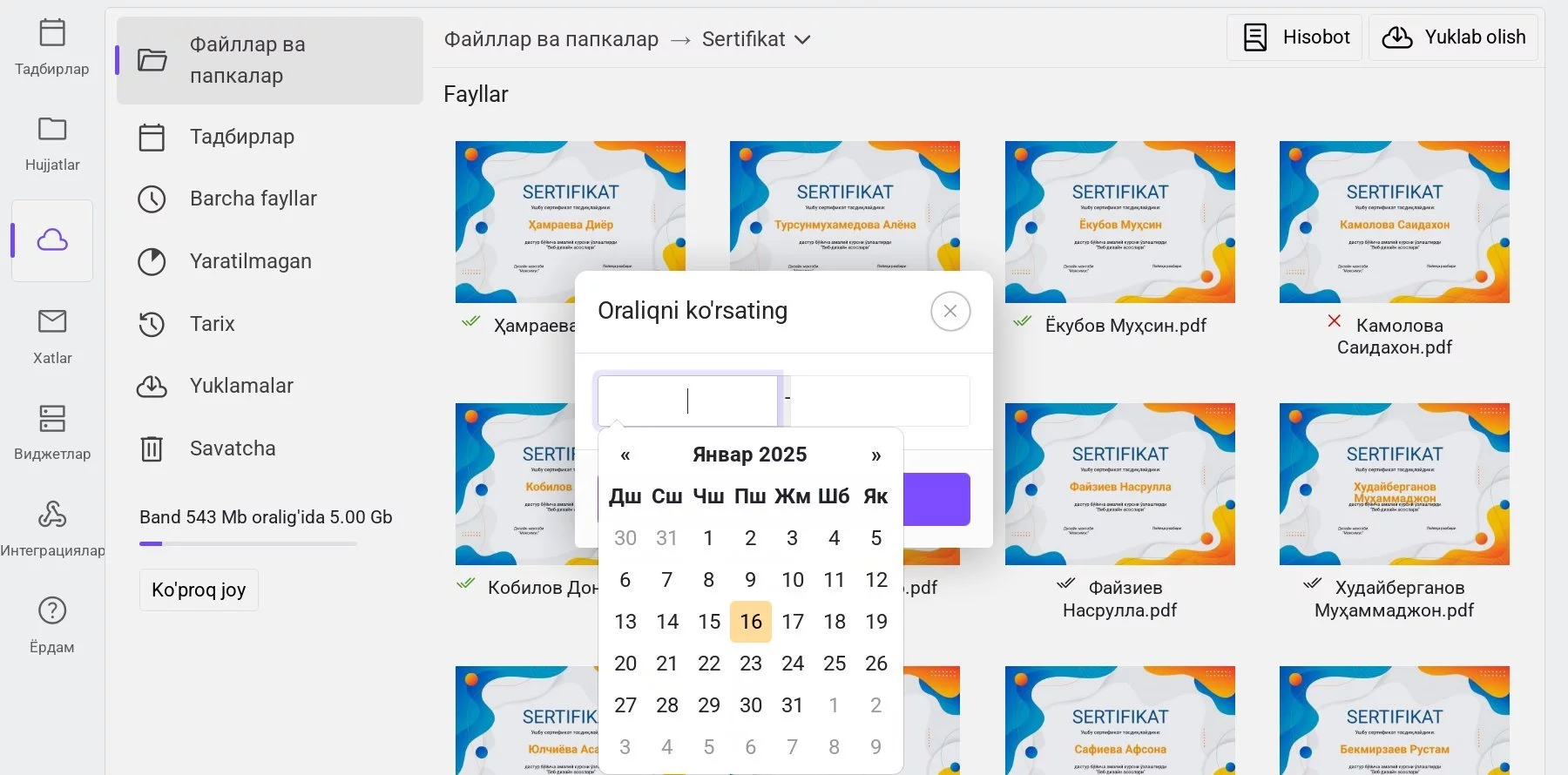 Файлларни кўрсатиш учун сана оралиғини танлаш
Файлларни кўрсатиш учун сана оралиғини танлаш
Файлларни сортлаш
Дискда файлларни турли параметрларга кўра сортлаш мумкин: яратилган санаси буйича, ўзгартирилган санаси буйича, номи буйича, ҳажми буйича. Аслида файллар яратилган санаси буйича, янги файллардан бошлаб сортлаштирилади.
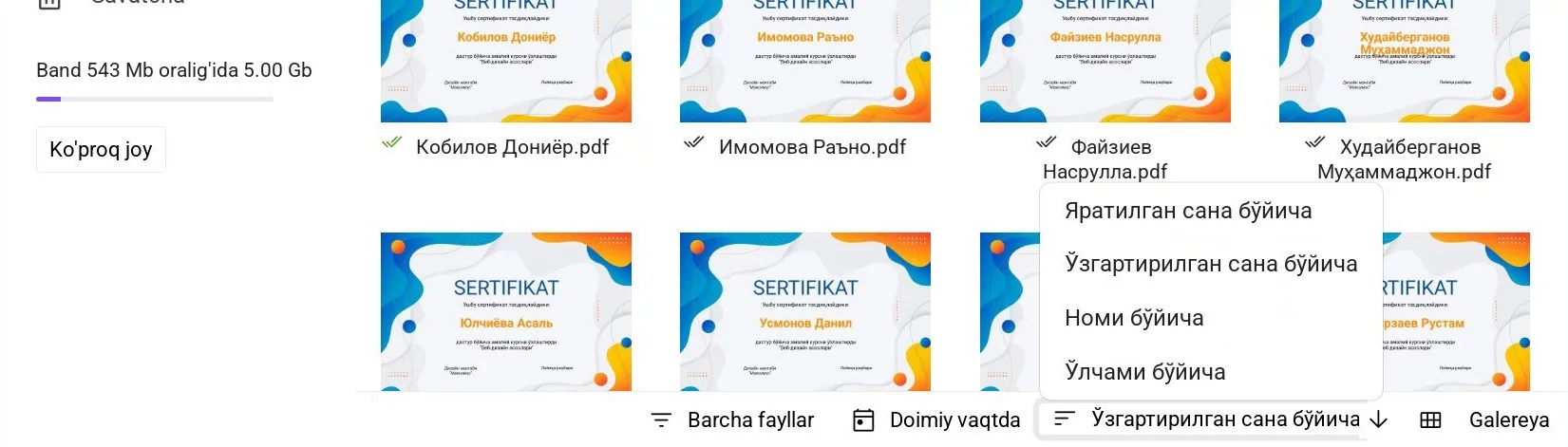 Файлларни сортлашни танлаш
Файлларни сортлашни танлаш
Файлларни сортлаш учун сортлаш параметрларини танлаш тугмасини босиш керак. Чапдаги тугмачадан йўналишни танлаш мумкин — А дан Я га ёки каттадан кичикка ва тескариси.
Файлларни кўрсатиш
Дискда объектларни галерея кўринишида ёки рўйхат шаклида кўрсатиш мумкин. Аслида файллар галерея кўринишида кўрсатилади.
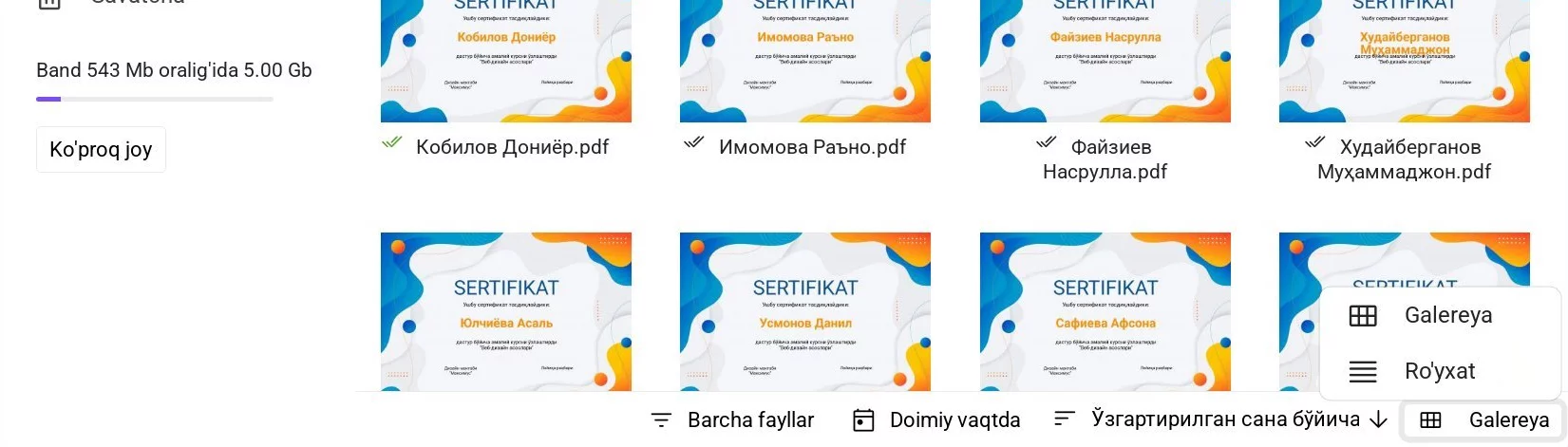 Файлларни кўрсатишни алмаштириш
Файлларни кўрсатишни алмаштириш