Déplacer des fichiers et dossiers
Dans Drive, comme dans tout autre stockage cloud, vous pouvez déplacer des diplômes, certificats, d'autres fichiers ainsi que des dossiers. Pour déplacer des fichiers et des dossiers, vous pouvez utiliser les commandes «Déplacer» ou «Couper - Coller».
Avec la commande «Déplacer»
Pour déplacer des fichiers ou dossiers à l'aide de la commande «Déplacer», procédez comme suit :
- Sélectionnez les fichiers et dossiers nécessaires
Dans le menu contextuel ou le panneau de sélection, cliquez sur l'option «Déplacer»
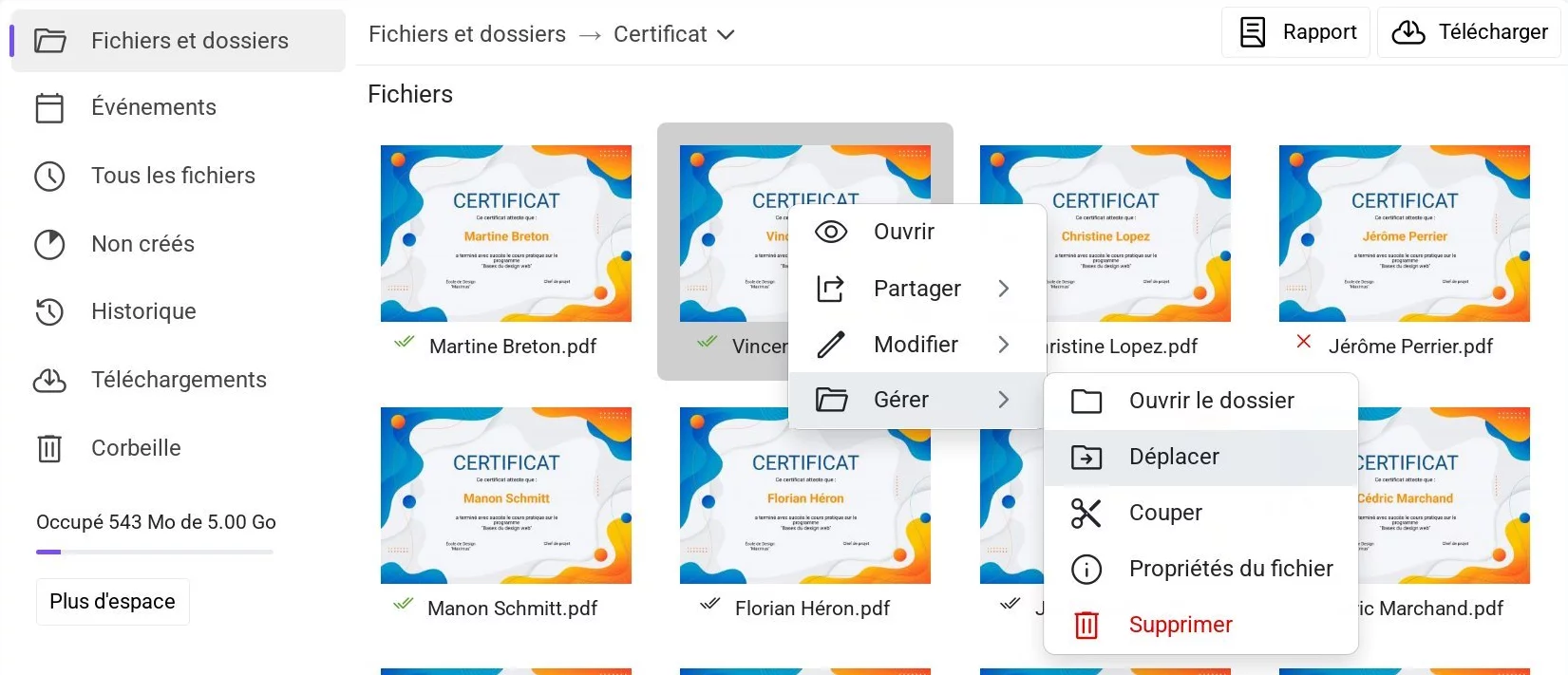 Menu contextuel d'un certificat avec l'option «Déplacer» sélectionnée
Menu contextuel d'un certificat avec l'option «Déplacer» sélectionnée
Choisissez le dossier de destination et confirmez le déplacement.
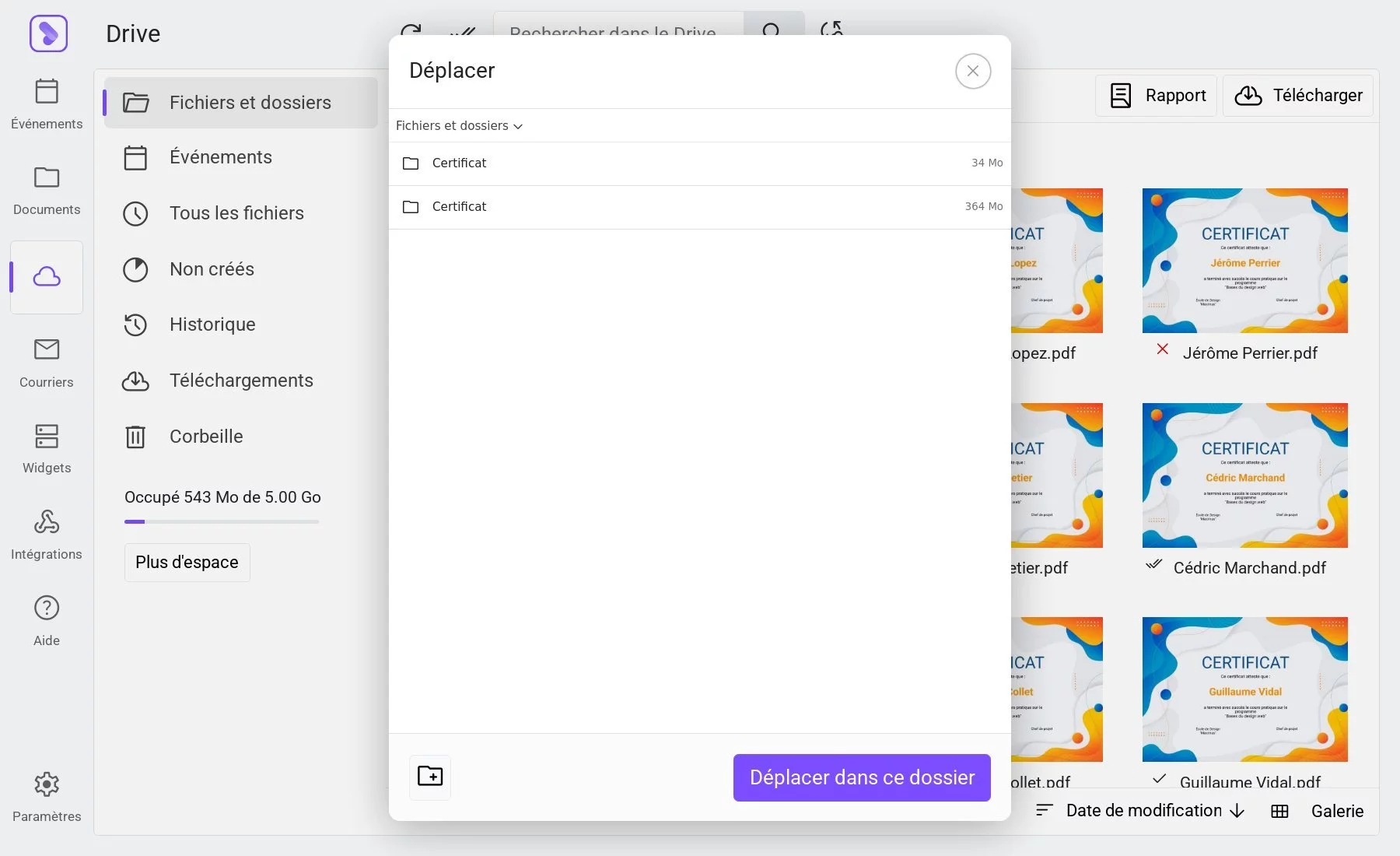 Fenêtre de sélection d'un dossier pour le déplacement de fichier
Fenêtre de sélection d'un dossier pour le déplacement de fichier
Si les fichiers doivent être déplacés vers un nouveau dossier, créez-le d'abord à l'aide du bouton "Créer un dossier". Ensuite, ouvrez ce dossier et confirmez le déplacement.
Utilisation de la commande «Couper - Coller»
- Sélectionnez les fichiers et dossiers nécessaires
Dans le menu contextuel ou le panneau de sélection, cliquez sur l'option «Couper»
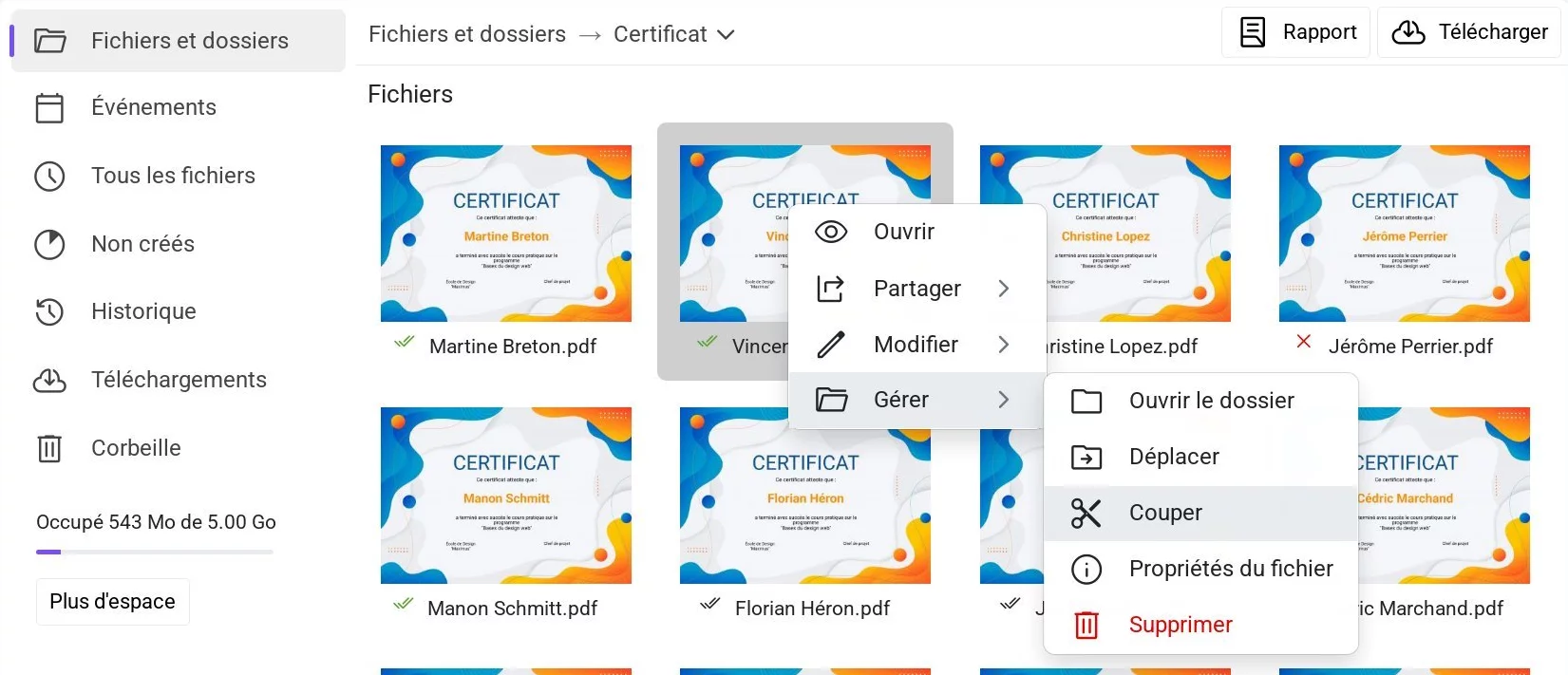 Menu contextuel d'un fichier dans Drive avec l'option «Couper» sélectionnée
Menu contextuel d'un fichier dans Drive avec l'option «Couper» sélectionnée
- Accédez au dossier de destination
Dans le menu contextuel du dossier, cliquez sur l'option «Coller»
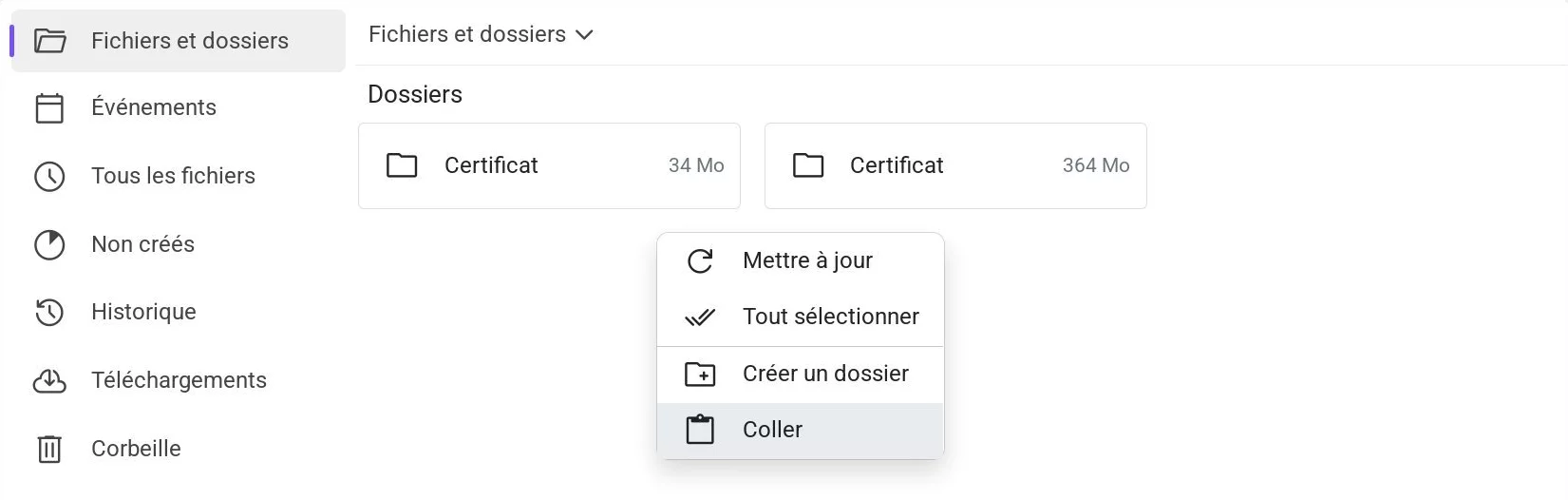 Menu contextuel dans Drive avec l'option «Coller» sélectionnée
Menu contextuel dans Drive avec l'option «Coller» sélectionnée
Le lien public ainsi que toutes les autres informations du fichier ne changent pas lors du déplacement.