別の表からデータをコピー
ドキュメントは機械学習を利用して自動翻訳されています。
DiMaker の表にデータを追加する方法はいくつかあります。最も簡単な方法は、Excel、Google スプレッドシート、またはその他の表計算ツールで、表全体または必要な列を選択し、ショートカットキーまたはコンテキストメニューを使ってコピーすることです。
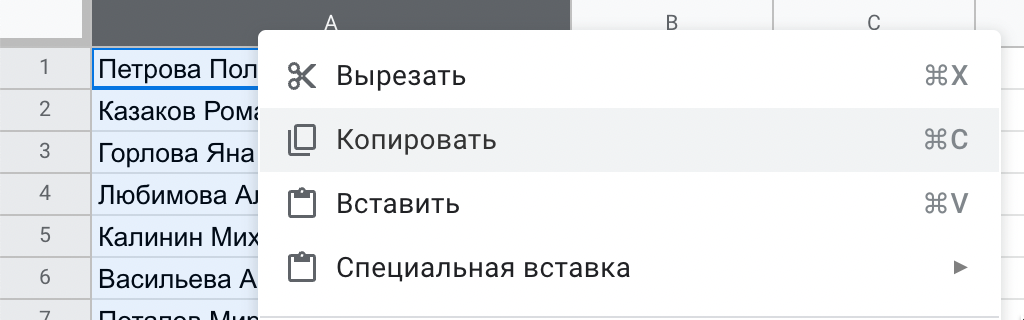 元の表からデータをコピー
元の表からデータをコピー
DiMaker では、データを挿入したいセルを選択します。表全体をコピーする場合は左上の最初のセルを選択します。特定の列のみをコピーする場合は、その列の先頭のセルを選択してください。その後、右クリックでコンテキストメニューを開き、「貼り付け」を選択します。
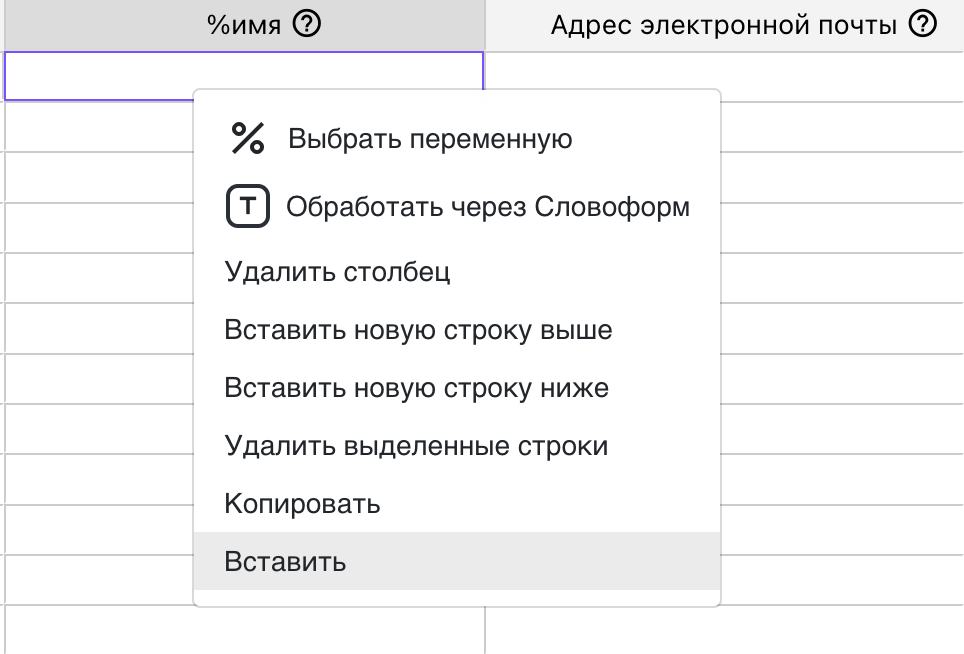 DiMaker の表へのデータ貼り付け
DiMaker の表へのデータ貼り付け
元の表の行数が DiMaker の行数を超える場合、必要な行が自動的に追加されます。
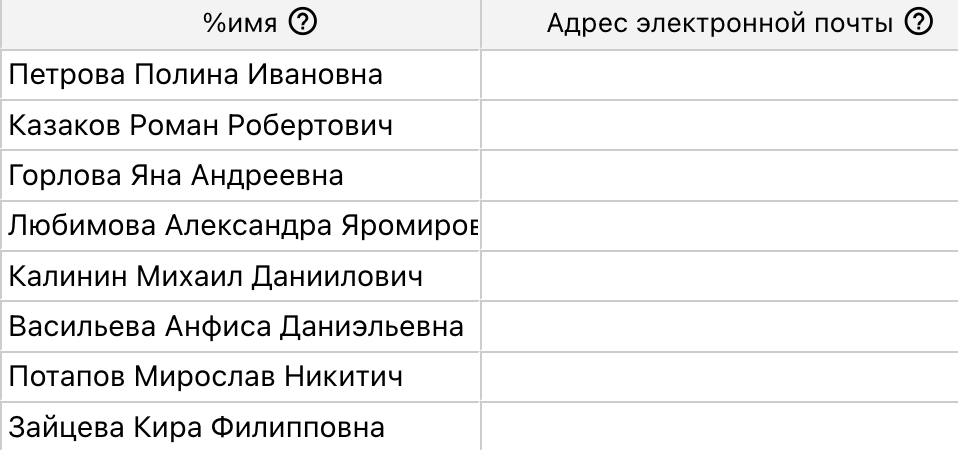 DiMaker の表表示
DiMaker の表表示
元の表と DiMaker の表で列の順序を一致させるとよりスムーズです。そうでない場合は、個別の列をコピーするか、コピー後に各列に割り当てられた変数を修正できます。
この操作を行うには、該当する列を選択し、コンテキストメニューまたはツールバーの「変数を選択」をクリックします。
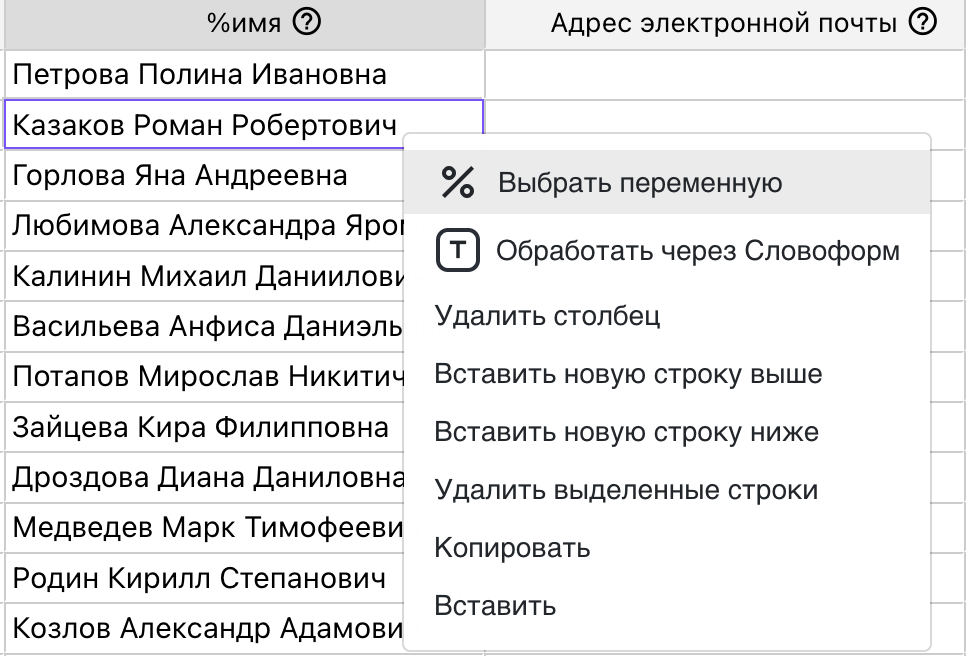 変数の選択
変数の選択
開いたウィンドウで「未選択」を選択します。その後、必要な列で同じ変数を選択し、元の表で別の変数を割り当てます。