«Fayl nomi» ustuni
Ҳужжатлар машинали ўқиш технологияси орқали автоматик таржима қилинган.
«Fayl nomi» ustuni yaratilgan fayl qanday nomlanishini belgilash uchun ishlatiladi. Standart holatda yaratilgan fayllar hujjat yoki jadval qanday nomlangan bo‘lsa, shunday nomlanadi.
Fayllar bir xil yoki turli nomlar bilan saqlanishi mumkin. Agar nomlar bir xil bo‘lsa, fayl almashtirilmaydi, balki «Disk» papkasida ikkala variant ham saqlanadi.
«Fayl nomi» ustunini quyidagi usullar bilan to‘ldirish mumkin:
- Qo‘lda. Har bir katakka kerakli matnni kiritish kifoya.
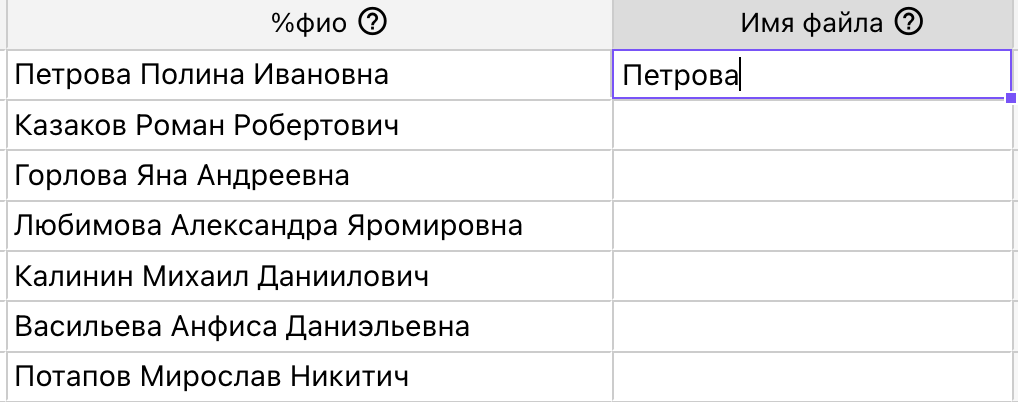 «Fayl nomi» kataklarini qo‘lda to‘ldirish.
«Fayl nomi» kataklarini qo‘lda to‘ldirish.
- Ustunni nusxalash orqali. Buning uchun butun ustunni tanlang (sarlavhaga bosish orqali), so‘ng uni nusxalash
(kontekst menyusi orqali - «Nusxalash»), keyin esa «Fayl nomi» ustunini tanlab, ma’lumotni joylashtirish lozim
(kontekst menyusi orqali - «Joylashtirish»). Bu usul orqali «Ism» ustunidagi ma’lumotni nusxalab, fayllarga
shu nomlarni berish mumkin.
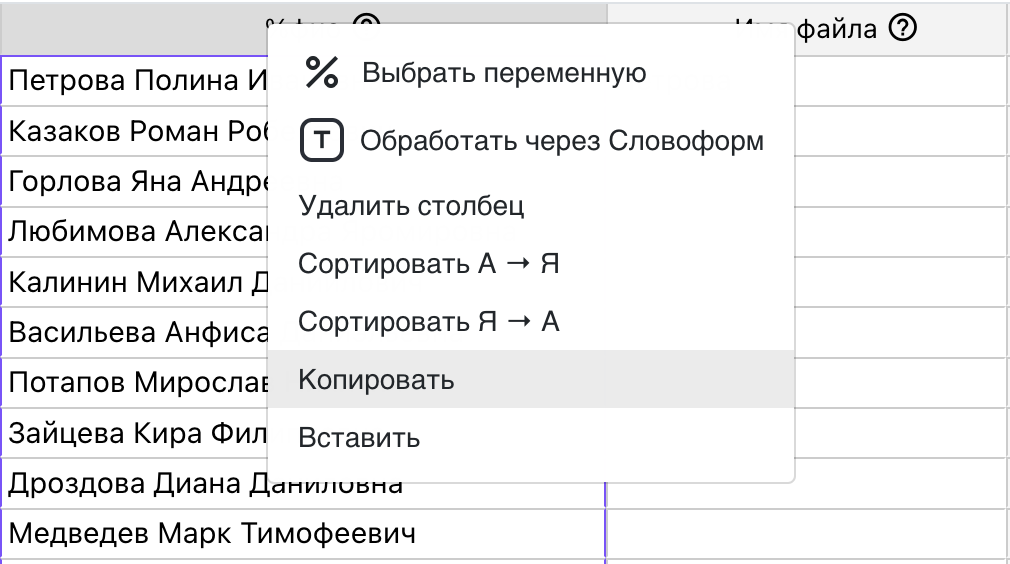 «Fayl nomi» ustuniga nusxalab qo‘yish uchun «Ism» ustunini nusxalash.
«Fayl nomi» ustuniga nusxalab qo‘yish uchun «Ism» ustunini nusxalash.
- Ketma-ket sonlar bilan. Agar fayllarni oddiygina 1, 2, 3 kabi nomlash kerak bo‘lsa, birinchi katakka «1»
yozish va so‘ng maxsus maydonchani pastga tortish kifoya.
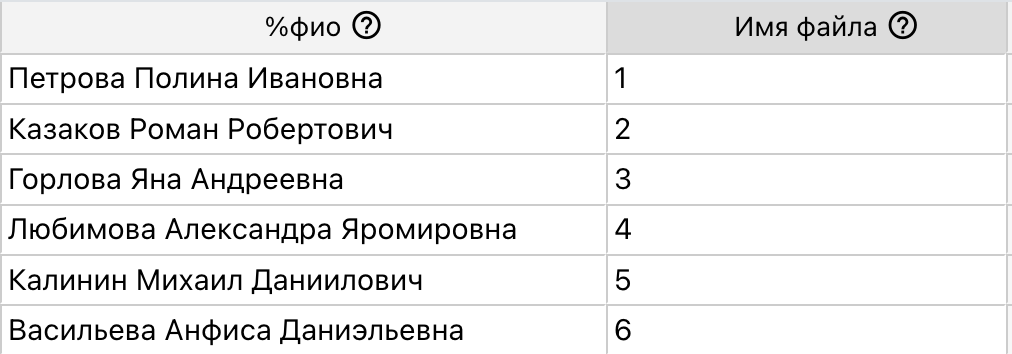 «Fayl nomi» ustunida ketma-ket raqamlar.
«Fayl nomi» ustunida ketma-ket raqamlar.