Column "File name"
The column "File name" is used to specify how to name the file after it's created. By default, the created files are named as the document or spreadsheet is named.
Files can be named differently or identically. In that case, the file will not be replaced and both will be saved in the "Drive" folder.
The "File name" column can be filled in different ways:
- Manually. Simply insert text into each cell.
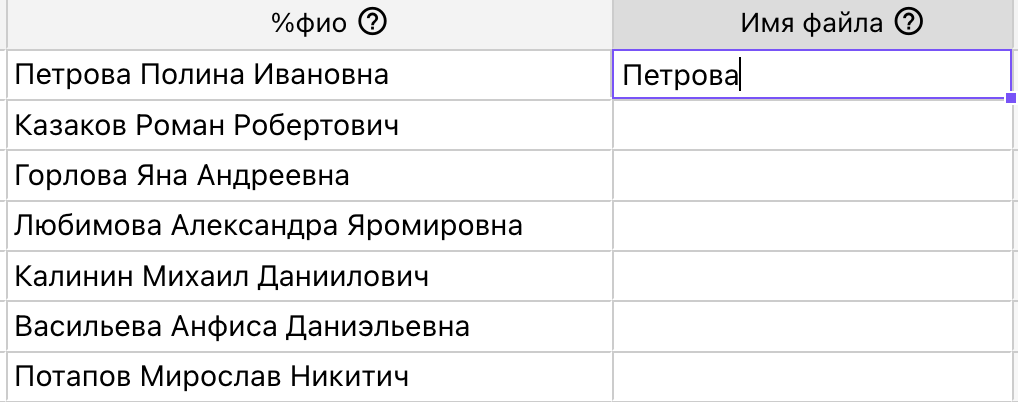 Fill in the "File name" cell.
Fill in the "File name" cell. - Copying the column. Select the entire column (by clicking on the header), copy it (via the context menu - "Copy"), then select the "File name" column and paste the text (via the context menu - "Paste"). This way, data can be copied from the Name column and the file will be named the same as the Name.
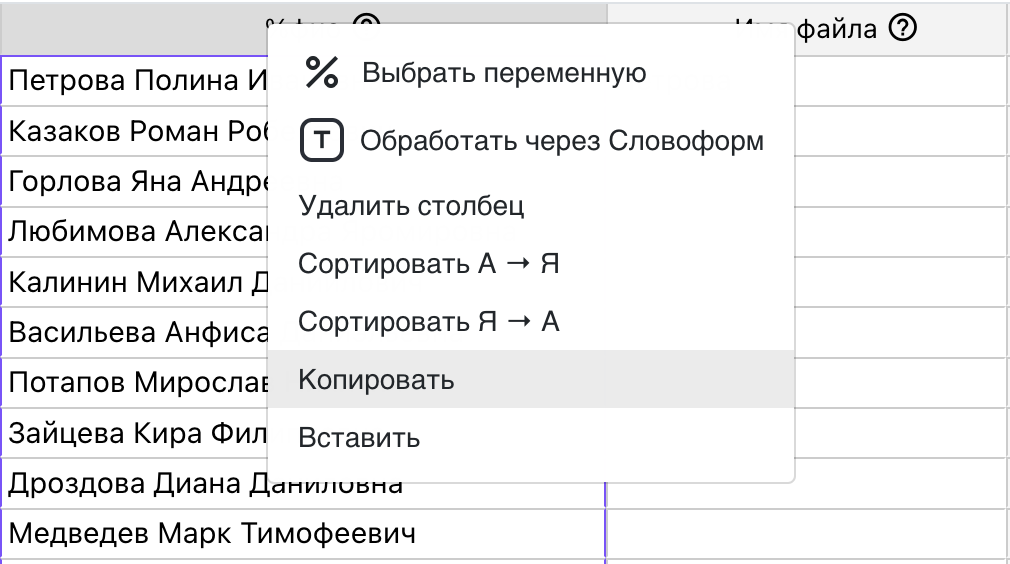 Copying the Name column to paste in the "File name" column.
Copying the Name column to paste in the "File name" column. - Using Word Forms. With the help of Word Forms functions, you can set the file name in the desired format, for example, separate only the surname from the first name or transliterate the first name, or combine two columns and store the result in "File name".
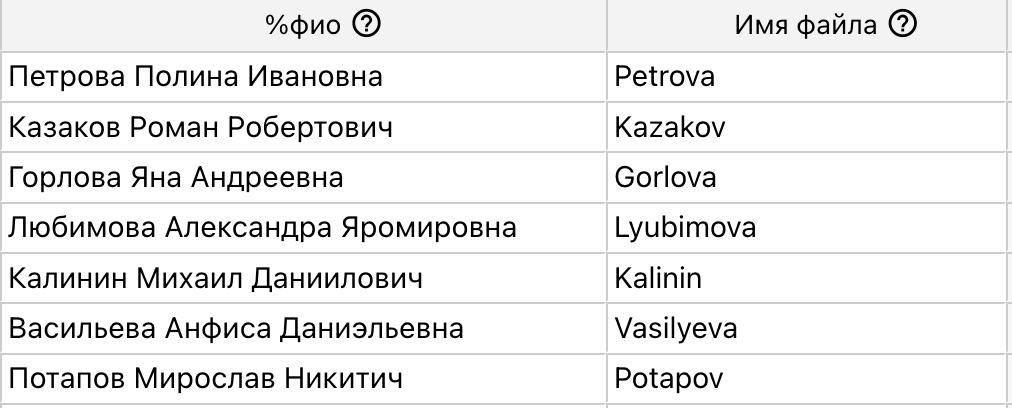 The "File name" column after processing by Word Forms - the surname is separated from the first name and transliterated.
The "File name" column after processing by Word Forms - the surname is separated from the first name and transliterated. - In order. If the files simply need to be named 1,2,3 then it's sufficient to put "1" in the first row and then stretch the selection square by the special square in the bottom right corner of the selection square.
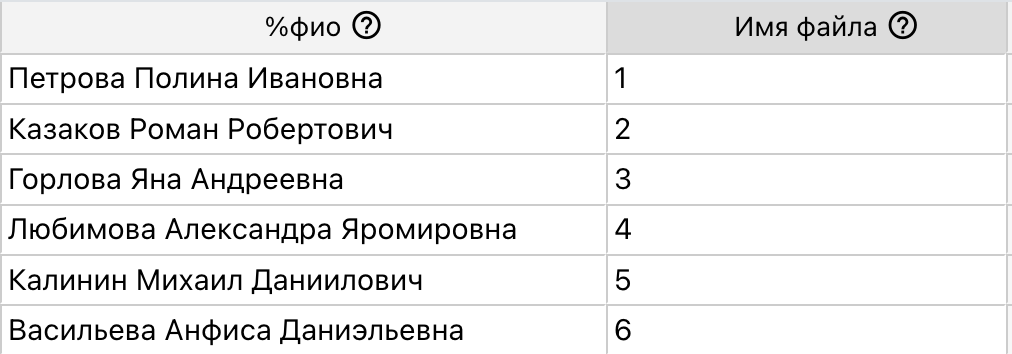 The "File name" column with numbered values.
The "File name" column with numbered values.