Column "Document"
The "Document" column specifies the document on which the file should be based. Thus, with one table, you can create different files depending on the content.
If there is no need to create different files, it is better to create a regular document that is already linked to the table. A separate table is convenient for creating files based on different documents from a common list.The "Document" column supports data in the following formats:
- Document name. The document must be in the "Documents" section root. If there are several documents with the same name, none will be selected. Therefore, when specifying the name, you need to make sure that there is only one document with that name. The document name can consist of several words.
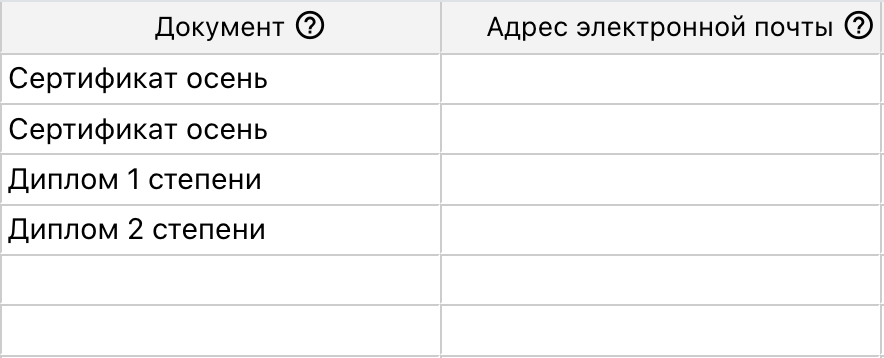 Various document names are listed in the "Document" column.
Various document names are listed in the "Document" column. - Name and full path. The document can be in any folder, so you can specify the full path to that folder and the document's name. There should only be one document with that name in the folder.
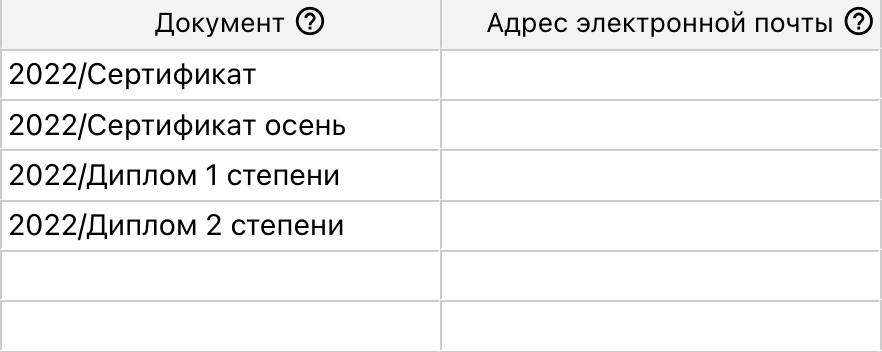 Various document names are listed in the "Document" column that are located in the "2022" folder.
Various document names are listed in the "Document" column that are located in the "2022" folder. - Document ID. When specifying the ID, there should be no slashes at the beginning or end. The document itself can be located in any folder. The document ID can be found in the address bar when it is open.
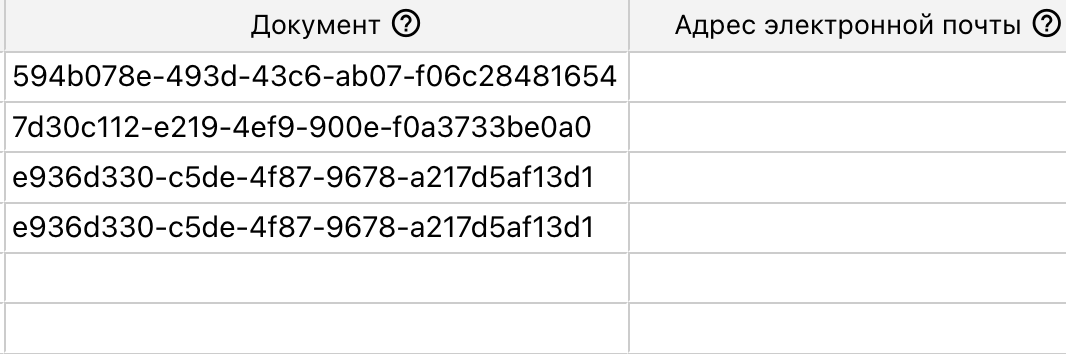 Various document IDs are listed in the "Document" column.
Various document IDs are listed in the "Document" column.
Creating multiple files
Multiple documents can be specified in one cell using commas. In this case, several files will be created with the variables specified in the row. However, during file preview, only the first file will be displayed.
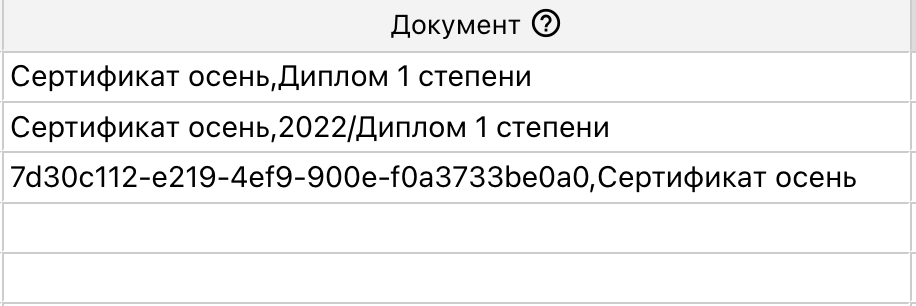 Multiple documents are listed in the "Document" column. The specification format can be combined. The number of documents can be any.
Multiple documents are listed in the "Document" column. The specification format can be combined. The number of documents can be any.
Adding Variables
After opening the table, it is necessary to add variables from the required documents. To do this, select any unused column and click "Select variable".
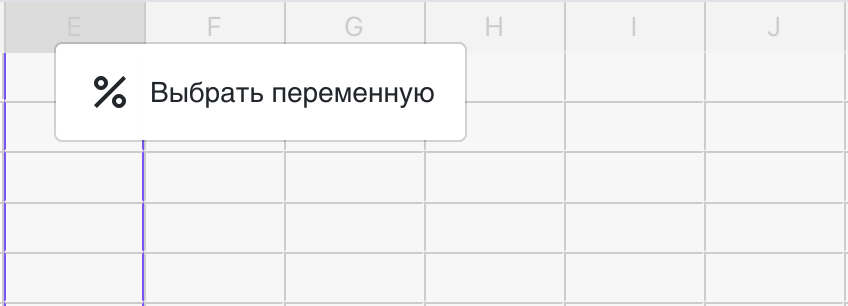 The "Select variable" menu
The "Select variable" menu
Then, in the window that appears, select the required variable. When creating files based on different documents, you need to make sure that each of them has the necessary variables.
Example of Use
For example, there is a list of participants, in one of the columns of which the result is indicated - "Winner", "Participant" or "Prize winner". A separate certificate must be created for each of the results. An additional letter of recommendation must be created for the winners.
With the help of a single table, certificates of all three types and a letter of appreciation can be created for one list.
- Create documents. Each document must be named "Winner", "Participant", "Prize winner", or "Letter". Add your own background and variables to each document.
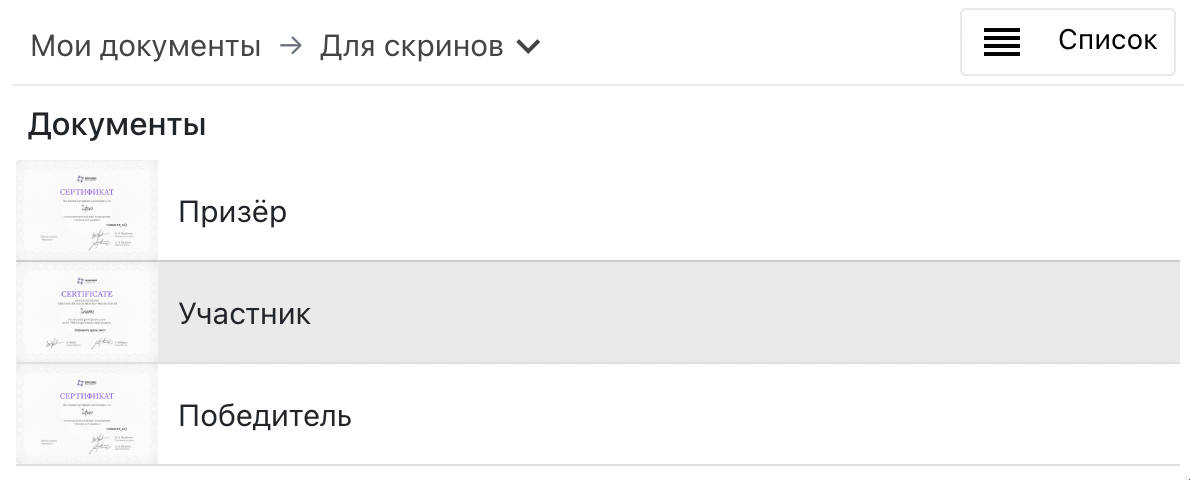 Multiple documents in the "Documents" folder.
Multiple documents in the "Documents" folder. - Create a separate table
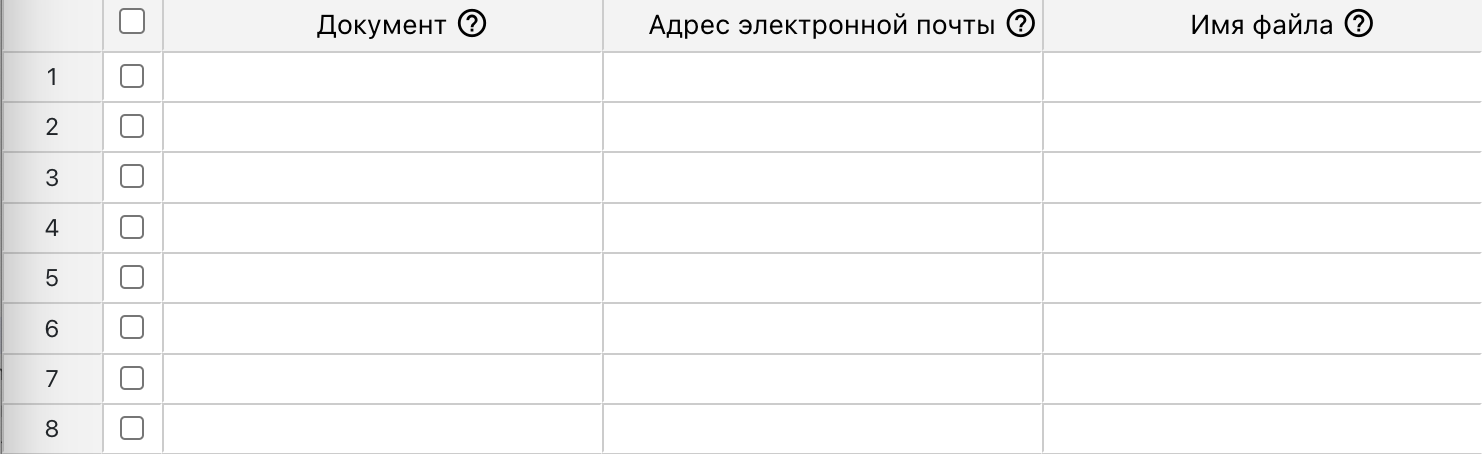 The empty table after creation.
The empty table after creation. - Load data from Excel or copy it directly
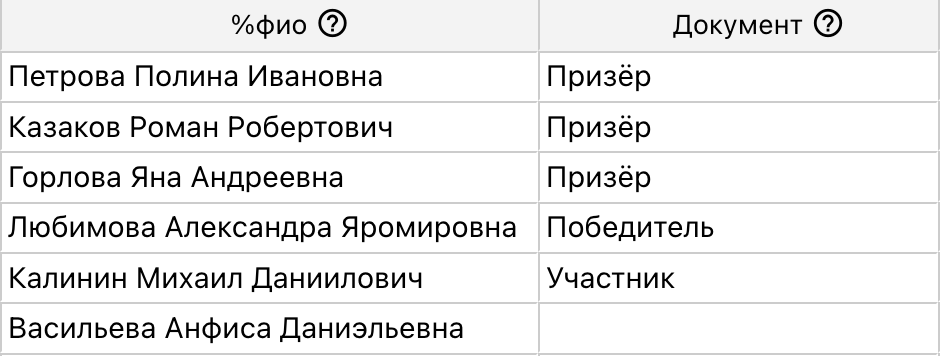 Data loaded from Excel. The appropriate variable is chosen for each column.
Data loaded from Excel. The appropriate variable is chosen for each column. - Add "Letter" to the necessary cells in the "Document" column for all winners via comma in addition to "Prize winner" to create additional recommendation letter.
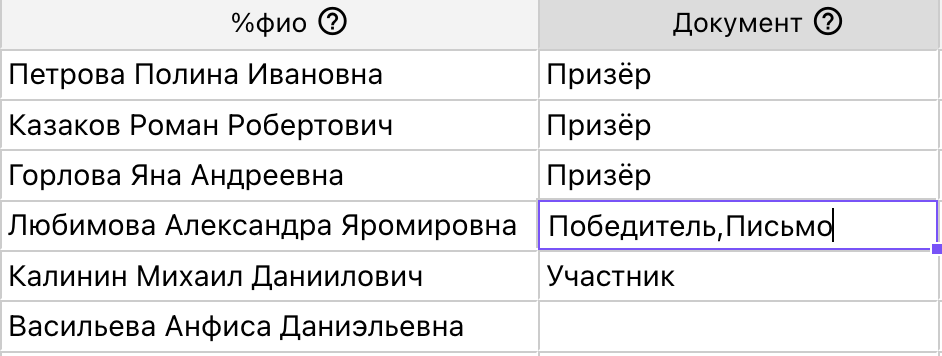 Add "Letter" to the necessary cells. It can also be done even before loading into the table.
Add "Letter" to the necessary cells. It can also be done even before loading into the table.
This will create different certificates, depending on the result. And the winners will also receive an additional letter of recommendation. If an email address and subsequent delivery are specified, the files will be sent via email. The certificate and the letter to the winner will be sent in one email.
Another example.
Two certificates must be created - in Russian and English.
- Create two documents with backgrounds in Russian and English. Add %name variable to both files. Name the file in Russian as "Certificate" and in English as "Sertificate".
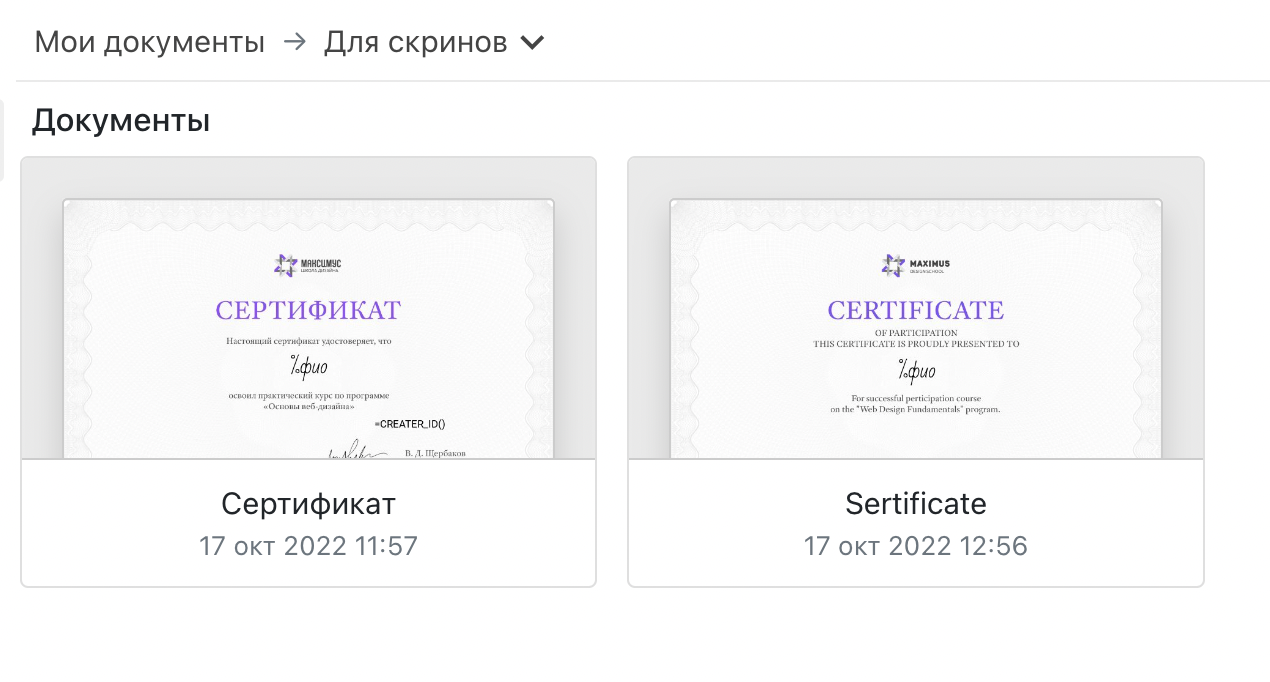 Two documents with different backgrounds and %name variable.
Two documents with different backgrounds and %name variable. - In TextProcessor, add a %name variable transliteration rule with saving to %name for the English document. The second rule sets the name of the finished file as %name, but after transliteration and for all documents.
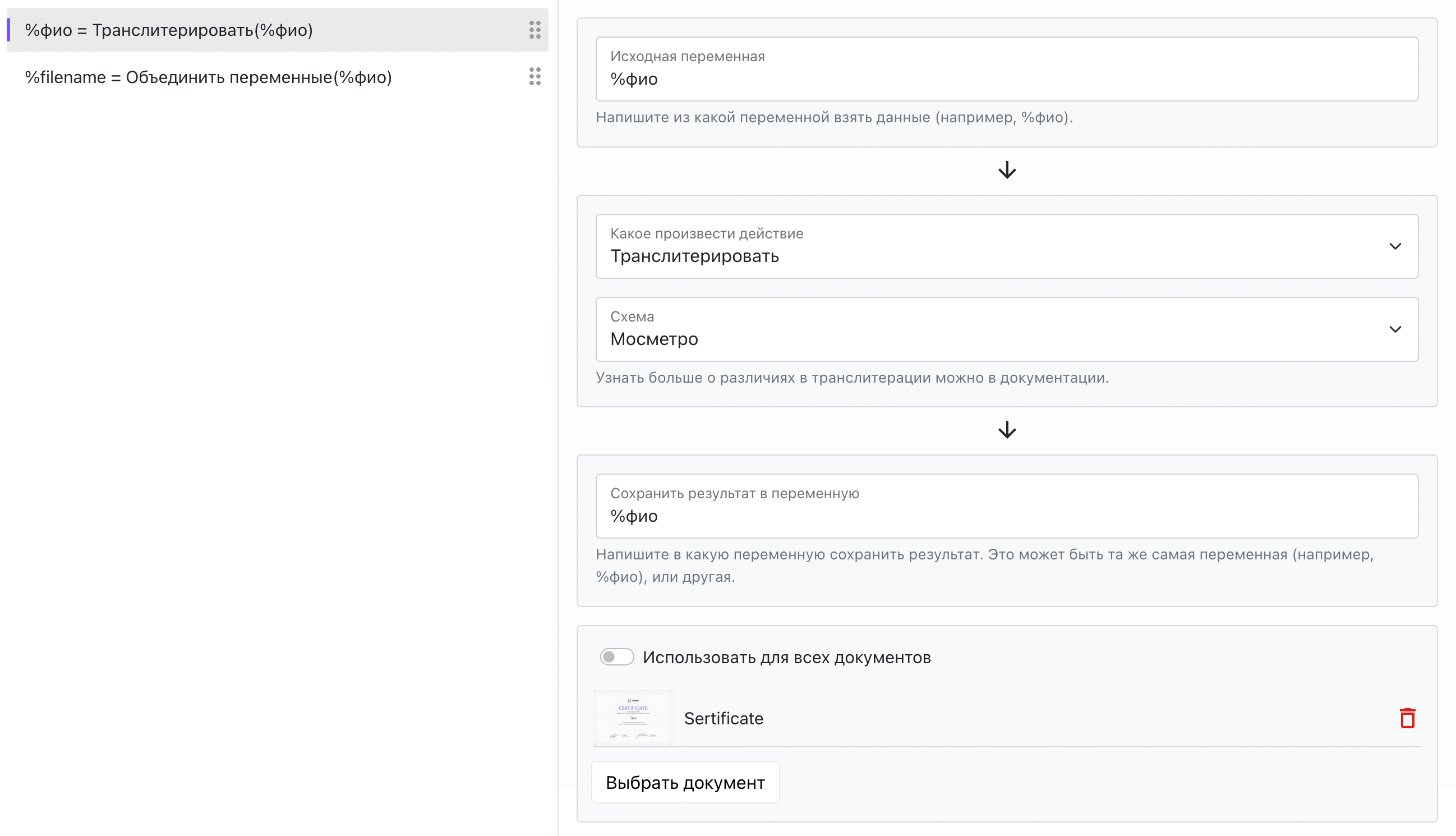 TextProcessor with two rules. The %name transliteration rule is added only to one document.
TextProcessor with two rules. The %name transliteration rule is added only to one document. - Create a table. In the "Document" field, write that two files need to be created - "Certificate,Sertificate".
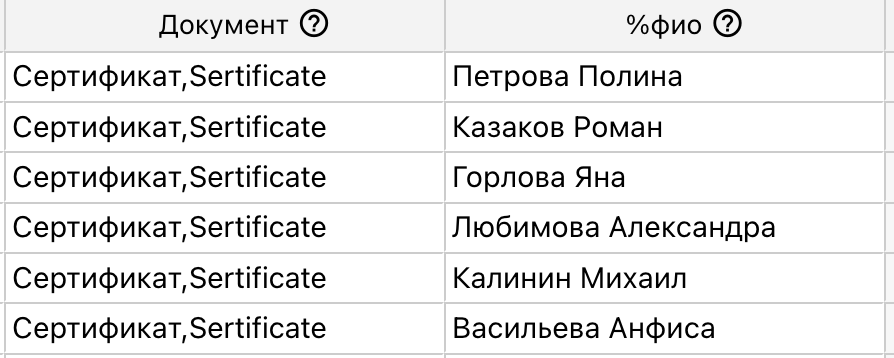 Table with data to create two files for each row
Table with data to create two files for each row
As a result, two files will be created for each row of the table. In one of them, the name will be transliterated. Each file will be named after %name.
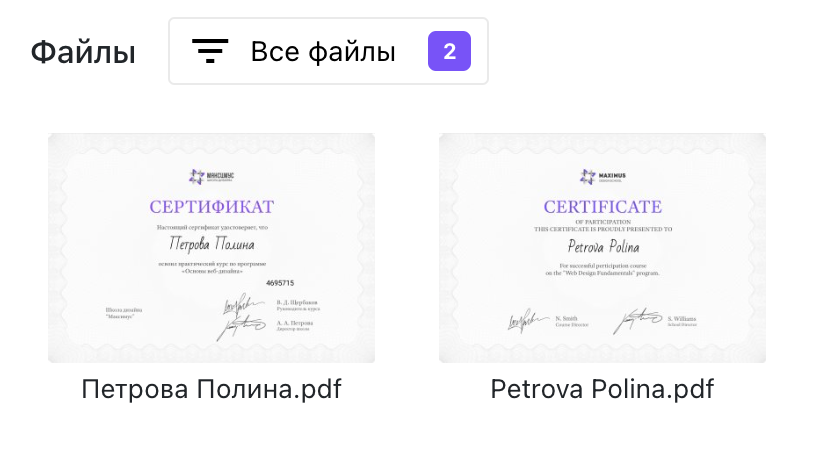 "Disk" section with the created files. Two files were created for each %name with variable transliteration and file naming by %name.
"Disk" section with the created files. Two files were created for each %name with variable transliteration and file naming by %name.