Column “Folder in Disk”
In the column “Folder in Disk,” you can specify a folder where the file generated for this row should be saved. This allows you to organize files into different folders in Disk based on your data.
The column “Folder in Disk” supports the following formats:
- Folder Name. The folder must be located at the root of the Disk section. If there are multiple folders with the same name, none of them will be selected. Therefore, when specifying a name, make sure only one folder with that name exists. The folder name can consist of multiple words.
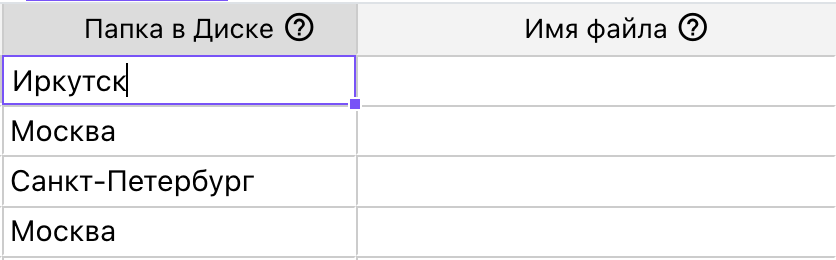 Various folders in Disk are listed in the "Folder in Disk" column.
Various folders in Disk are listed in the "Folder in Disk" column.
-
Name and Full Path. The target folder can be located inside another folder, so you can specify the full path to the folder. When specifying the path, ensure there are no duplicate folder names within the parent directories.
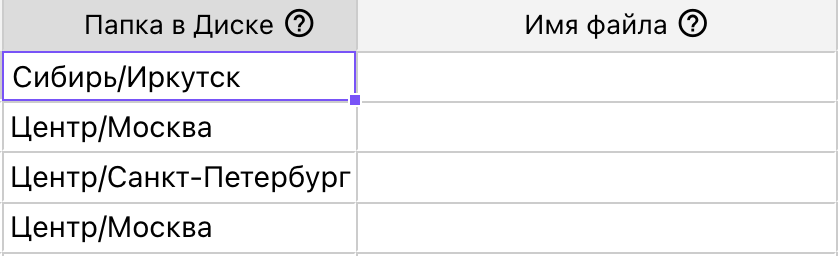 Different folder names in subfolders are listed in the "Folder in Disk" column.
Different folder names in subfolders are listed in the "Folder in Disk" column.
-
Folder ID. When specifying the ID, there should be no slashes at the beginning or end. The folder can reside in any directory. You can find the folder ID in the address bar when the folder is open.
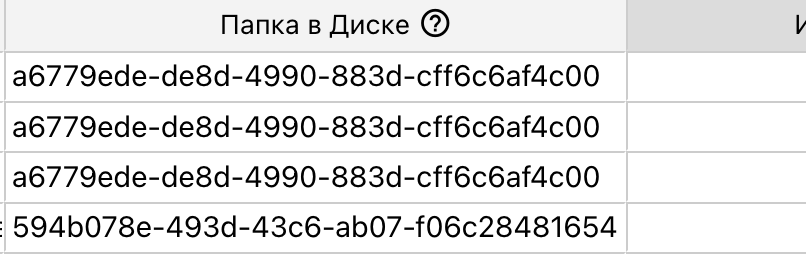 Various folder IDs are listed in the "Folder in Disk" column.
Various folder IDs are listed in the "Folder in Disk" column.
In the "Create Files" dialog window, you can specify a creation folder for all files. If a folder is specified in the "Folder in Disk" cell, the file for this row will be saved in the folder indicated in the cell. If the folder from the cell cannot be found, is specified incorrectly, or multiple folders with the same name exist (including intermediate folders if a path is specified), the files for these rows will be saved in the folder specified in the dialog window instead of the one indicated in the cell.
Usage Example
For instance, you have a list of participants. You want to save the generated files based on participants' cities.
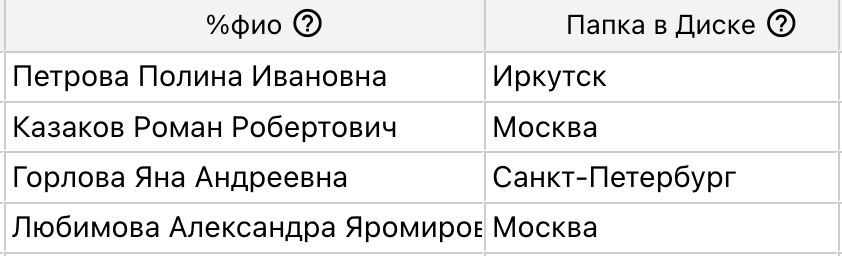 Filling the "Folder in Disk" cell.
Filling the "Folder in Disk" cell.
In the table, in the column where the city is listed, select the variable "Folder in Disk." During the creation of files, corresponding folders will be created in Disk.
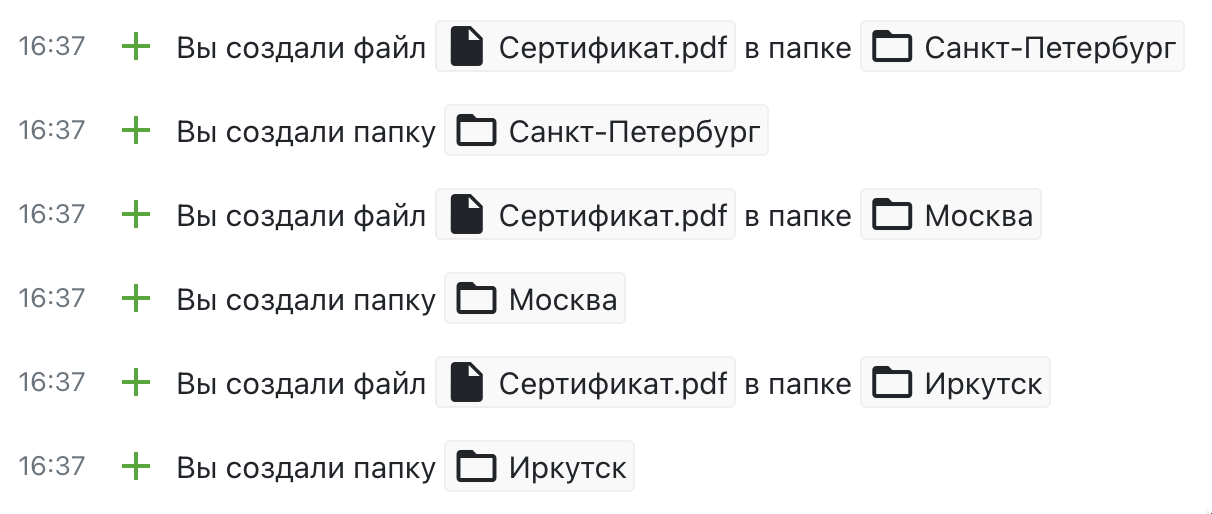 A record of file creation from the table. First, folders from the "Folder in Disk" column were created, and then files were added to them.
A record of file creation from the table. First, folders from the "Folder in Disk" column were created, and then files were added to them.