ファイルとフォルダーの移動
ドキュメントは機械学習を利用して自動翻訳されています。
ディスクでは、他のクラウドストレージと同様に、作成した証明書、認定書、その他のファイルおよびフォルダーを移動することができます。 ファイルやフォルダーを移動するには、「移動」または「切り取り - 貼り付け」コマンドを使用することができます。
「移動」コマンドを使った移動
「移動」コマンドを使ってファイルやフォルダーを移動するには、以下の手順を実行します:
- 必要なファイルやフォルダーを選択します。
コンテキストメニューまたは選択パネルで「移動」をクリックします。
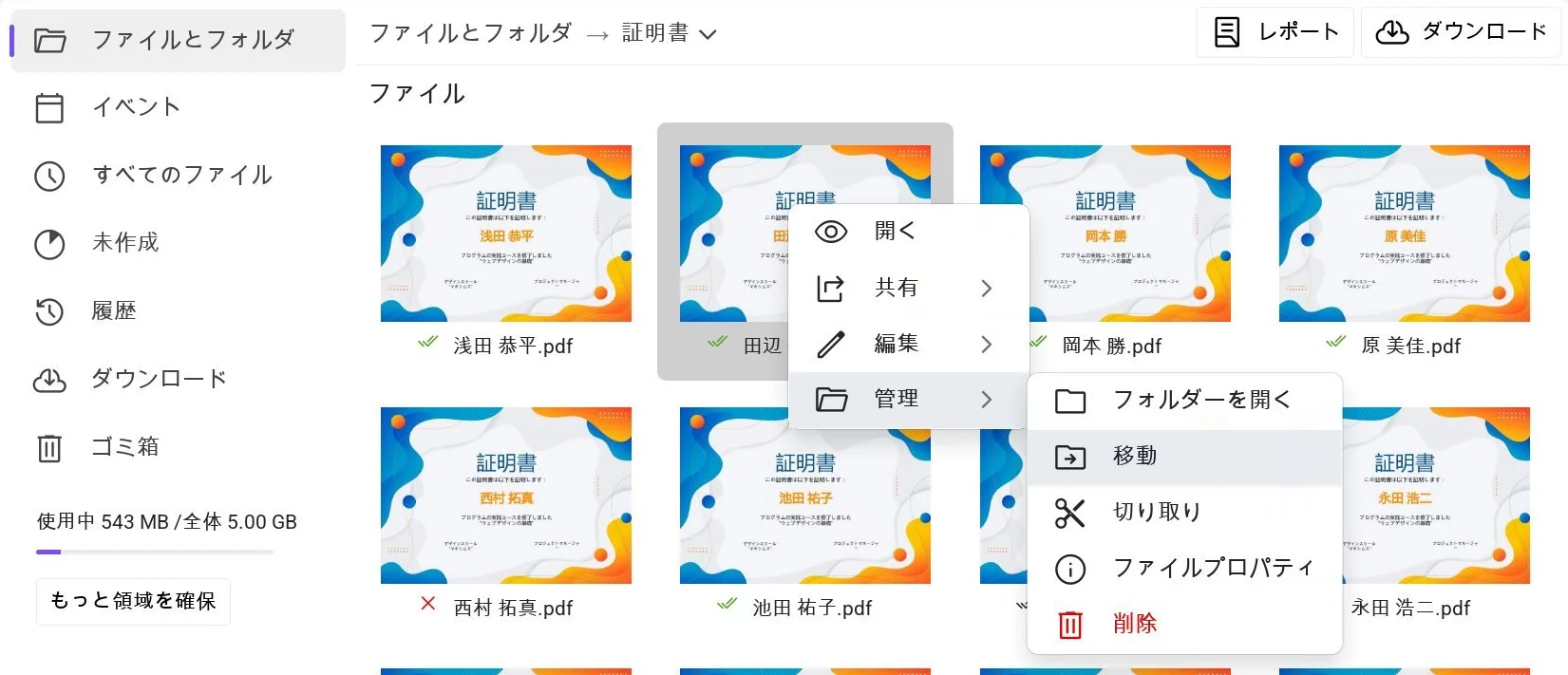 「移動」オプションが強調表示された証明書のコンテキストメニュー
「移動」オプションが強調表示された証明書のコンテキストメニュー
移動先のフォルダーを選択し、移動を確定します。
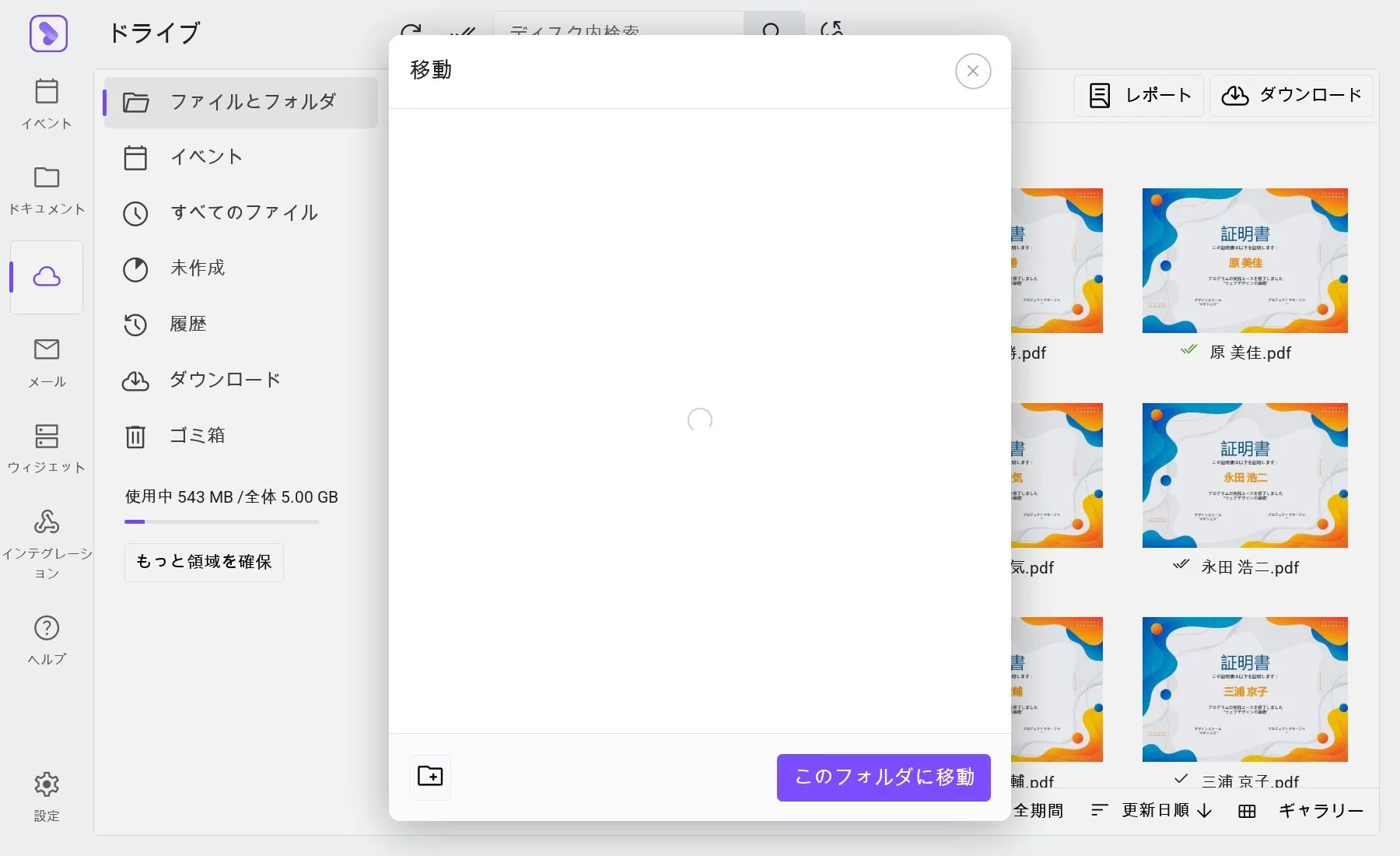 ファイル移動先フォルダー選択ウィンドウ
ファイル移動先フォルダー選択ウィンドウ
新しいフォルダーに移動する場合は、「フォルダーを作成する」ボタンを押してフォルダーを作成し、そのフォルダーを開いて移動を確定します。
「切り取り - 貼り付け」コマンドを使う方法
- 必要なファイルやフォルダーを選択します。
コンテキストメニューまたは選択パネルで「切り取り」をクリックします。
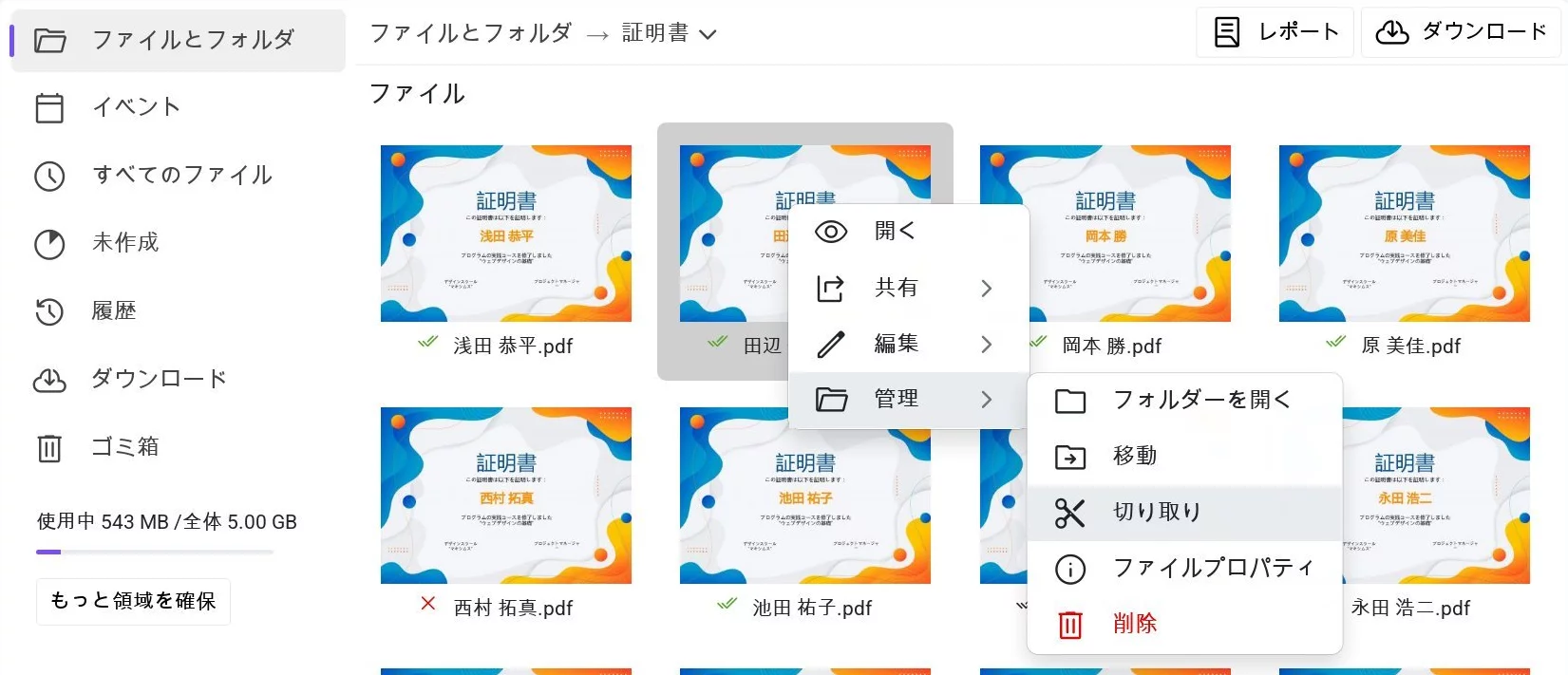 「切り取り」オプションが強調表示されたディスク内のファイルのコンテキストメニュー
「切り取り」オプションが強調表示されたディスク内のファイルのコンテキストメニュー
- 移動先のフォルダーに移動します。
フォルダーのコンテキストメニューで「貼り付け」をクリックします。
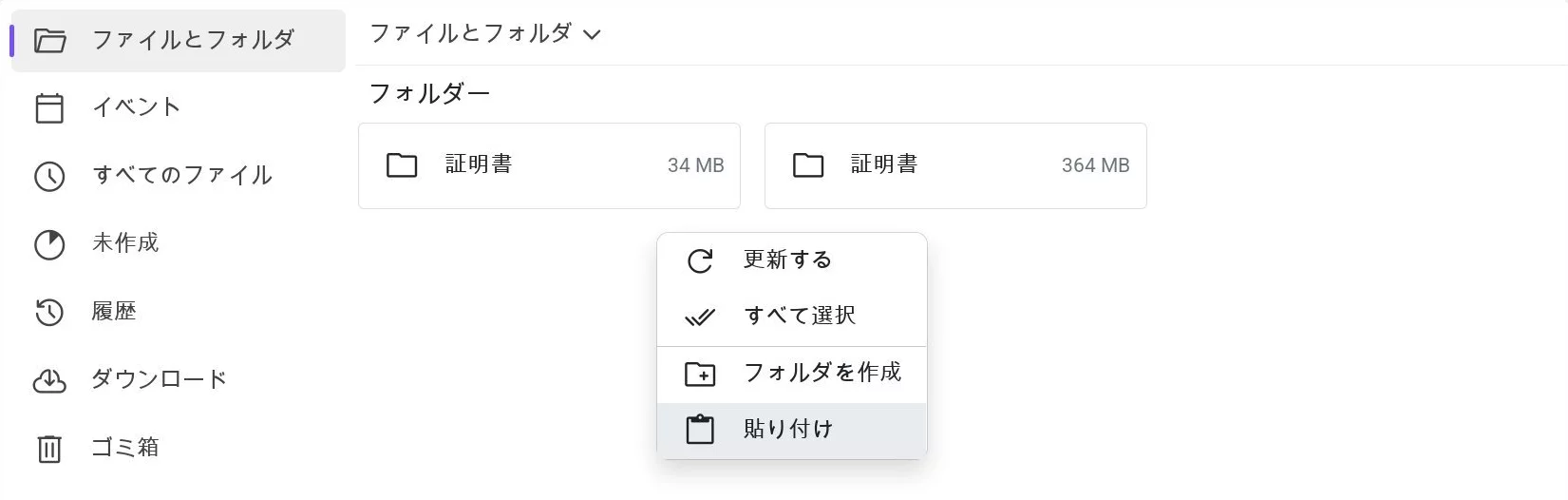 「貼り付け」オプションが強調表示されたディスク内のコンテキストメニュー
「貼り付け」オプションが強調表示されたディスク内のコンテキストメニュー
移動した場合でも、パブリックリンクやその他のデータは変更されません。