Блоктук редактор
Блокторду кошуу, тандоо, өзгөртүү, көчүрүү жана жылдыруу
DiMaker документ редактору блоктук структураны колдонуп иштейт. Бул ар бир элемент - текст, сүрөт, QR коду өзүнчө блок болуп саналат дегенди түшүндүрөт. Ал блокторду беттин ичинен эркин жылдырууга жана өлчөмдөрүн өзгөртүүгө болот.
Документке төмөнкү блокторду кошууга болот:
- Тексттик блок
- Тизмелер (белгиленген, номерленген, текшерүүчү)
- Сүрөт
- QR коду
- Шилтеме
- Чындыкты текшерүүчү лейбл
Тексттик блок
Бул тексттик маалыматтарды жайгаштыруучу негизги блок болуп эсептелет. Анын ичине текст жазууга жана айнымалыларды кошууга болот, бул аркылуу жеке маалыматтарды автоматтык түрдө кошууга шарт түзүлөт.
 Тексттик блок
Тексттик блок
Тизмелер
Тизменин үч түрү колдоого алынат - белгиленген, номерленген жана текшерүүчү тизме. Алардын ар бири тексттик блоктун өзгөчө бир формасы болуп саналат.
Сүрөт
Документке жеке сүрөттөрдү, мисалы, логотип, мөөр, кол тамга сыяктуу нерселерди жүктөсө болот. JPG жана PNG форматындагы файлдар колдоого алынат. Жүктөгөндөн кийин сүрөттүн өлчөмүн жана жайгашуусун өзгөртүүгө мүмкүнчүлүк берилет. Ошондой эле, сүрөттү файл түзүү учурунда өзгөрмөлөр аркылуу жаңыртууга болот. Сүрөттөр үчүн тегерек форма берүү (радиус) функциясы да бар.
 Сүрөт блогу
Сүрөт блогу
QR коду
Мобилдик түзмөктөр аркылуу сканерлөө үчүн атайын код киргизүү. Бул жерде URL шилтемелери гана колдоого алынат. QR коду киргизгенде, анын сканерленишинен кийин ачыла турган шилтемени көрсөтүү керек. Эгер бул жерде өзгөрмө колдонулса, шилтемени таблица аркылуу белгилөөгө болот.
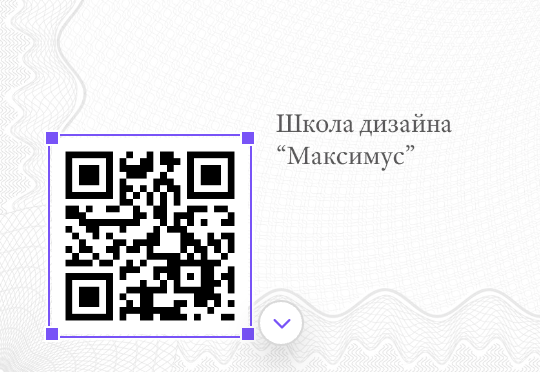 QR код блогу
QR код блогу
Шилтеме
Фон жана текст өзүнчө болгон PDF файлдарда шилтеме кошуу мүмкүнчүлүгү бар. Шилтеме - бул тунук блок, анын жардамы менен PDF файлында керектүү шилтемени браузерде ачууга болот. Шилтемени кошкондо эле аны жазса болот же өзгөрмө аркылуу аныктоого мүмкүн.
 Шилтеме блогу
Шилтеме блогу
Чындыкты текшерүүчү лейбл
Чындыкты текшерүүчү лейбл сертификаттын аныктыгын камсыздайт жана аны уникалдуу QR коду аркылуу ишке ашырат. Бул кодду сканерлегенде, сиздин сайтыңыздагы сертификат боюнча маалымат (кимге берилгени, качан жана эмне үчүн берилгени) менен баракчасы ачылат. Бул лейбл тууралуу көбүрөөк маалыматты ушул бетте таба аласыз.