Envio de arquivos por e-mail
O DiMaker oferece duas formas de enviar arquivos criados por e-mail:
- Envio automático dos arquivos após a criação
- Envio manual dos arquivos
Envio automático de arquivos
Os arquivos criados podem ser enviados automaticamente por e-mail logo após sua criação. Para isso, na janela de diálogo "Criar arquivos", na opção "Enviar arquivos", será necessário selecionar "Enviar os e-mails após a criação de todos os arquivos" ou "Enviar e-mail após a criação de cada arquivo".
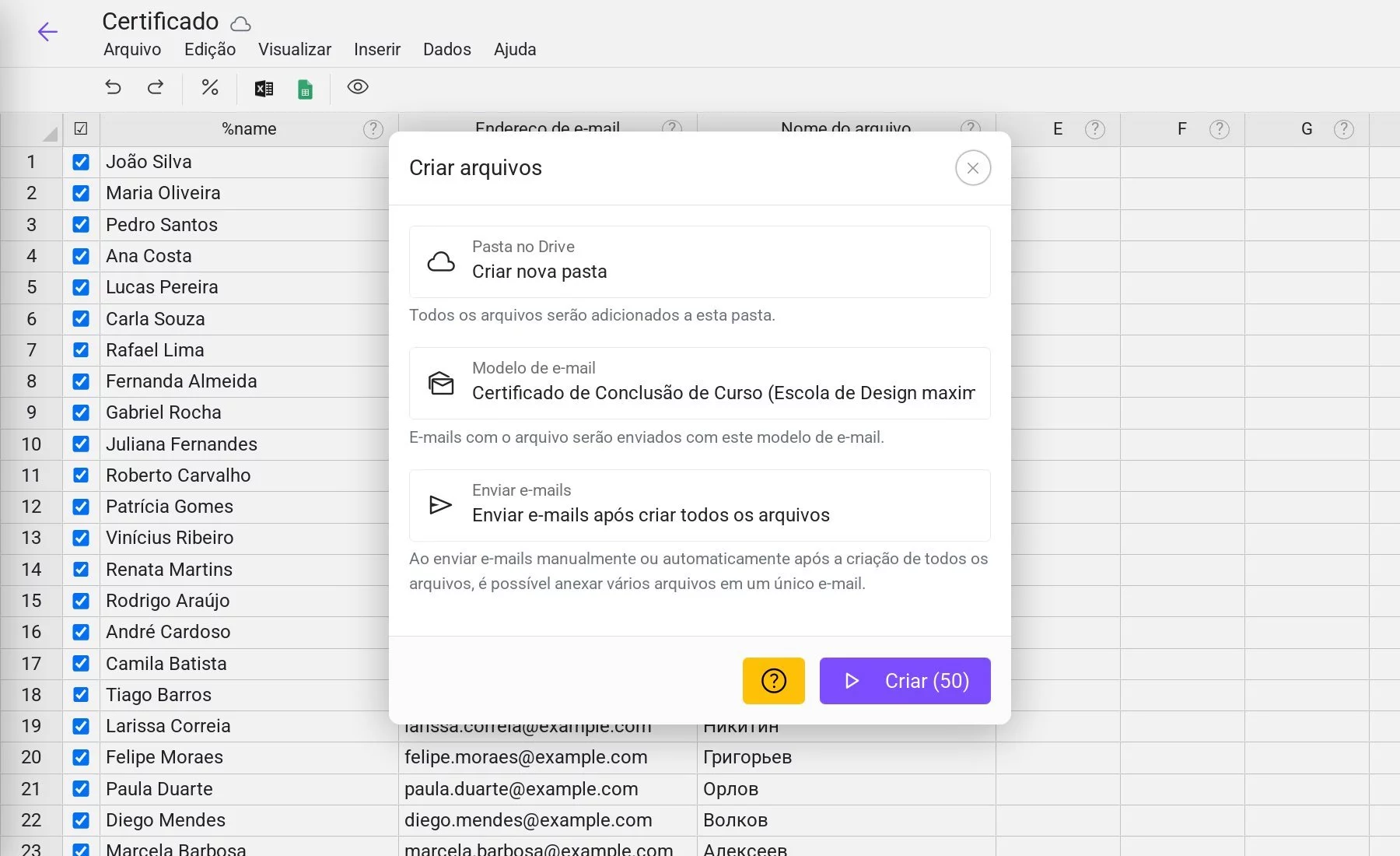 Janela de criação de arquivos
Janela de criação de arquivos
Após a criação, os arquivos serão enviados automaticamente, sem a necessidade de ações adicionais.
Envio manual de arquivos
Certificados ou diplomas criados podem ser enviados manualmente por e-mail. Para isso, selecione a opção "Iniciar envio manualmente" em "Enviar e-mails".
O envio manual pode ser útil nos seguintes casos:
- Quando os arquivos precisam ser enviados após algum tempo
- Quando é necessário verificar os arquivos antes do envio
- Quando é preciso enviar vários arquivos diferentes em um único e-mail
Após criar todos os arquivos necessários, basta selecionar um ou mais arquivos ou pastas e escolher a opção "Enviar por e-mail".
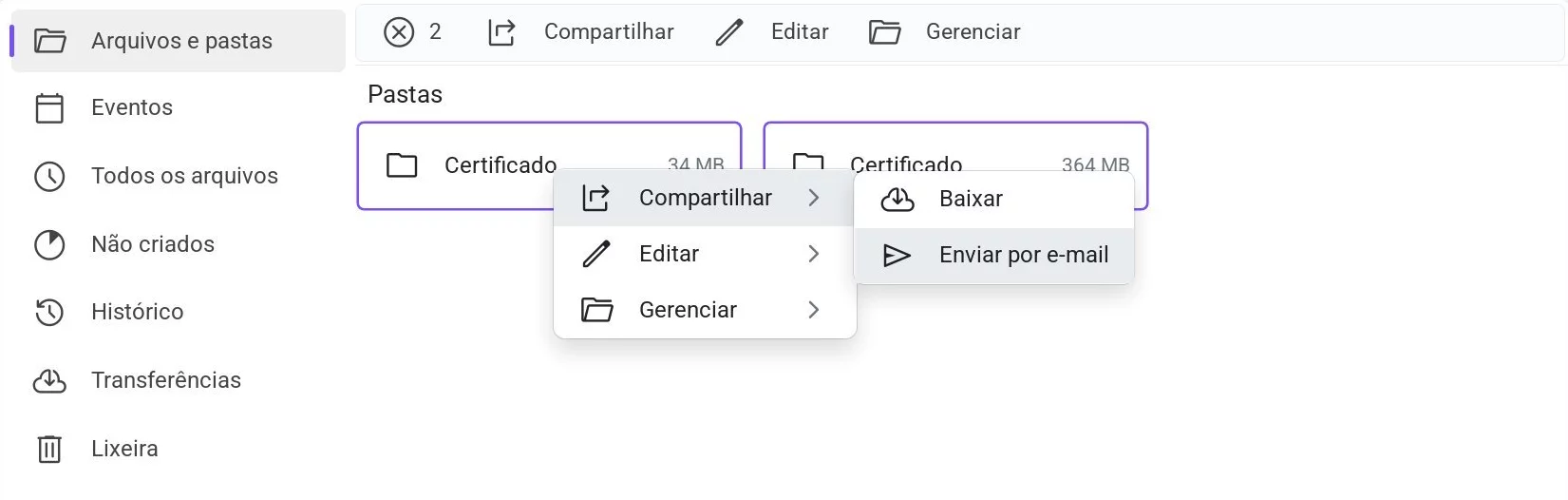 Menu de contexto - envio por e-mail
Menu de contexto - envio por e-mail
Em seguida, na janela que será exibida, escolha o modelo de e-mail, caso ele não tenha sido definido durante a criação do arquivo.
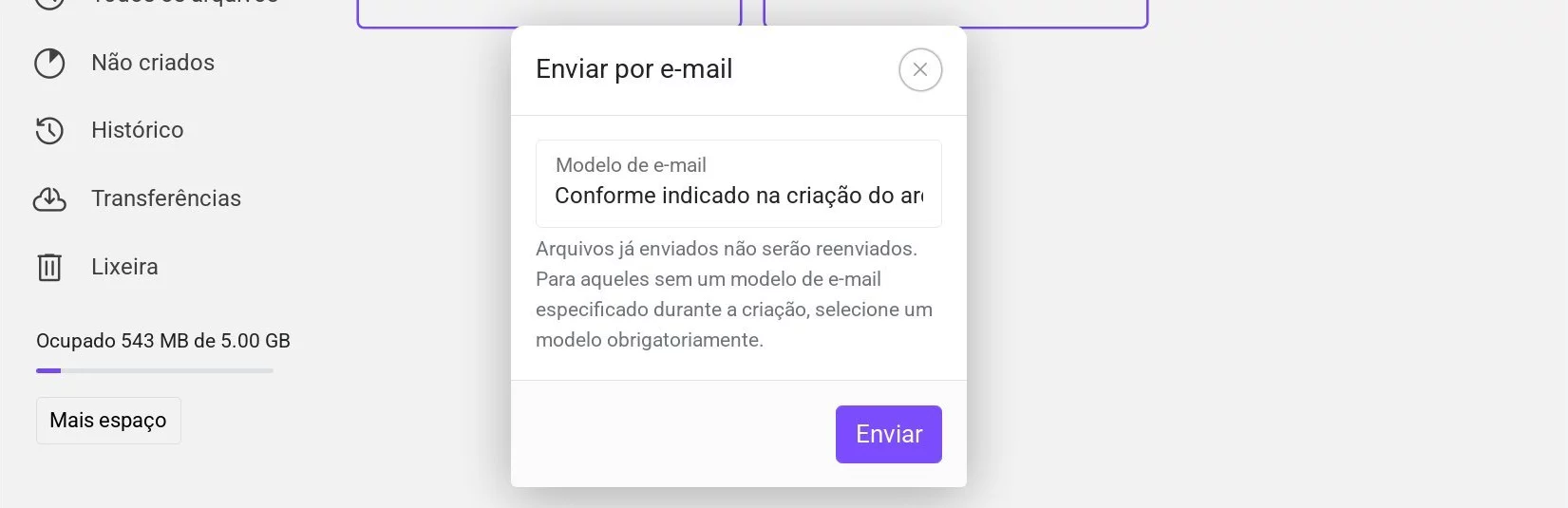 Janela de seleção do modelo de e-mail
Janela de seleção do modelo de e-mail
Após a confirmação, o envio dos arquivos das pastas selecionadas será iniciado.
Esse método é útil, por exemplo, quando é necessário enviar vários arquivos diferentes em um mesmo e-mail - como um certificado e uma mensagem de agradecimento. Nesse caso, primeiro os arquivos são criados e, em seguida, enviados por e-mail.
Detalhes importantes
Arquivos que já foram enviados não serão reenviados. Assim, após uma rodada de envio, é possível criar novos arquivos e reiniciar o processo - apenas os arquivos que ainda não foram enviados serão processados.
O tamanho máximo de arquivos em um único e-mail é de 10 MB. Caso o tamanho total dos arquivos para um mesmo destinatário ultrapasse 10 MB, os arquivos serão enviados em e-mails separados.
O envio dos e-mails gera custos conforme os planos tarifários. Caso vários arquivos sejam enviados em um único e-mail, será cobrado apenas pelo envio de um e-mail.