Coluna «Pasta no Disco»
Na coluna «Pasta no Disco», é possível especificar uma pasta onde o arquivo, gerado com base nessa linha, será salvo. Dessa forma, os arquivos podem ser organizados em pastas no Disco com base nos dados fornecidos.
A coluna «Pasta no Disco» suporta os seguintes formatos de dados:
- Nome da pasta. A pasta deve estar localizada na raiz da seção «Disco». Se houver várias pastas com o mesmo nome,
nenhuma será selecionada. Portanto, ao especificar o nome, certifique-se de que existe apenas uma pasta com esse
nome. O nome da pasta pode consistir de várias palavras.
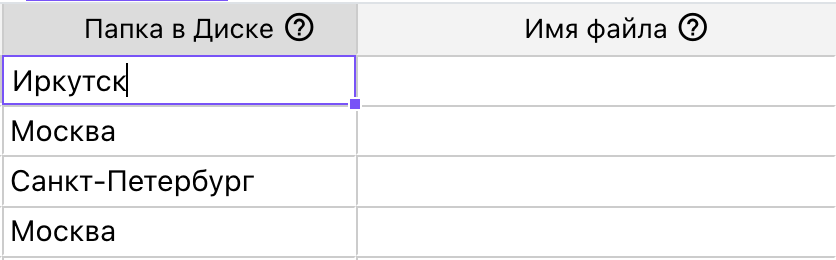 Na coluna «Pasta no Disco», diferentes pastas no Disco são especificadas.
Na coluna «Pasta no Disco», diferentes pastas no Disco são especificadas.
-
Nome e caminho completo. A pasta de destino pode estar dentro de outra pasta, então é possível especificar o
caminho completo até ela. Certifique-se de que não existem pastas com nomes duplicados no nível das pastas pai.
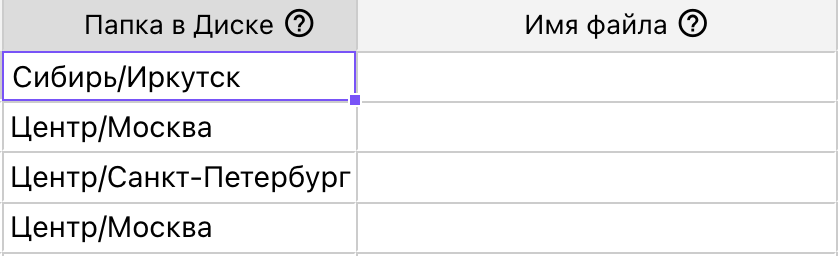 Na coluna «Pasta no Disco», são especificados diferentes nomes de pastas localizadas em subpastas.
Na coluna «Pasta no Disco», são especificados diferentes nomes de pastas localizadas em subpastas.
-
ID da pasta. Ao especificar o ID, não deve haver barras no início ou no final. A pasta em si pode estar em
qualquer lugar no Disco. O ID da pasta pode ser extraído da barra de endereço quando a pasta está aberta.
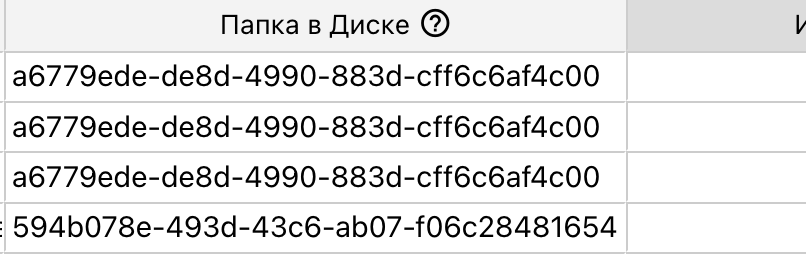 Na coluna «Pasta no Disco», são especificados diferentes IDs de pastas.
Na coluna «Pasta no Disco», são especificados diferentes IDs de pastas.
Na janela de diálogo «Criar arquivos», é possível especificar uma pasta para criar todos os arquivos. Se uma pasta for indicada na coluna «Pasta no Disco», o arquivo correspondente a essa linha será salvo na pasta especificada na célula. Caso a pasta da célula não seja encontrada, esteja incorreta ou haja duas pastas com o mesmo nome (incluindo as pastas intermediárias no caso de caminhos completos), os arquivos dessas linhas serão salvos na pasta especificada nessa janela de diálogo, e não na pasta indicada na célula.
Exemplo de uso
Suponha que há uma lista de participantes. É necessário organizar os arquivos criados com base na cidade de cada participante.
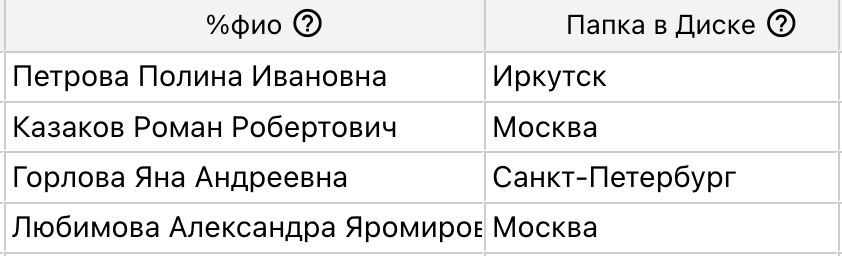 Preenchendo a célula «Pasta no Disco».
Preenchendo a célula «Pasta no Disco».
Na tabela, na coluna onde a cidade é indicada, selecione a variável «Pasta no Disco». Durante a criação dos arquivos, as pastas correspondentes serão criadas no Disco.
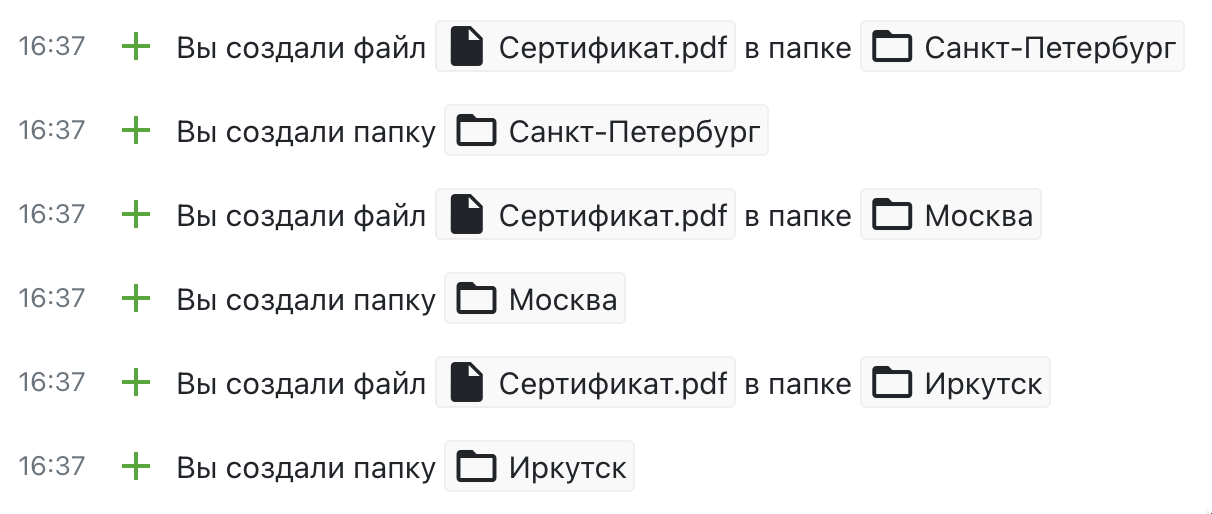 Histórico da criação de arquivos com base na tabela. Primeiro, as pastas da coluna «Pasta no Disco» foram criadas e,
em seguida, os arquivos foram adicionados a elas.
Histórico da criação de arquivos com base na tabela. Primeiro, as pastas da coluna «Pasta no Disco» foram criadas e,
em seguida, os arquivos foram adicionados a elas.