Email Statuses
All emails in the service have one of four statuses. Each email may progress through these statuses step by step or immediately receive the "Delivery Error" status.
Sent. The email has been generated and handed over to the mail server for sending. Emails typically remain in this status for no more than a minute. However, in some cases, the sending process might take longer.
Delivered. The email has been accepted by the recipient's mail server with a "Delivered" response. In most cases, this means the email has arrived in the inbox. However, some mail services may deliver the email within a few minutes after this response. The email might land in "Notifications" or "Mass Emails," and in some cases, even in "Spam." Usually, recipient mail servers don't provide specific information about where exactly the email was delivered in the recipient's mailbox. In any case, this status confirms that the email has been successfully delivered to the mailbox.
Read. This status indicates that the email has been opened by the recipient. When the email is opened, a special tracker is triggered to record the event. However, please note that in some cases, email systems or recipient email clients block such tracking. Therefore, not all opened emails may get the "Read" status. If an email does have this status, it means it has definitely been opened. Once an email is opened, it no longer appears as "Delivered" but moves to the "Read" status.
Delivery Error. An error occurred while sending the email, and it was not delivered. Common errors include:
- Typo or error in the email address. The email cannot be delivered because the address contains an error. For example, it might not include the '@' symbol, or the address may use Cyrillic characters. Other examples include mistyping "gmail.com" as "gmail.ru" or "yandex.ru" as "yandex.ry". You can enable automatic typo correction in the email settings.
- Recipient not found. The recipient's mail server returned a response indicating that the specified mailbox does not exist. The address may have been incorrectly entered.
- Recipient’s mailbox is full. The email cannot be delivered because the recipient's mailbox is full. The recipient needs to free up space in the mailbox or upgrade to a plan that allows receiving more emails.
- The recipient previously marked the email as "Spam". If the recipient flagged the email as spam, future emails will no longer be sent to this address. If this happened by mistake, contacting support can help remove the address from the blocklist.
To check the delivery status of a specific email or to identify the cause of a delivery error, open the email and click the "Logs" button.
 The "Logs" button on the toolbar.
The "Logs" button on the toolbar.
In the opened window, you will find all available information about the email's sending and delivery stages. If the email was not sent, details about the error can be found in the "RecordType" - "Bounce" section under "Description" and "Details" as provided by the recipient's server.
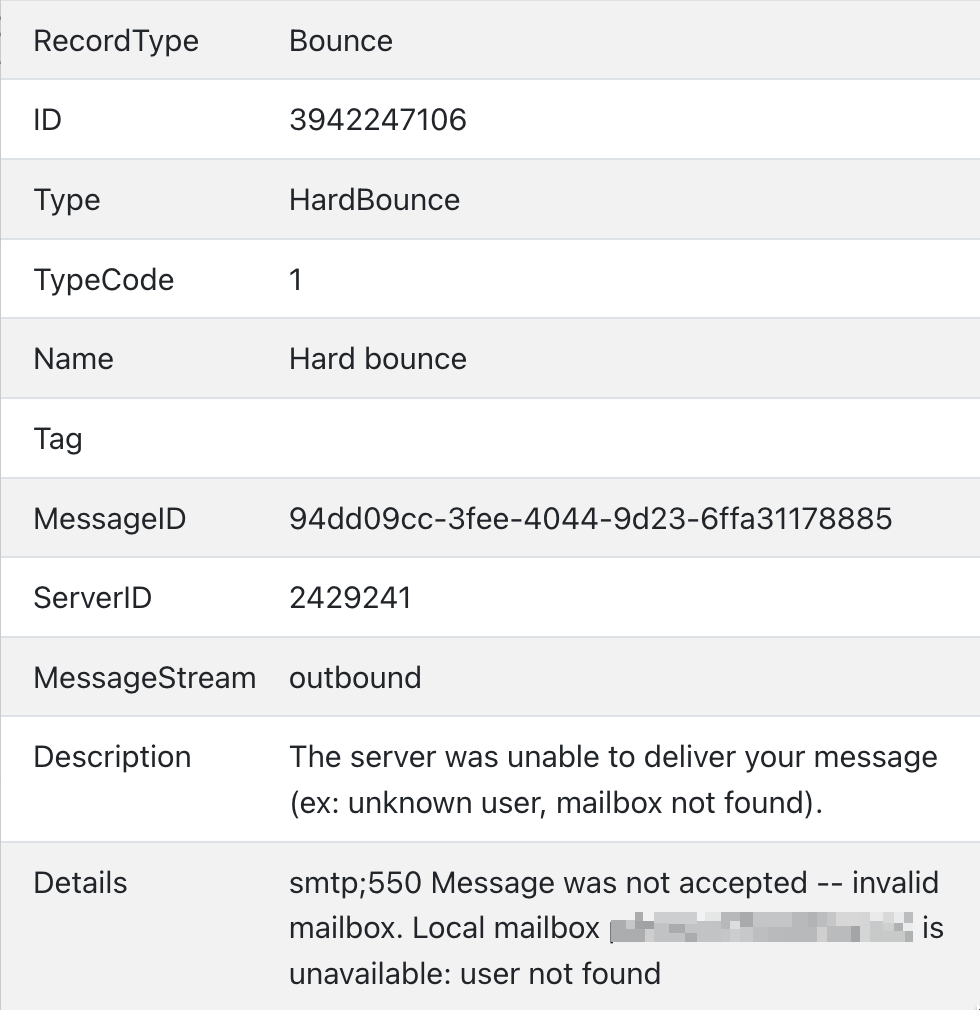 Log window fragment showing the "Description" and "Details" fields.
Log window fragment showing the "Description" and "Details" fields.
Resending an Email
If there was a typo or error in the email address, the file can be resent. To do this, select the file and choose "Edit Details" in the menu. Then, in the "Send to another email" tab, enter the correct address.
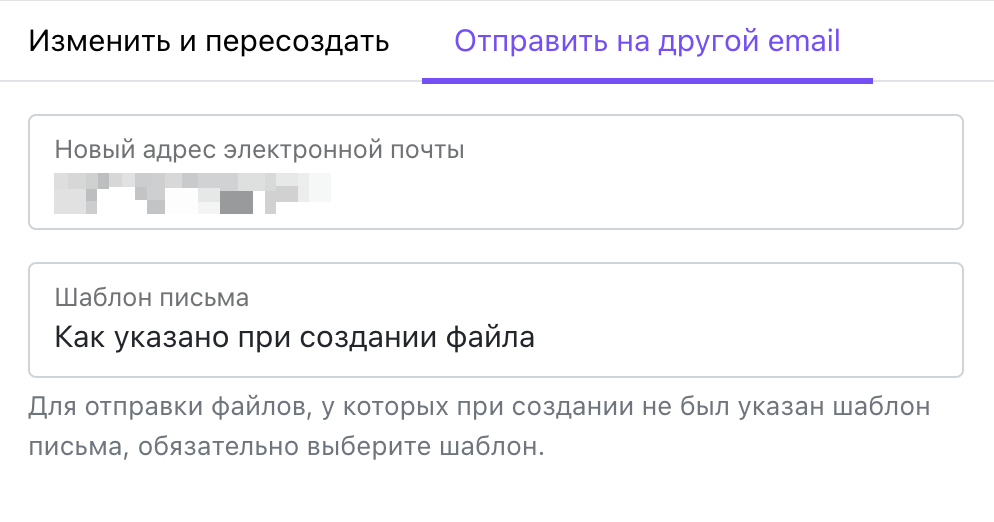 Window for sending the file to a different email address.
Window for sending the file to a different email address.
You don't need to update the "Email Template" field unless you want to use a different template. By default, the template specified during the file creation process will be used, but you can manually select one of the available email templates.
The new email and the original one will both be displayed in the "Emails" section. In the "Disk" section, the file's delivery status will correspond to the latest email. When resending, it is not possible to combine multiple files into a single email.