Email statuses
All emails in the service have one of 4 statuses. Each email can gradually go through each status or immediately receive the "Sending error" status.
Sent. The email was composed and forwarded to the mail server for sending. Usually emails in this status are not longer than a minute. However, in some cases, sending may take longer.
Delivered. The email was accepted by the recipient's mail server with the response "Delivered". In most cases, this means delivery to the inbox. However, some mail services deliver email within several minutes after such a response. Email can be delivered to "Notifications" or "Mailings," and in some cases, to "Spam." Usually, recipient mail servers do not provide information about where exactly email was delivered in the recipient's mailbox. In any case, this status means that the email was delivered to the mailbox.
Read. This status means that the email has been opened by the recipient. When opening emails a tracker is loaded that tracks the opening. However, it should be noted that in some cases mail systems or recipient mail programs block such tracking. Thus, not all opened emails can receive the "Read" status. But if the email has this status, it means it was definitely read. Once the email is opened, it no longer appears in "Delivered" and moves to the "Read" status.
Sending error. An error occurred while sending the email. Email was not sent. The most common errors include:
- A typo or error in the email address. The email cannot be delivered to this address because there is an error. For example, it does not contain the @ sign, or the address contains Cyrillic characters. Sometimes instead of gmail.com, it is listed as gmail.ru, and instead of yandex.ru, it is written as yandex.ry. Automatic correction of typos in addresses can be enabled in email settings.
- Recipient not found. The recipient mail server responded that the indicated mailbox does not exist. Perhaps the address was entered incorrectly.
- Recipient's mailbox is full. The email cannot be delivered because the recipient's mailbox is full. The recipient should free up space in the mailbox or pay for a tariff that allows them to receive emails.
- The recipient previously marked the email as "Spam". If the recipient complained about spam, then emails would no longer be sent to this address. If this happened accidentally, contacting technical support will help remove the address from the stop list.
To find out information about the delivery statuses of a specific email and the reasons for delivery failure, you need to open the email and click on the "Logs" button.
 The "Logs" button on the toolbar.
The "Logs" button on the toolbar.
In the window that opens, all available information about the email sending and delivery stages will be presented. If the email was not sent, then in the "RecordType" section - "Bounce," in the "Description" and "Details" items, you can see information about the reasons for the error that the recipient server provided.
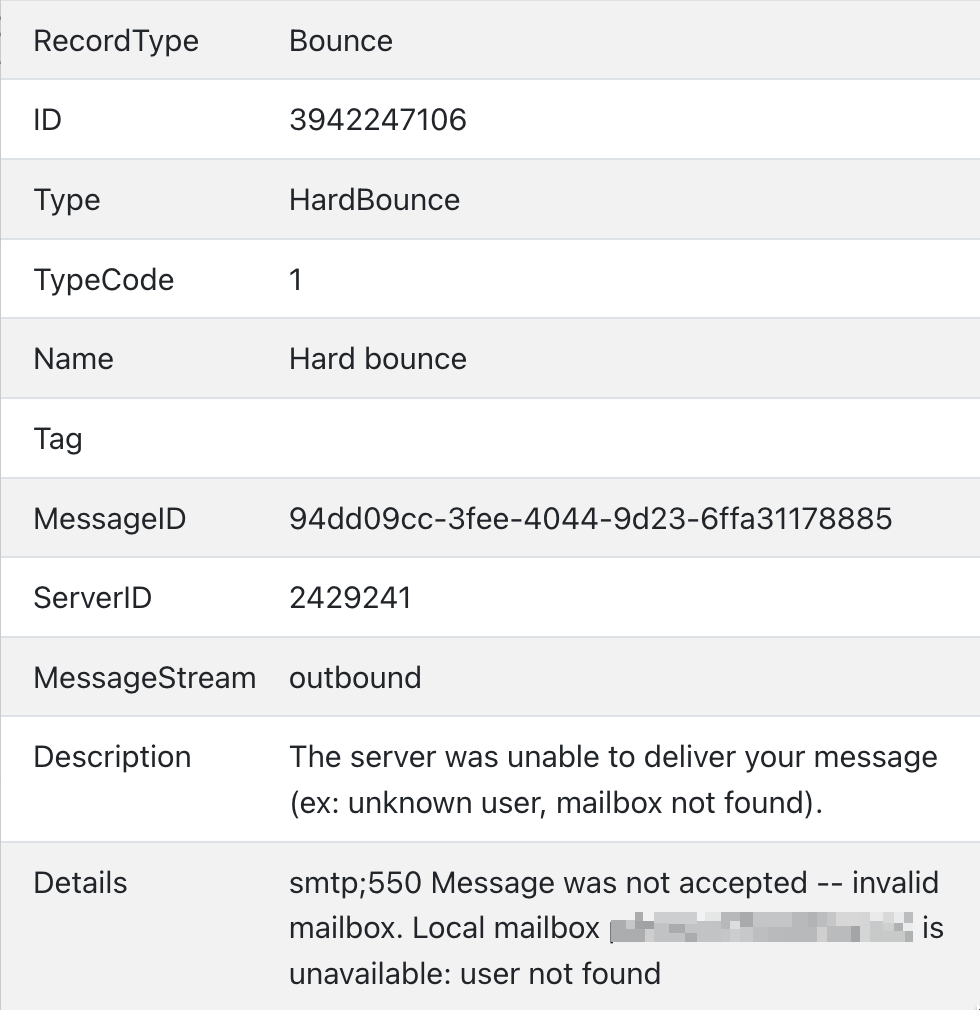 A fragment of the log window with the "Description" and "Details" fields.
A fragment of the log window with the "Description" and "Details" fields.
Resending emails
If there were errors or typos in the email address, the file can be resent. To do this, you need select the file and click "Edit data" in the menu. Then, in the "Send to another email" tab, you should specify the correct address.
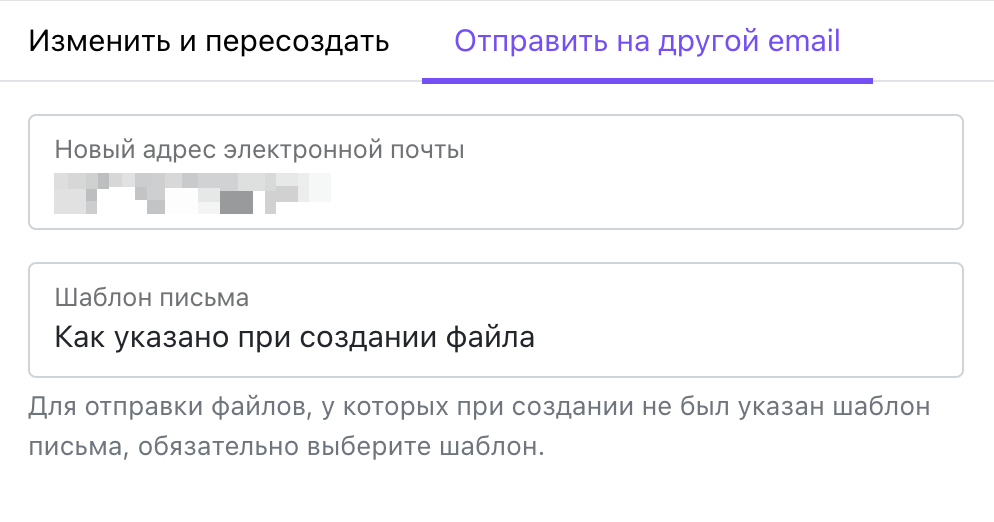 The window to send the file to another email address.
The window to send the file to another email address.
The "Email template" field can be left unchanged if you need to send the email with the template specified when creating the file in the "Create files" window. Or you can manually select one of the available email templates.
The new and old email will be displayed in "Emails." At the same time, in the Disk, the sending status of the file will be based on the latest email. It is impossible to merge several files into one email when resending.