「ドキュメント」列
「ドキュメント」列には、ファイルの作成元となるドキュメントを指定します。これにより、一つの表を使用して、内容に応じた異なるファイルを作成できます。
異なるファイルを作成する必要がない場合は、表とリンクされた通常のドキュメントを作成するのが望ましいでしょう。異なるドキュメントに基づいてファイルを作成するのに適した方法です。
「ドキュメント」列では、以下のフォーマットでデータを指定できます:
- ドキュメント名。ドキュメントは「ドキュメント」セクションのルートフォルダに保存されている必要があります。同じ名前のドキュメントが複数ある場合は選択されません。そのため、指定する名前がユニークであることを確認してください。ドキュメント名は複数の単語を含むことができます。
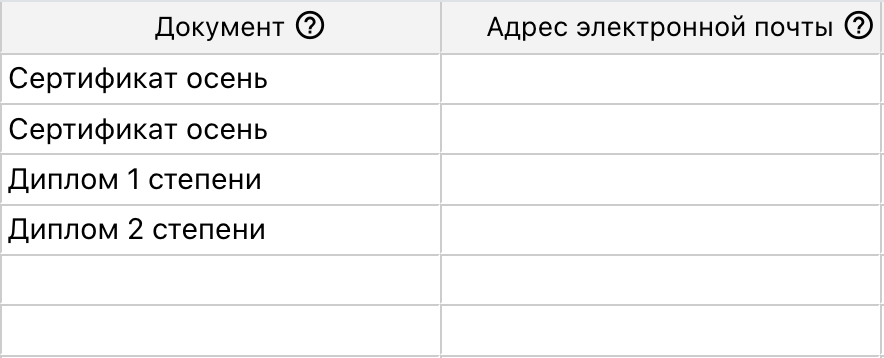 「ドキュメント」列にさまざまなドキュメント名が指定されています。
「ドキュメント」列にさまざまなドキュメント名が指定されています。
- ドキュメント名とフルパス。ドキュメントは特定のフォルダ内に保存されている可能性があるため、フォルダのフルパスとドキュメント名を指定できます。指定したフォルダには、同じ名前のドキュメントが1つだけ存在する必要があります。
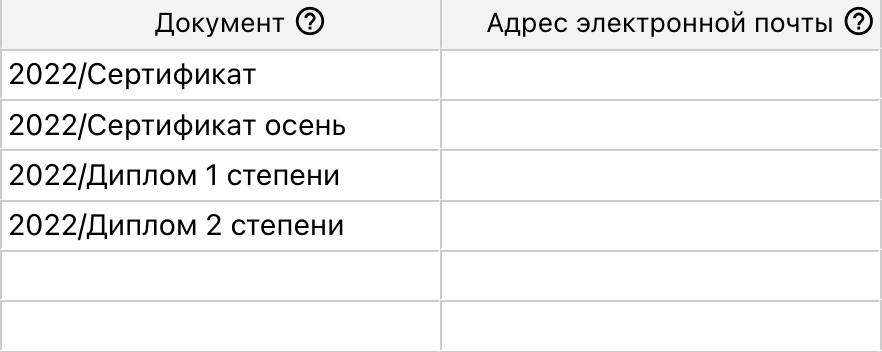 「ドキュメント」列に、フォルダ「2022」に保存されているさまざまなドキュメント名が指定されています。
「ドキュメント」列に、フォルダ「2022」に保存されているさまざまなドキュメント名が指定されています。
- ドキュメントID。IDを指定する場合、先頭や末尾にスラッシュを含めてはいけません。ドキュメントはどのフォルダにあっても問題ありません。ドキュメントIDは、開いた際のアドレスバーから取得できます。
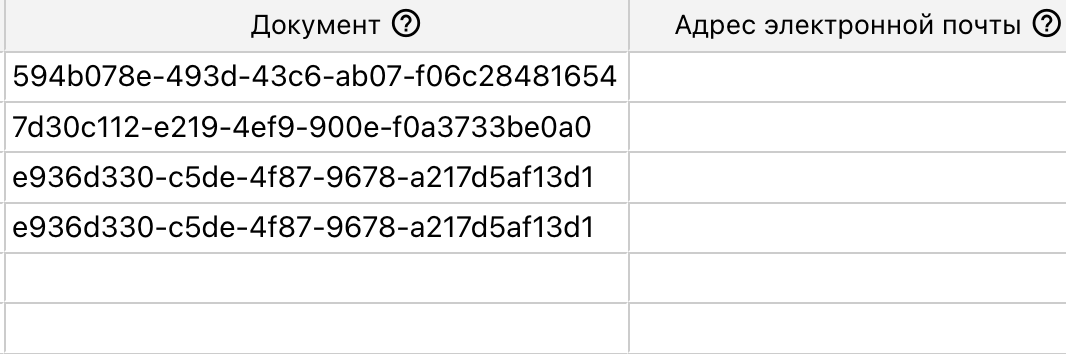 「ドキュメント」列にさまざまなドキュメントIDが指定されています。
「ドキュメント」列にさまざまなドキュメントIDが指定されています。
複数のファイルの作成
1つのセルに複数のドキュメントをカンマで区切って指定できます。この場合、それぞれのドキュメントを基に複数のファイルが作成されます。ただし、プレビュー時には最初のファイルのみ表示されます。
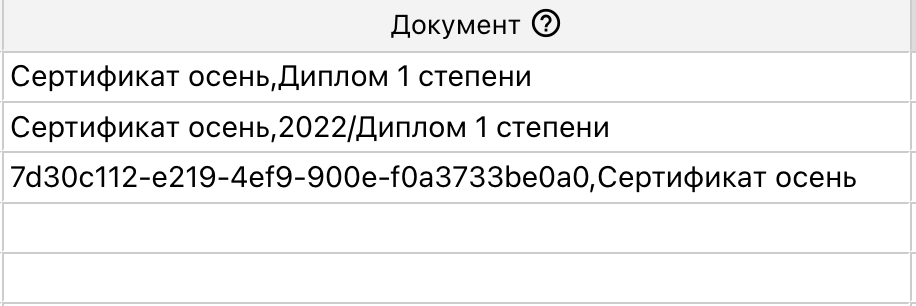 「ドキュメント」列に複数のドキュメントが設定されています。指定形式を組み合わせることも可能で、ファイル数に制限はありません。
「ドキュメント」列に複数のドキュメントが設定されています。指定形式を組み合わせることも可能で、ファイル数に制限はありません。
変数の追加
表を開いたら、使用するドキュメントの変数を追加する必要があります。そのためには、未使用の列を選択し、「変数を選択」をクリックします。
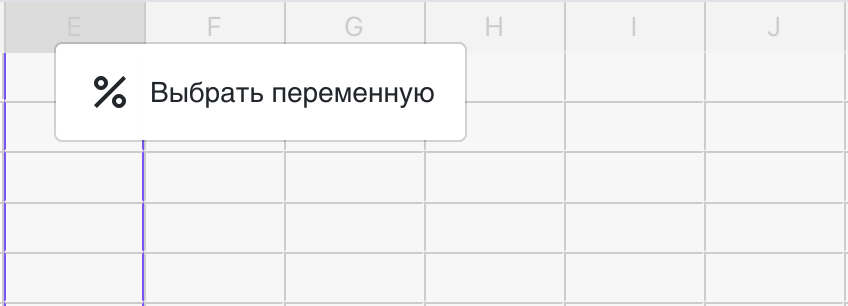 「変数を選択」メニュー
「変数を選択」メニュー
次に、表示されたウィンドウで必要な変数を選択します。異なるドキュメントを使用してファイルを作成する場合、それぞれに必要な変数が含まれていることを確認してください。
使用例
例えば、参加者リストがあり、その中の1つの列に結果として「入賞者」「参加者」「優勝者」のいずれかが記載されているとします。それぞれの結果に応じた証明書を作成し、優勝者には追加で推薦状を作成する必要があります。
これを1つの表でまとめて証明書と推薦状を作成できます。
- ドキュメントを作成します。それぞれ「入賞者」「参加者」「優勝者」「推薦状」と名付け、背景を設定し、必要な変数を追加します。
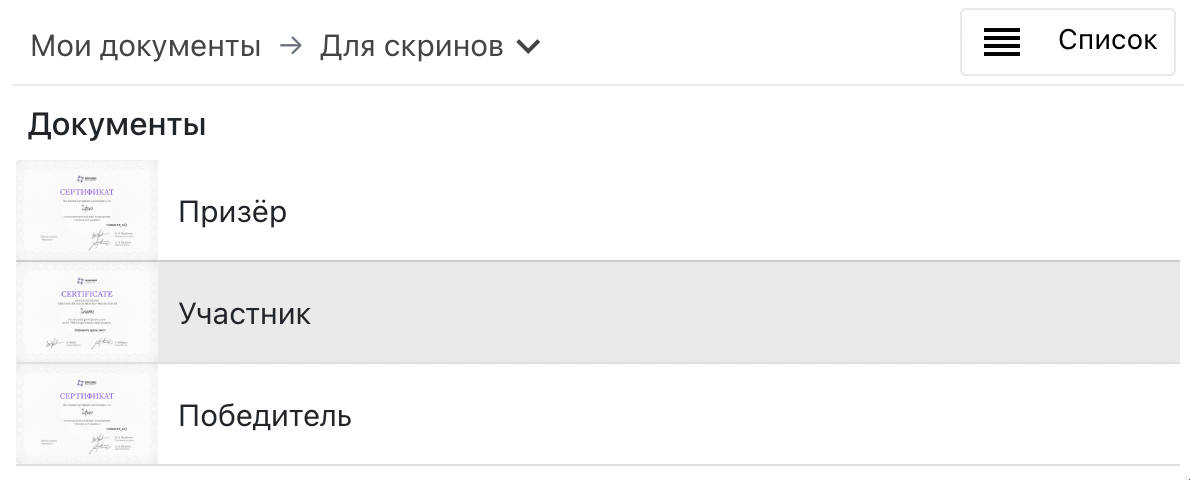 「ドキュメント」フォルダ内の複数のドキュメント。
「ドキュメント」フォルダ内の複数のドキュメント。
- 新しい表を作成します。
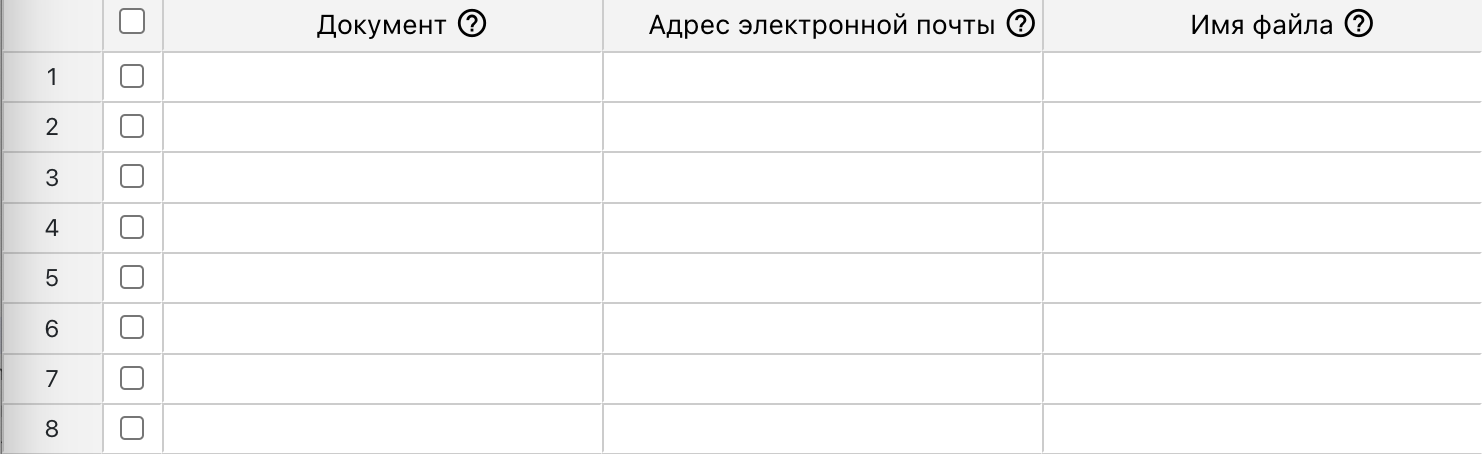 作成直後の空の表。
作成直後の空の表。
- Excelからデータをインポートするか、直接コピーします。
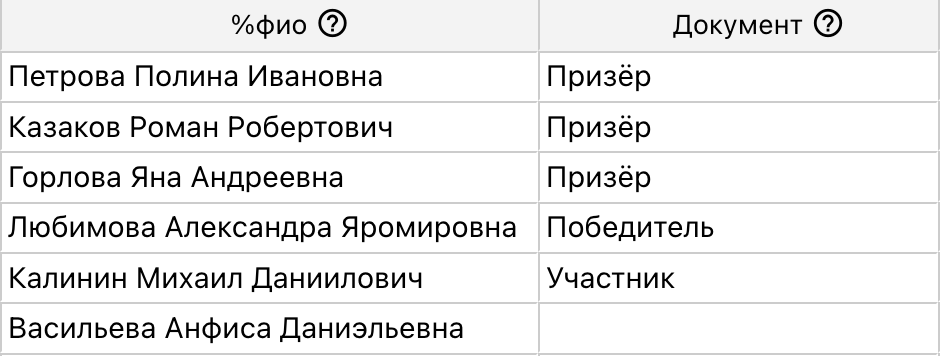 Excelから取り込んだデータ。各列に対応する変数を設定。
Excelから取り込んだデータ。各列に対応する変数を設定。
- 「ドキュメント」列の優勝者のセルに「推薦状」を追加し、優勝者に推薦状も作成されるようにします。
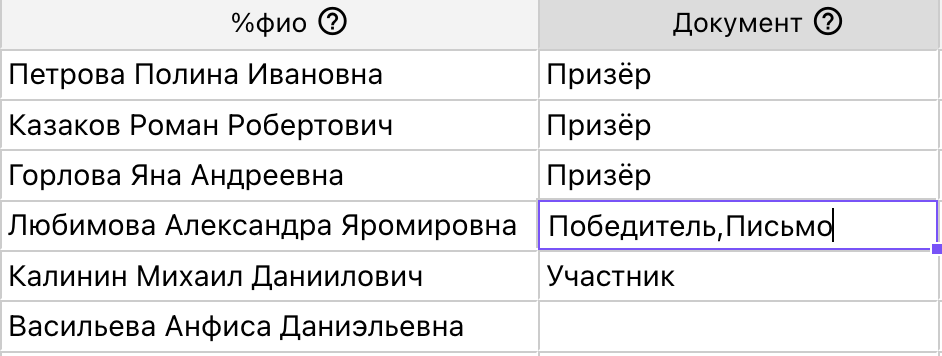 「推薦状」を追加したセル。データのインポート前に設定することも可能。
「推薦状」を追加したセル。データのインポート前に設定することも可能。
この設定により、それぞれの結果に応じて異なる証明書が作成され、優勝者には追加で推薦状が生成されます。メールアドレスが指定されている場合、作成されたファイルは自動で送信され、優勝者には証明書と推薦状が1つのメールで送られます。
別の例
証明書を日本語版と英語版の2種類作成する必要がある場合。
- 背景を日本語と英語のそれぞれで作成し、両方のファイルに%name変数を追加します。日本語版を「証明書」、英語版を「Certificate」と名付けます。
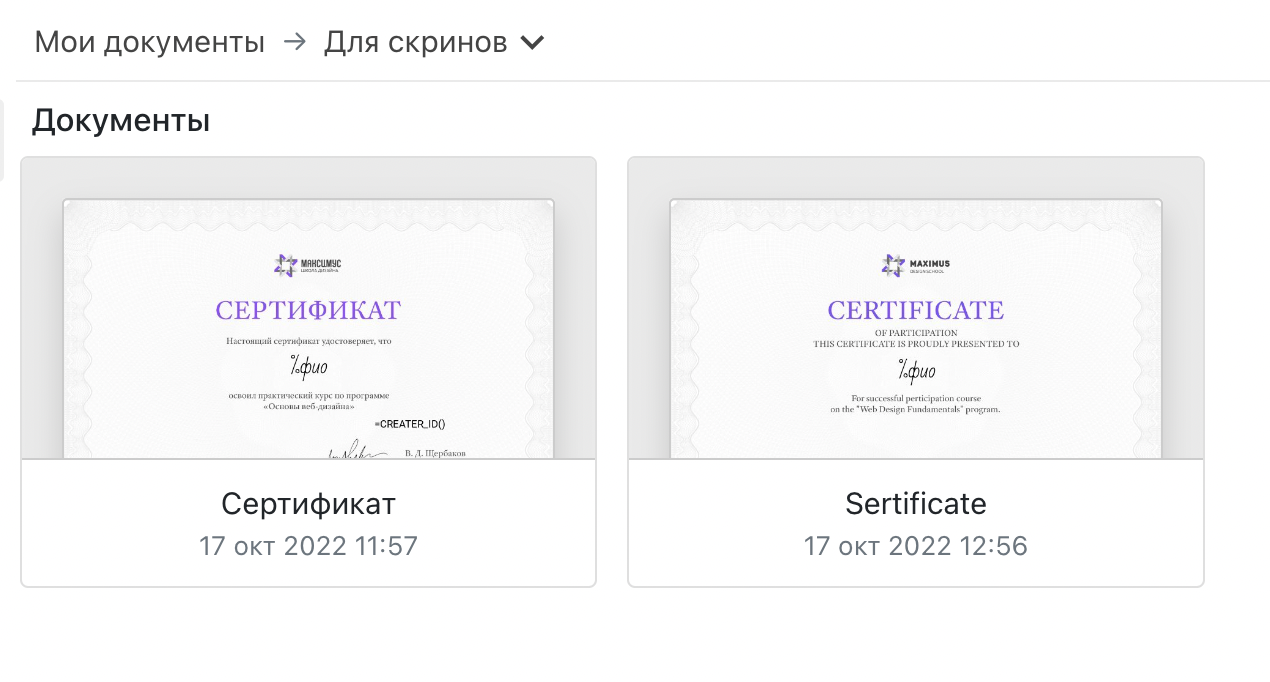 それぞれ異なる背景を持つ2つのドキュメント。
それぞれ異なる背景を持つ2つのドキュメント。
- 表を作成し、「ドキュメント」列に「証明書,Certificate」と入力します。
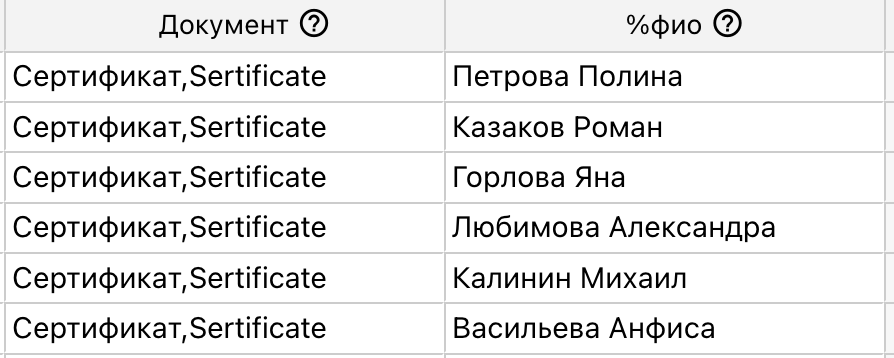 各行ごとに2つのファイルを作成する設定の表。
各行ごとに2つのファイルを作成する設定の表。
これにより、各行ごとに2つのファイルが作成され、それぞれのファイル名は%name変数の値が適用されます。