Tilda Integration
Automatically create files through a form on your Tilda website. Visitors to your site will be able to enter their name and other details to receive a ready-to-use file. If needed, the file can be sent to the recipient’s email.
Creating a Form in Tilda
To send file creation requests, you need to set up a form on your website. This form can be placed in the Personal Account or the public part of the website. You can add any form available from Tilda's block catalog.
Form Configuration
Click the "Content" button in the form's left corner. Then, double-click the "Data Processing" heading. A toggle labeled "Custom data processing script" will appear—select it. In the input field, insert the following URL:
https://dimaker.app/api/v1/tilda-create/
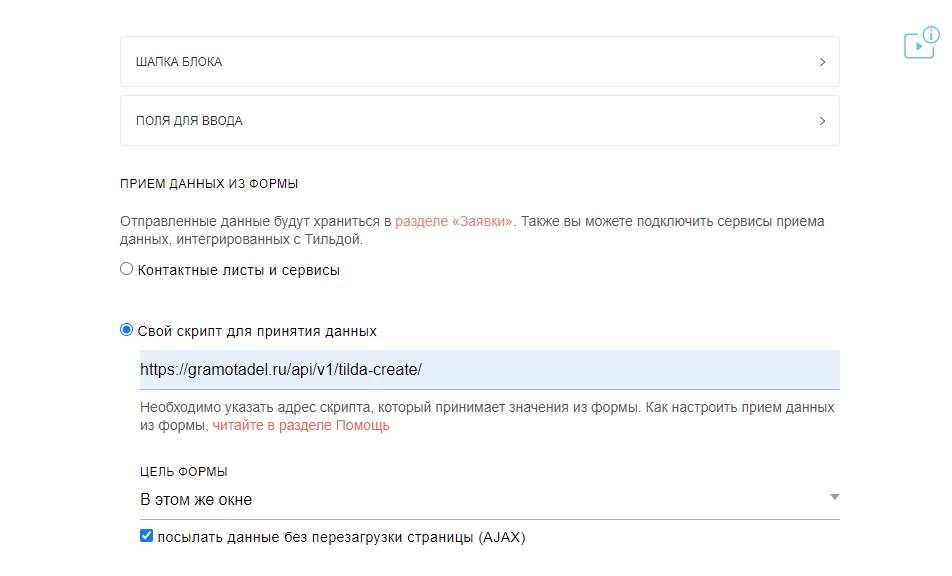 Form Settings Window - Data Processing
Form Settings Window - Data Processing
Make sure to use AJAX for sending data (no page reload).
Input Fields
The DiMaker document must contain at least one variable to replace, such as %name or %course. Variables must use Latin characters only—Cyrillic variables like %фио or %класс are not allowed. Email addresses are represented by %email.
In the Tilda form content, add a "Single-line field" (e.g., for "Name", "Email"). In the "Field label" section, specify what data is being requested (e.g., "Full Name"). Then, in the "Field variable name" input, use the document variable name without the % symbol but add the mask_ prefix. For instance, if the document uses %name, the form variable in Tilda should be mask_name; if it's %course, the form variable should be mask_course. Data entered by visitors will replace corresponding variables in the document’s text.
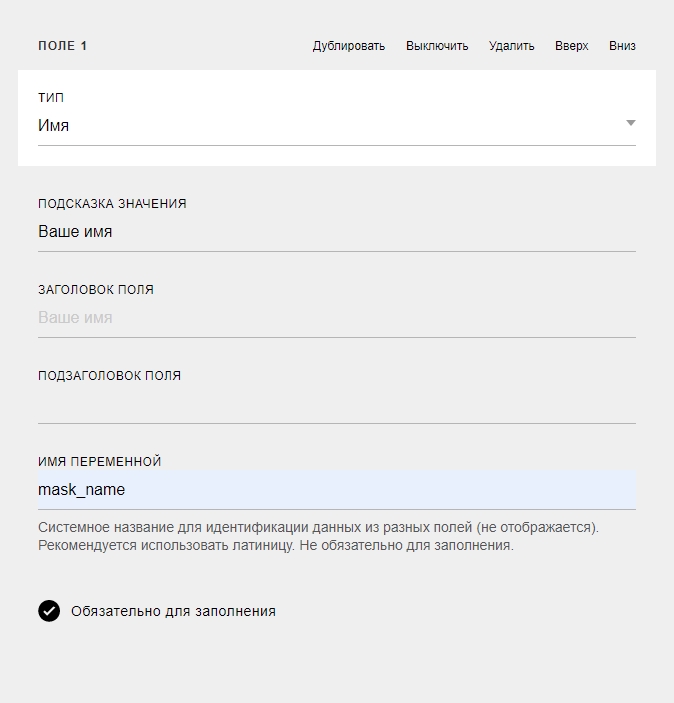 Adding mask_name Field Corresponding to %name in the Document
Adding mask_name Field Corresponding to %name in the Document
If you need to send the finalized file via email, and the form is public (not in the Personal Account), you should add an Email field for the recipient’s address. The variable name in this case will be "mask_email".
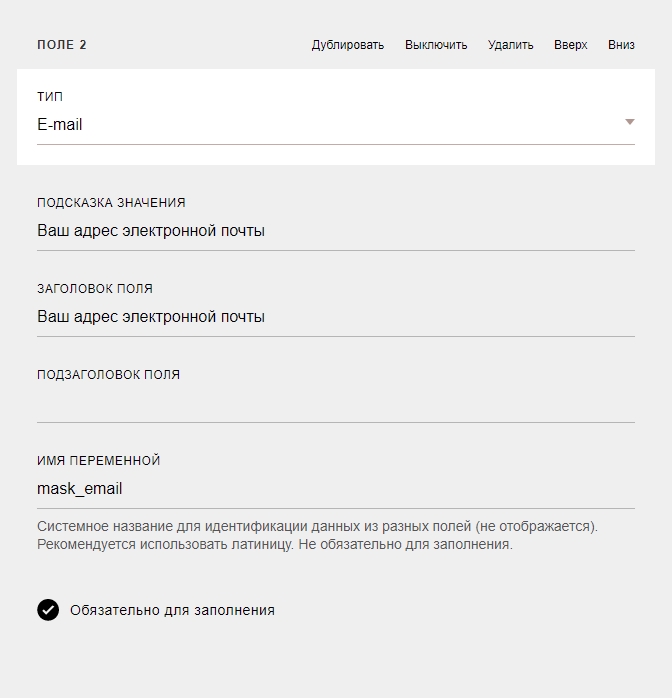 Adding mask_email Field Corresponding to %email in the Document
Adding mask_email Field Corresponding to %email in the Document
You can add as many input fields and document variables as needed. For instance, you might collect additional visitor data to include in their certificate. If you need to insert the current date, a random number, or other information, consider using functions.
Hidden Form Fields
Create a few hidden fields to identify the form and specify the document, target folder for saving files, and other details.
At minimum, the form must have two mandatory hidden fields, and others if needed.
Mandatory fields are marked with an asterisk.
secure *
An access token, obtainable from the relevant Tilda integration field titled "Token".
-
doc_id *
The document ID can be retrieved from the address bar when the document is open. It’s a 36-character string without slashes. Ensure the document isn’t in the trash but stored in any folder in "Documents".
-
mail_id
This field represents the email template ID, retrievable from the address bar while the template is open. If omitted, no email will be sent.
-
email_send
Choose when to send emails with the file:
onfinish - Send emails after generating all group files (default). oncreate - Send emails immediately after generating each file. For individual files, onfinish and oncreate are identical. timeout - Delays sending by the specified duration. This requires two additional parameters:
email_timeout_value - The duration value, in whole numbers.Alternatively, specify an exact email timestamp using email_timeout_timestamp (in Unix time format). If both the duration and timestamp are provided, the latter takes priority.
email_timeout_unit - The unit for the duration—"m" (minutes), "h" (hours), "d" (days).
folder_id
Specifies the target folder on the drive. If the folder doesn't exist, it will be auto-created when the first file is generated. Retrieve the Folder ID from the address bar when the folder is open (36 characters, no slashes).
page_id
If the document contains multiple pages, use this field to specify the page(s) by number (starting at 0), separated by commas.
The hidden form must at least include two mandatory fields: "secure" and "doc_id."
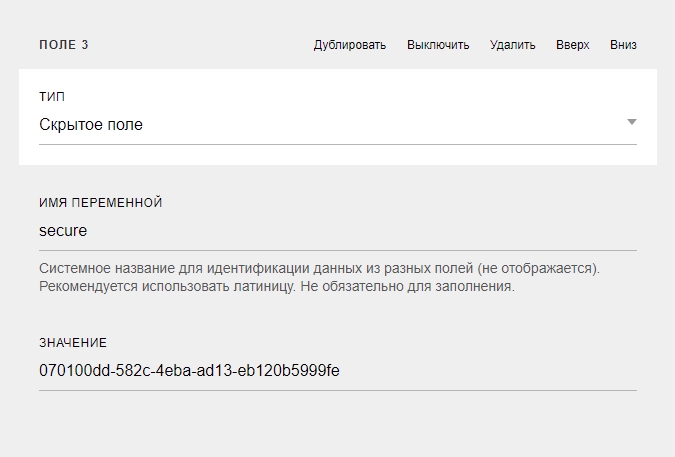 Hidden Secure Field. Value is found in integration settings.
Hidden Secure Field. Value is found in integration settings.
Additionally, add fields such as "mail_id" for email templates or "folder_id" for target folders on the drive when required.
Authentication Settings
Authentication determines who can use the form:
- No Authentication - Anyone can fill out the form. Data like mask_email or mask_phone will simply be recorded along with the file.
-
Email Authentication - Ensures the entered email belongs to the user by sending a one-time code to verify ownership. Files won’t generate without the code.
Email authentication requires a mask_email field with "Mandatory" enabled. -
Phone Authentication - Verifies phone numbers through a short verification call. Users must provide the last 4 digits of the callback number.
Phone authentication requires a mask_name field with "Mandatory" enabled.
Restrict to One File Per User
Enable this option to prevent multiple file creations for the same email or phone number.
Auto Email Files to Yourself
Enable this option to send created files to the account holder's email with a custom email template.
Integration Parameters
- Enable Request Handling - Toggle to enable/disable form functionality.
- Domain - Specify the HTTPS domain for the form (e.g., Tilda-specific free HTTPS).
Using Personal Account Data
In Personal Account forms, user names/emails can auto-fill into fields with placeholders like %name.