File Upload
In DiMaker, you can easily copy data directly from the source table. If that option doesn’t work for your needs, another way to transfer data is by uploading a CSV or XLS file. Make sure the necessary table is located on the first sheet of the file.
On the tool panel, click on the "Upload File" button.
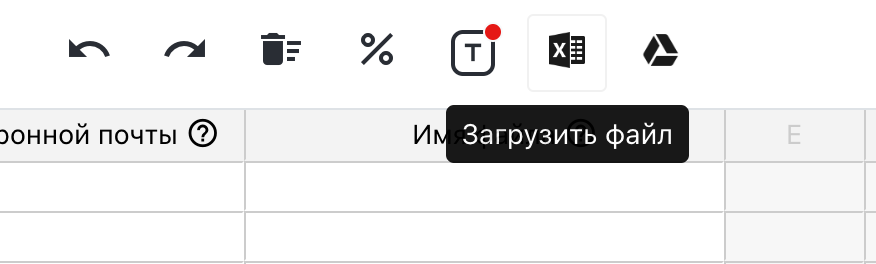 The "Upload File" button on the tool panel
The "Upload File" button on the tool panel
Next, choose the file from your device. Only CSV and XLS formats are supported (XLSX format is not supported at this time). After the upload, data from the first sheet of the file will be imported into the table.
The next step is to assign which variables from the document correspond to specific columns in the table. To do this, select the required column, and use the tool panel or the context menu to select "Assign Variable."
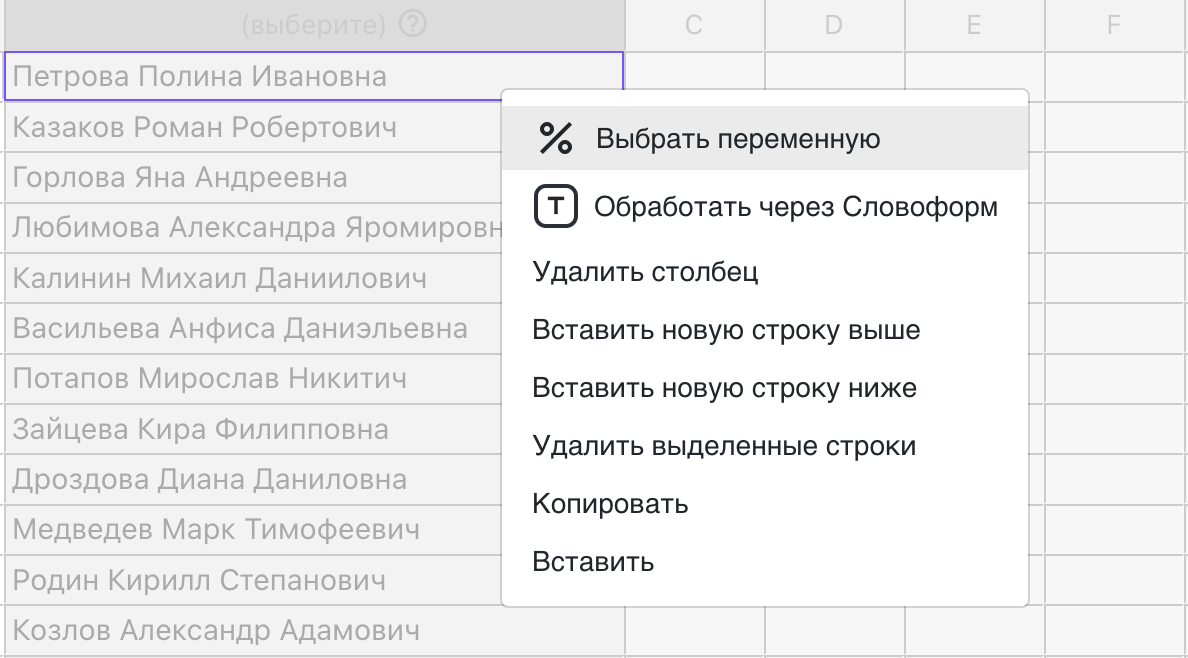 Assigning a variable after file upload
Assigning a variable after file upload
Once the variable is assigned, the column will become available for editing and for use in the generated files.