Downloading Files or Folders
All files created and stored in Drive can be downloaded as a single PDF file or a ZIP archive.
Downloading All Files from a Folder
To download all files from a selected folder, open the folder and click "Download" on the action bar. From the dropdown menu, you can select the format - PDF or ZIP.
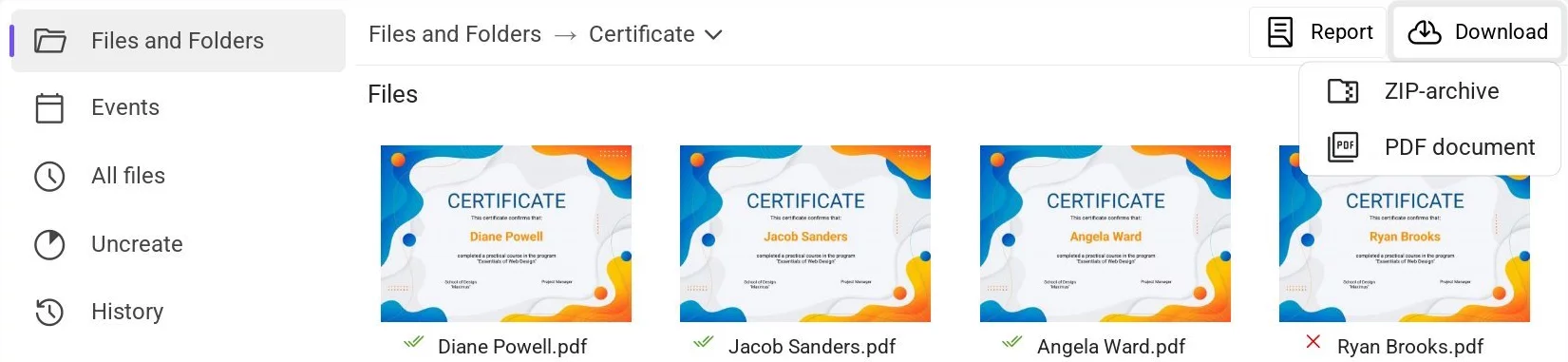 Downloading all files from a folder - selecting file format
Downloading all files from a folder - selecting file format
Preparing the file may take some time, depending on the number of files. Typically, it takes a few seconds or less. Once ready, you can download the file by clicking "Download PDF" or "Download ZIP" on the same action bar.
Downloading Selected Files or Folders
To download specific files or folders, select them, then choose "Download" from the context menu.
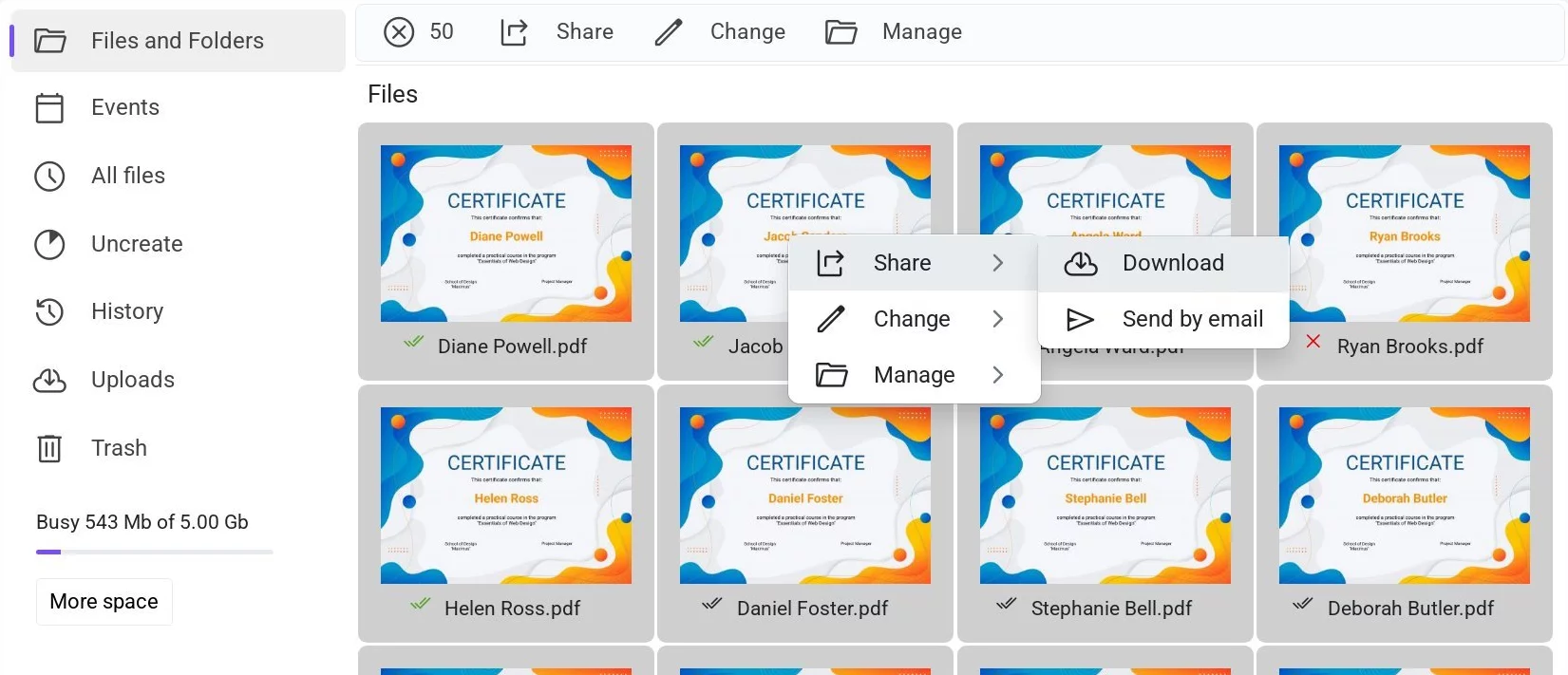 Downloading selected files - context menu
Downloading selected files - context menu
In the confirmation window, select the file format - PDF or ZIP. The preparation process may take a moment. Once the file is ready, you can find it in the “Downloads” section.
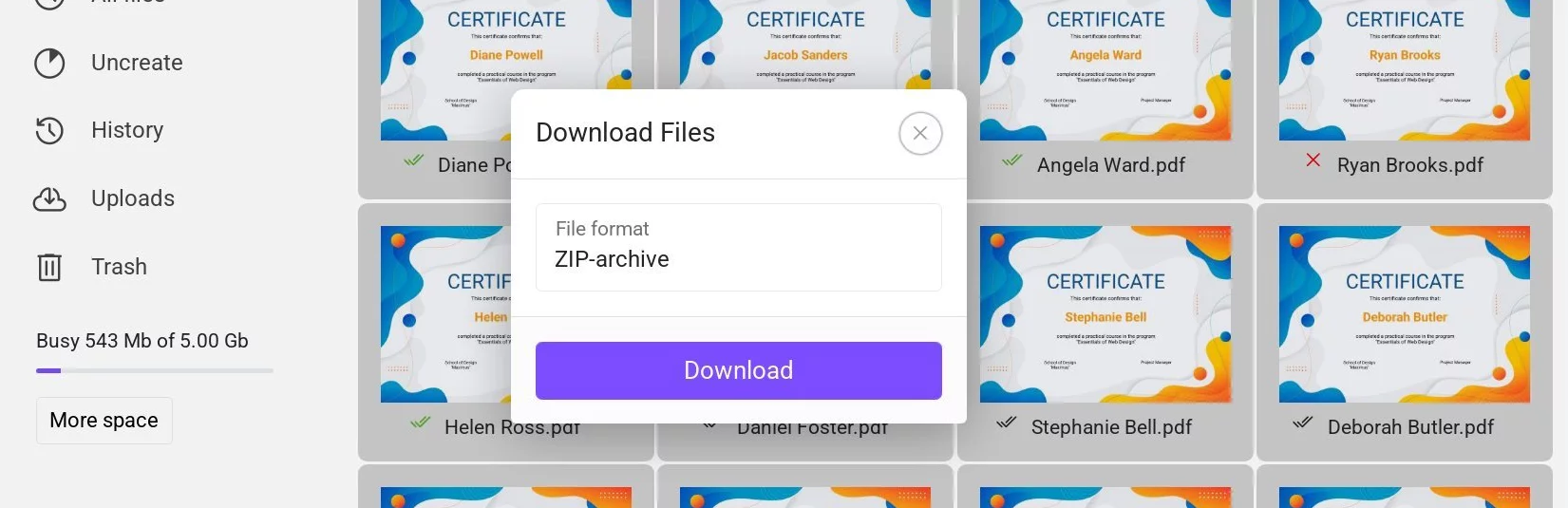 Downloading selected files - selecting file format
Downloading selected files - selecting file format
There are limits on the number of files: up to 200 files for a PDF and 5000 files for a ZIP archive.