Document Editing
Files stored in Drive can be edited – either the data (variables) or the document itself. When editing data, you can assign new values to the variables. Editing the document, on the other hand, allows you to modify the document that the file is based on. This can be useful when you need to adjust block sizes or positions, fonts, text size or color, or any other element of the file.
To edit a document, select the desired file and choose “Edit Document” from the context menu or the selection panel.
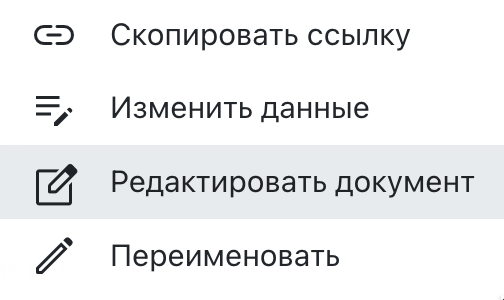 File context menu with the “Rename” option.
File context menu with the “Rename” option.
Once selected, the document editor will open, where you can perform the necessary changes. In addition to block modifications, you can also add or delete sheets.
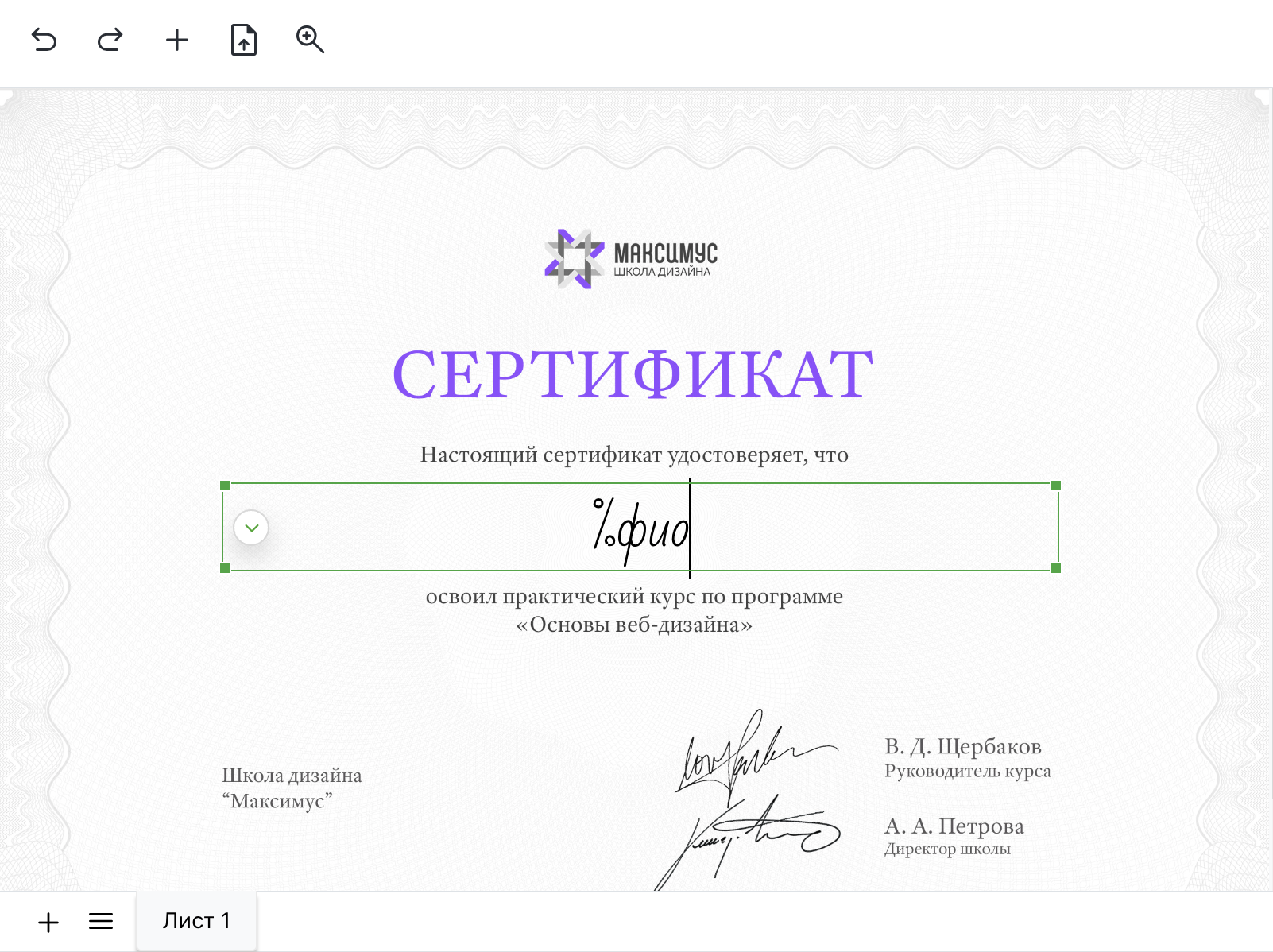 Document Editor window.
Document Editor window.
In the editor, you can keep the existing variables or manually enter personal data. Once all changes are made, you should save them. The chosen file in Drive will be regenerated using the updated document, with variable values substituted from this file. Note that a fee will be charged for creating the new file, as per the current pricing plan.
The file ID remains unchanged after the file is regenerated. As a result, the short link to the file stays the same. However, the email delivery status will switch to “Not Sent.”
To send the file via email, select it and choose “Send via Email” from the context menu or the selection panel.
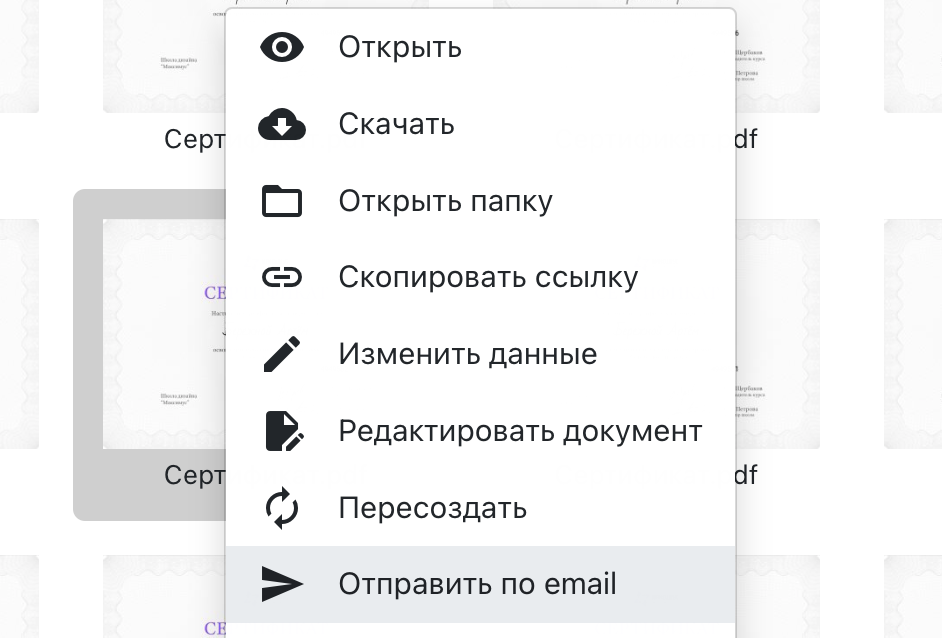 “Send via Email” option in the context menu.
“Send via Email” option in the context menu.