File and Folder Filtering and Display
The Drive in DiMaker acts as an advanced cloud file storage system. Files in the Drive are organized into folders with support for nested folders. Files can be sorted using various parameters.
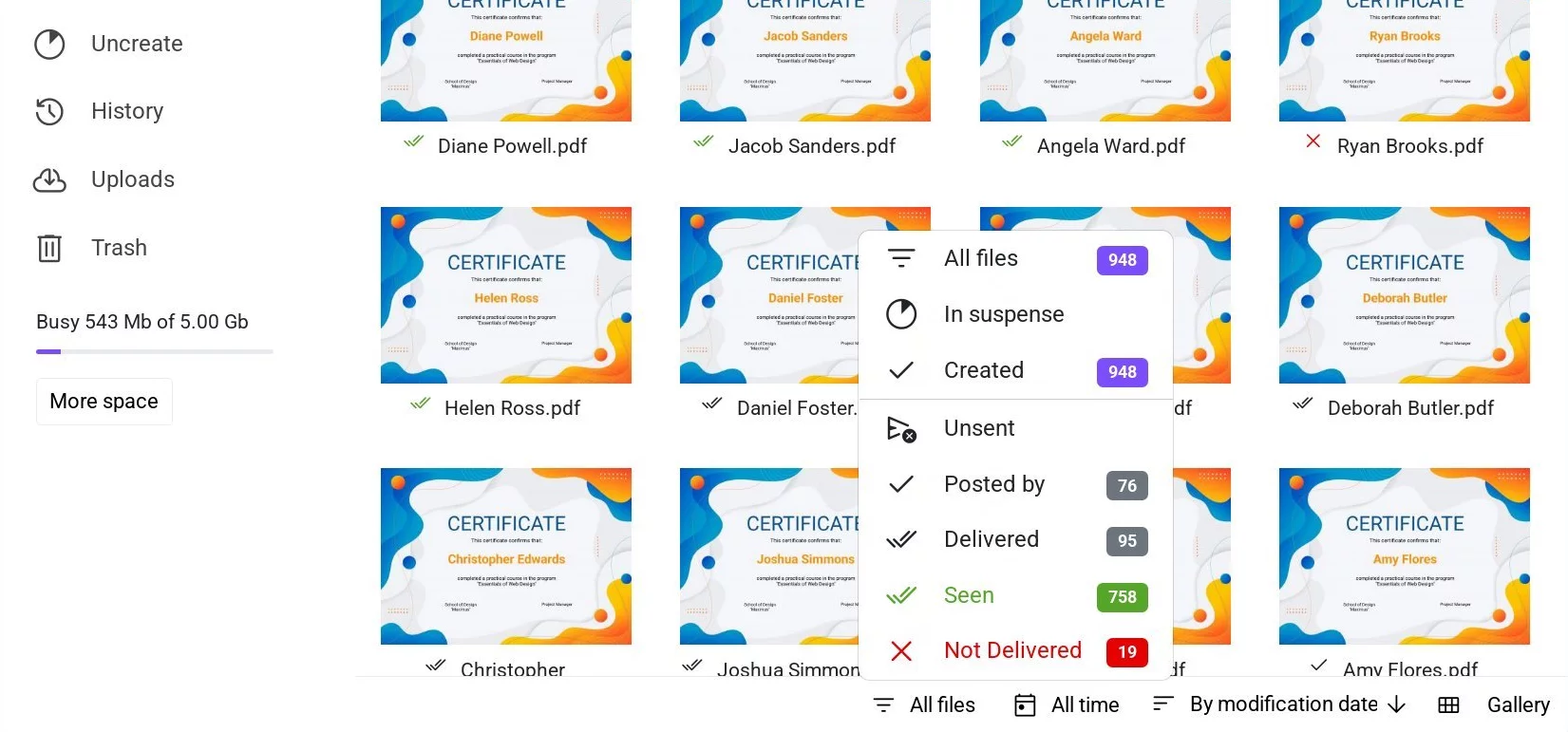 Filtering by creation and distribution status
Filtering by creation and distribution status
Filter by Creation Status
By default, the Drive displays all files. However, you can use the dropdown sorting menu to specify which files to display.
- All files. Displays absolutely all files.
- Pending. Displays files that are in the process of being created or have not been created yet.
- Created. Displays files that have been successfully created by the server and are ready to download.
Filter by Distribution Status
These options adjust the file display based on the statuses of the emails associated with these files.
The following statuses are available:
- Not Sent. The file has not yet been sent.
- Sent. The email has been generated and handed over to the mail server for sending.
- Delivered. The email has been accepted by the recipient's mail server with a "Delivered" confirmation.
- Read. This status indicates the email was opened by the recipient.
- Failed to Send. An error occurred while sending the email. The email was not sent.
For more details about email statuses, visit the section "Emails" - "Email statuses".
Filter by Time
These options adjust the file display based on the time of their creation.
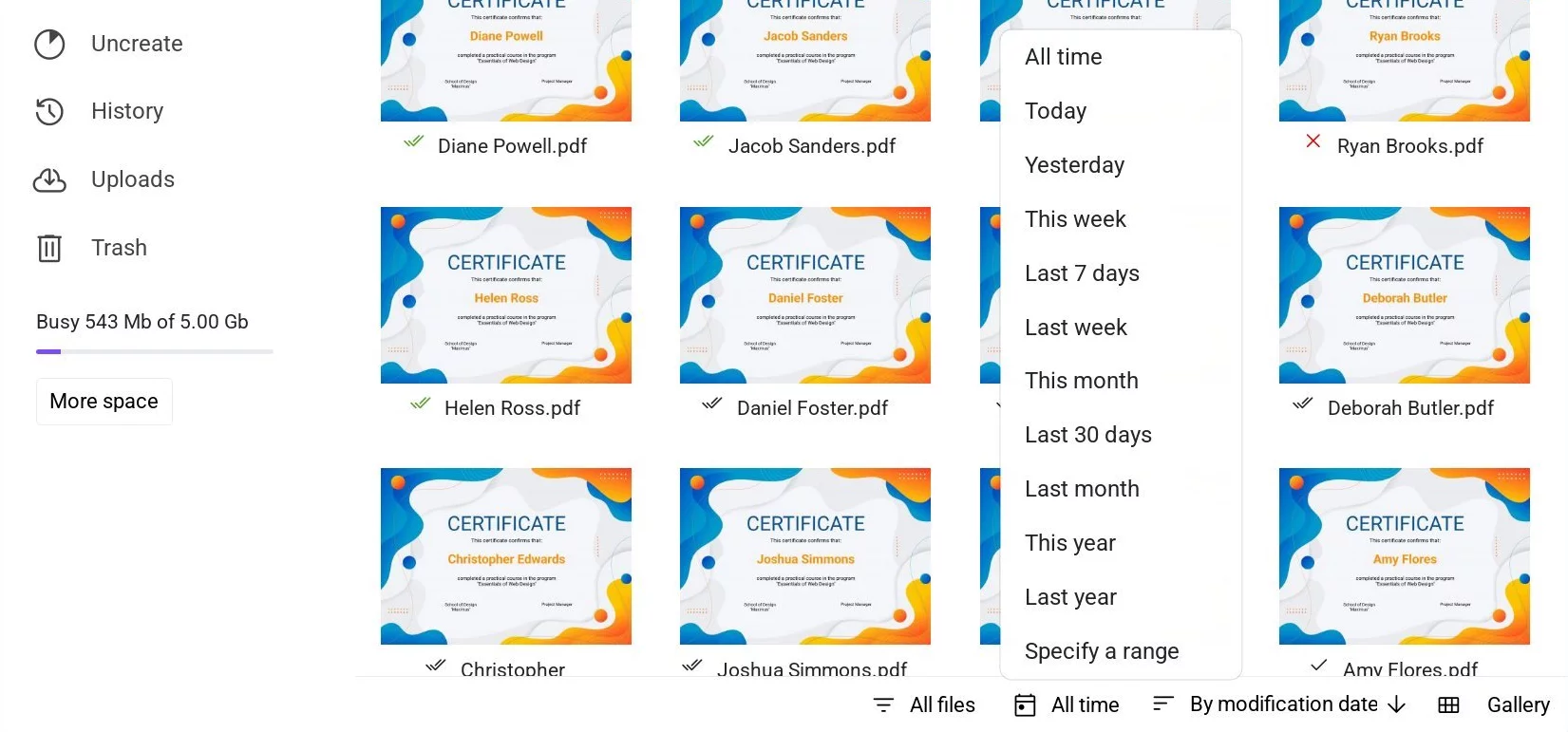 Filter by Time
Filter by Time
You can select either a predefined range, like "This Month," or specify an exact date range.
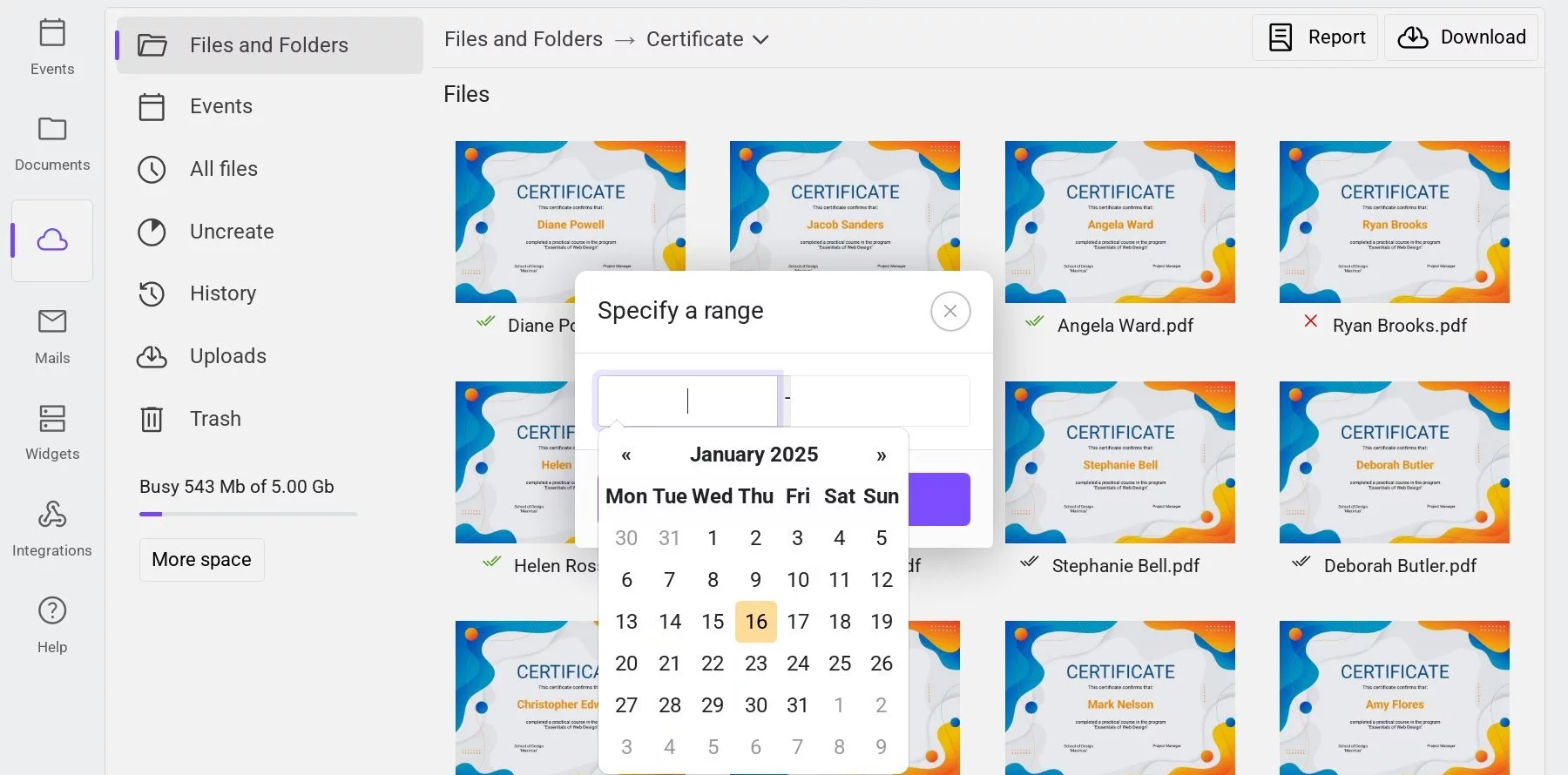 Selecting a date range for file display
Selecting a date range for file display
File Sorting
Files in the Drive can be sorted by various parameters: creation date, modification date, name, or size. By default, files are sorted by creation date, starting with the newest.
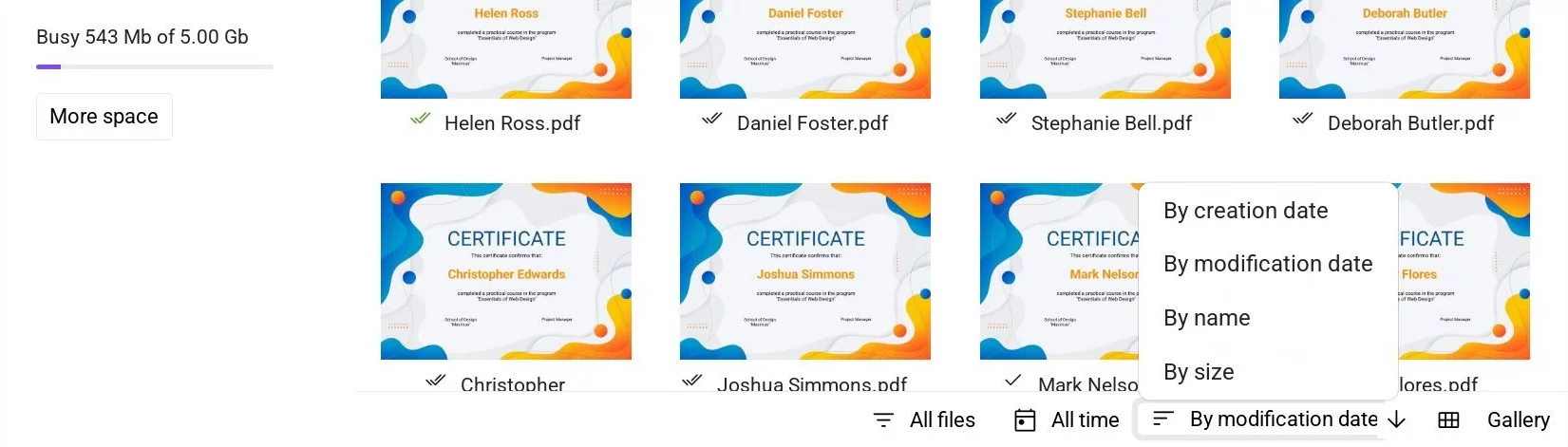 File sorting options
File sorting options
To sort files, click the sorting options button. The adjacent button allows toggling the sorting order—A to Z, largest to smallest, or vice versa.
File Display
Files in the Drive can be displayed either as a gallery or a list. By default, files are displayed as a gallery.
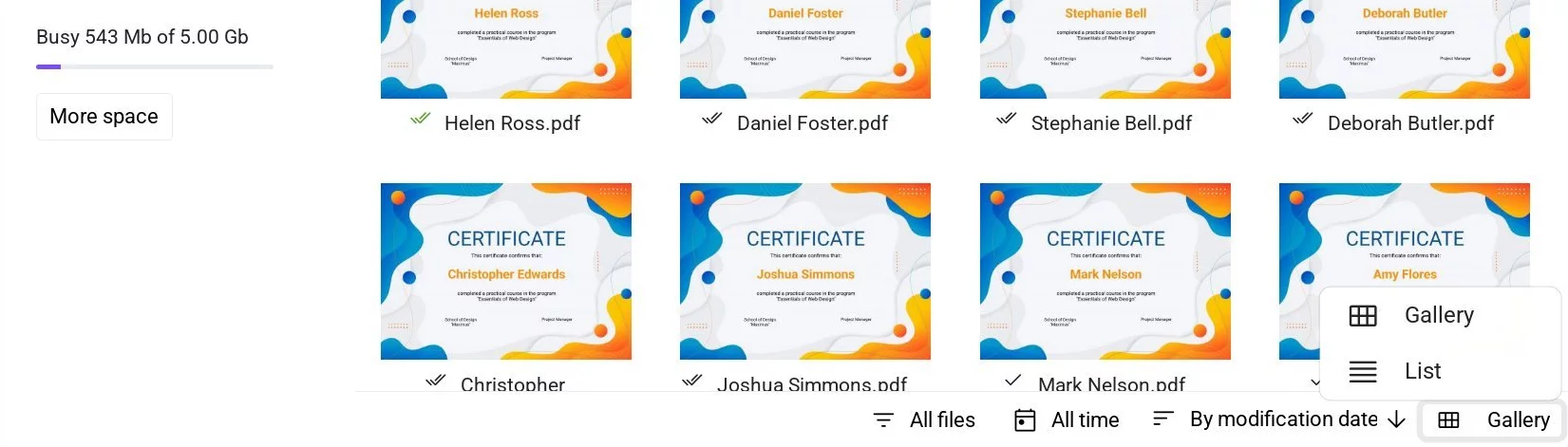 File view toggle
File view toggle